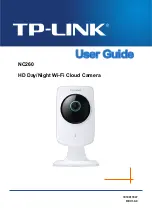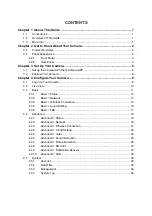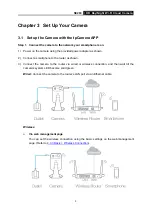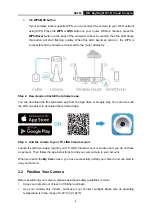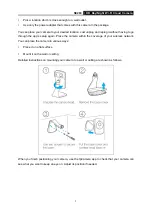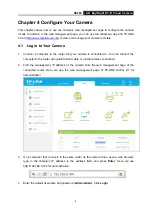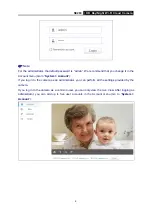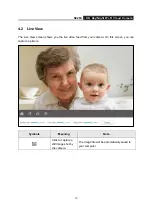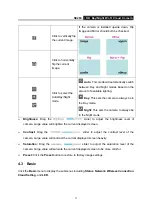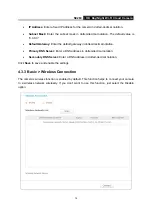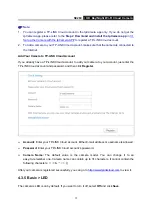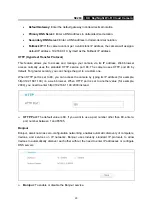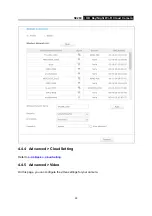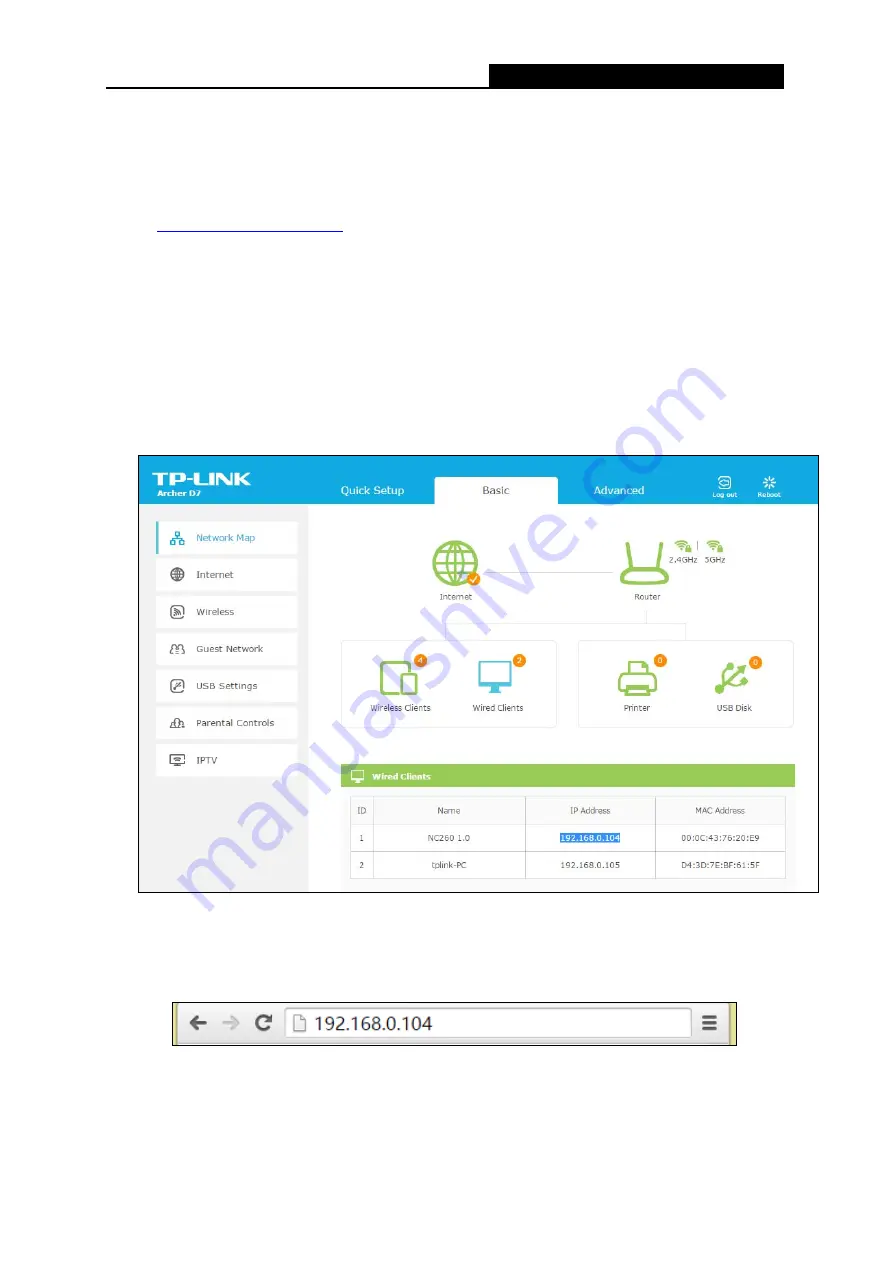
NC260
HD Day/Night Wi-Fi Cloud Camera
8
Chapter 4 Configure Your Camera
This chapter shows how to use the camera’s web management page to configure the camera
locally. In addition to the web management page, you can use the tpCamera app and TP-LINK
Cloud (
) to view and manage your camera remotely.
4.1 Log in to Your Camera
1. Connect a computer to the router that your camera is connected to. You can connect the
computer to the router using an Ethernet cable or via the wireless connection.
2. Find the management IP address of the camera from the web management page of the
connected router. Here we use the web management page of TP-LINK Archer D7 for
demonstration.
3. On a computer that connects to the same router as the camera does, open a web browser,
type in the camera’s IP address in the address field, and press
Enter
. Here we use
http://192.168.0.104 for demonstration.
4. Enter the default username and password (
admin
/
admin
). Click
Login
.