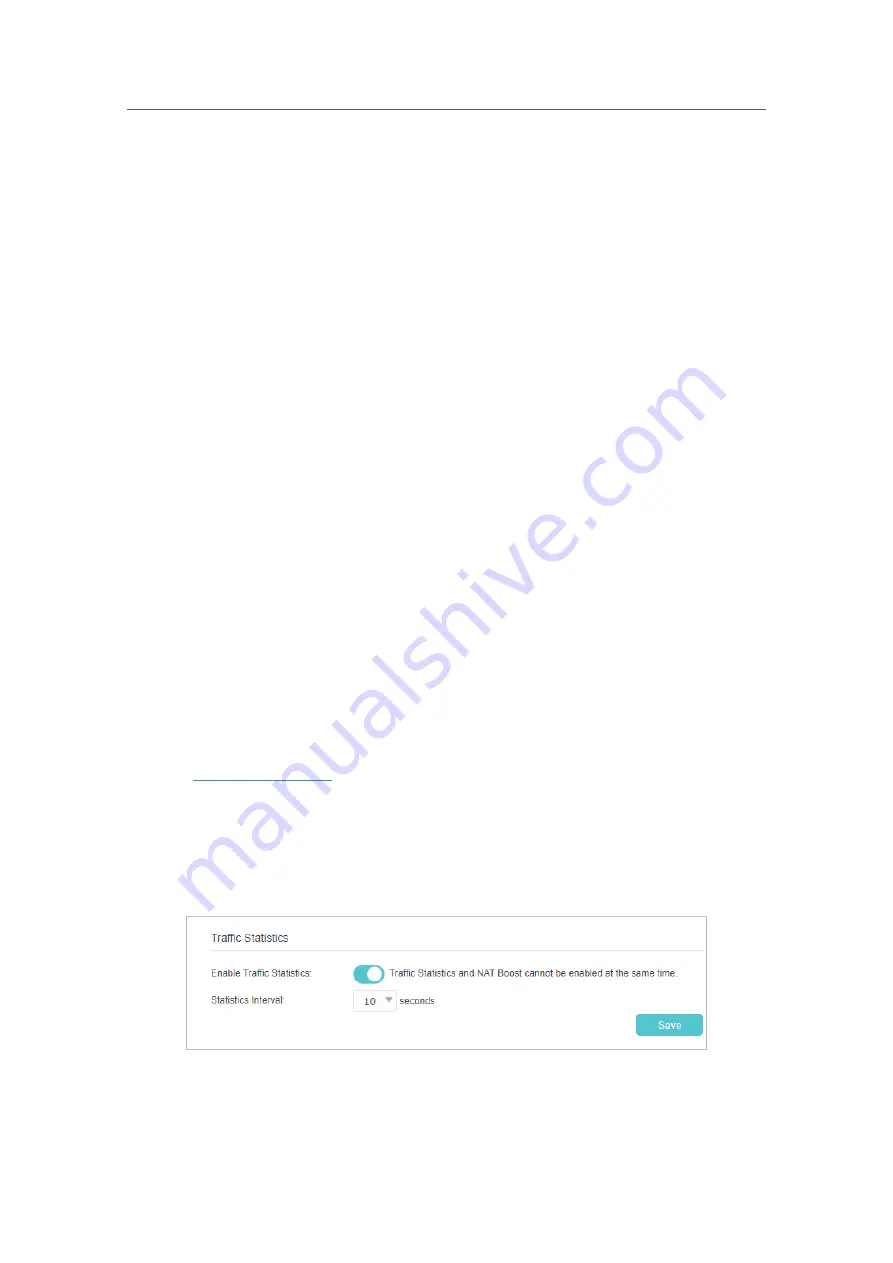
73
Chapter 10
Manage Your Controller
•
Inform:
Enable or disable the function of sending an inform message to the ACS (Auto
Configuration Server) periodically.
•
Inform Interval:
Set the time interval in seconds when the Inform message will be sent
to the ACS.
•
ACS URL:
Set the web address of the ACS which is provided by your ISP.
•
ACS Username/Password:
Set the username/password to log in to the ACS server.
•
Interface used by TR-069 client:
Select which interface to be used by the TR-069
client.
•
Display SOAP messages on serial console:
Enable or disable this function.
•
Connection Request Authentication:
Select this checkbox to enable authentication
for the connection request.
•
Username/Password:
Set the username/password for the ACS server to log in to the
router.
•
Path:
Enter the path for the ACS server to log in to the router.
•
Port:
Enter the port that connects to the ACS server.
•
URL:
Enter the URL that connects to the ACS server.
•
Get RPC Methods:
Click this button to get the methods to support CWMP.
Click
Save
to make the settings effective.
10. 10. Monitor the Internet Traffic Statistics
The Traffic Statistics page displays the traffic usage of all devices in the past 10
minutes/24 hours/7 days.
1.
Visit
http://tplinkwifi.net
, and log in with the password you set for the Controller.
2.
Go to
Advanced
>
System Tools
>
Statistics
.
3.
Turn on
Enable Traffic Statistics
to enable traffic statistics function, you can view
the total number of packets and bytes received and transmitted by the router within
the selected
Statistics Interval
. This function is disabled by default.
4.
You can refer to
Traffic Statistics List
for the detailed information about the traffic
usage of all devices.






























