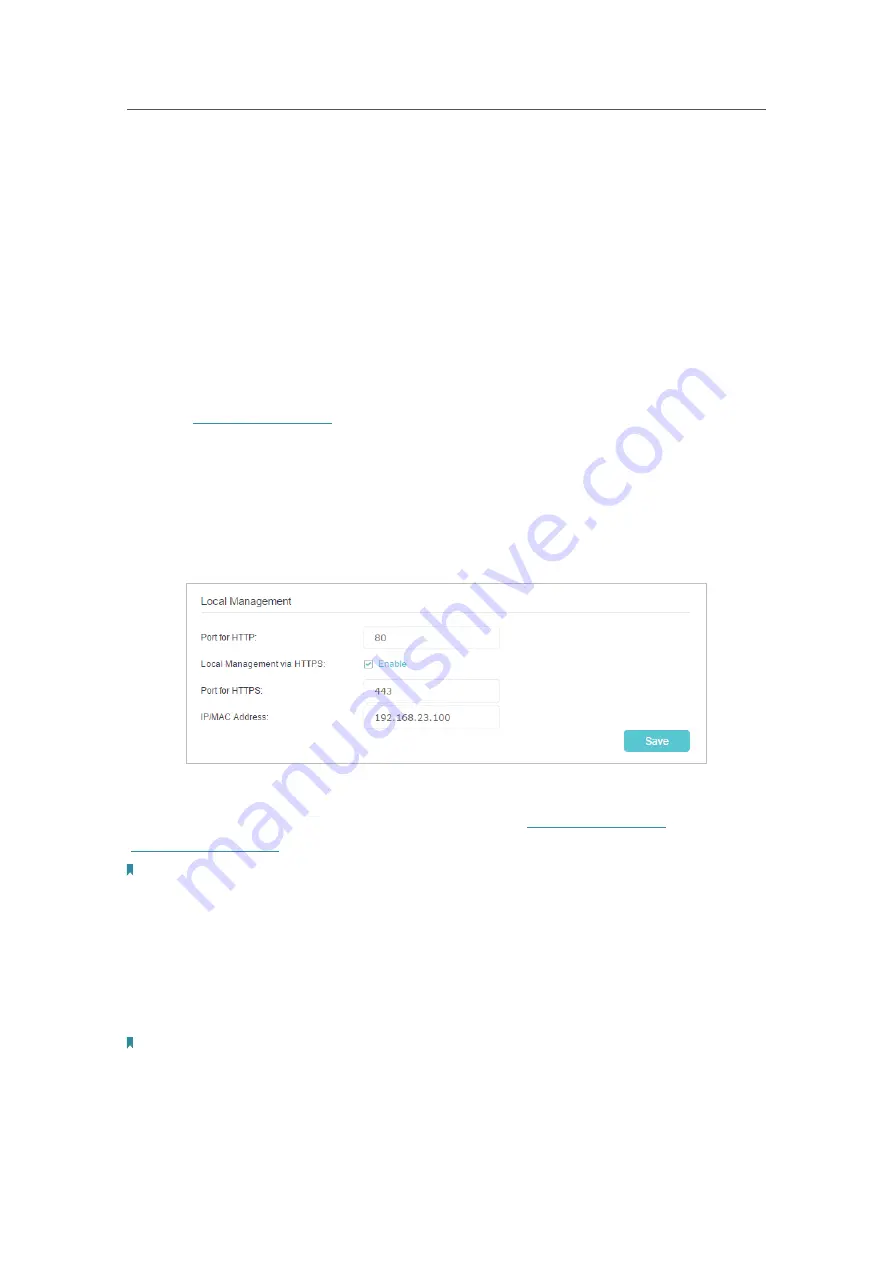
69
Chapter 10
Manage Your Controller
4.
Click
Save
to make the settings effective.
10. 6. Local Management
You can control the local devices’ authority to manage the Controller via Local
Management feature. By default all local connected devices are allowed to manage the
Controller. You can also specify one device to manage the Controller and enable local
management over a more secure way, HTTPS.
Follow the steps below to allow only the specific device to manage the Controller via
the local management over HTTPS.
1.
Visit
http://tplinkwifi.net
, and log in with the password you set for the Controller.
2.
Go to
Settings
>
System Tools
>
Administration
and locate the
Local Management
section.
3.
Select the
Enable
checkbox for
Local Management via HTTPS
, and keep the
Port
for HTTP
and
Port for HTTPS
as the default settings. Enter the
IP address
or
MAC
address
of the local device to manage the Controller.
4.
Click
Save
to make the settings effective.
Now, you can manage the router over both HTTP (
http://tplinkwifi.net
) and HTTPS
(
https://tplinkwifi.net
).
Note:
If you want all local devices can manage the router, just leave the
IP/MAC Address
field blank.
10. 7. Remote Management
By default, the remote devices are not allowed to manage the Controller from the
internet. You can enable remote management over HTTP and/or HTTPS if needed.
HTTPS is a more secure way to access the Controller.
Note:
If your ISP assigns a private WAN IP address (such as 192.168.x.x or 10.x.x.x), you cannot use the remote management
feature because private addresses are not routed on the internet.
Follow the steps below to allow remote devices to manage the Controller over HTTPS.















































