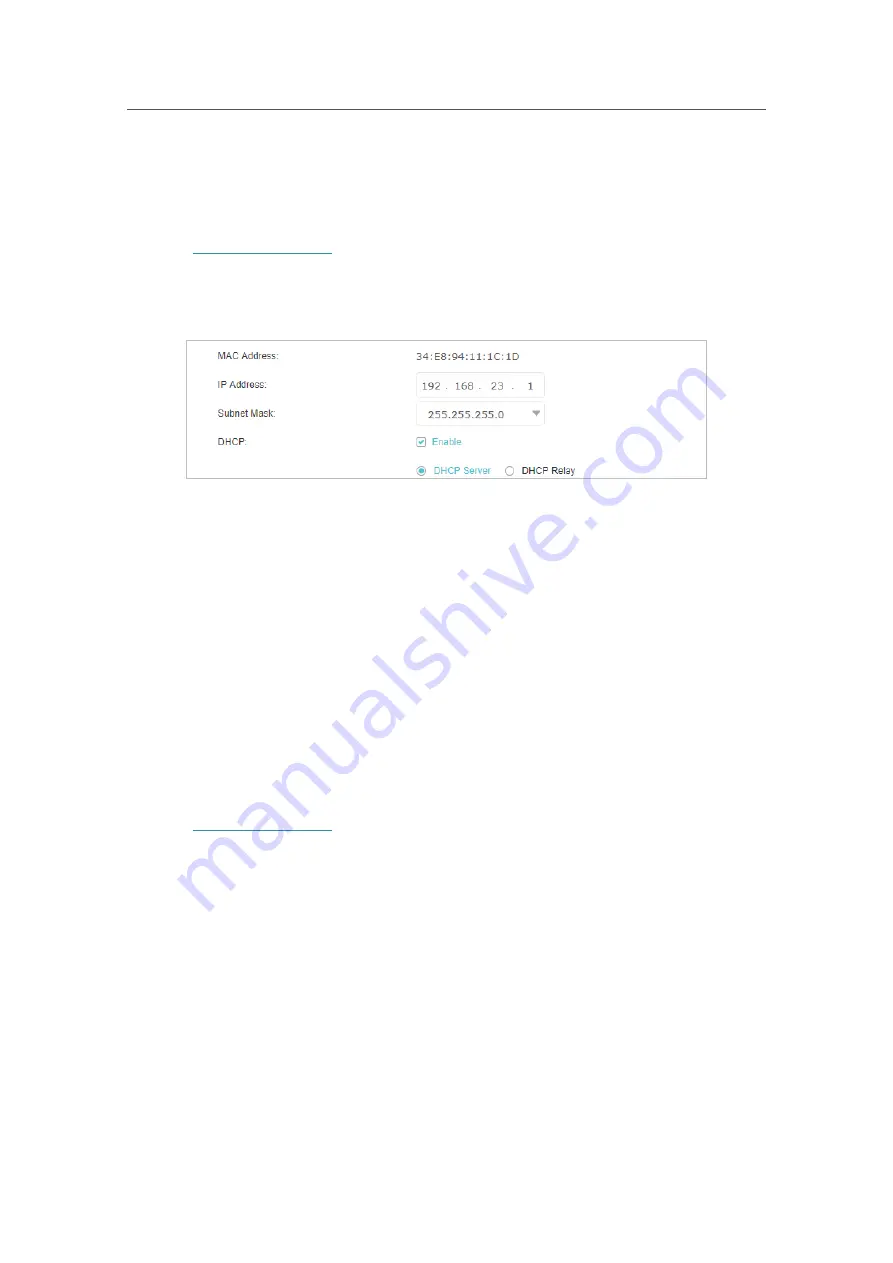
58
Chapter 9
Customize Your Network
IP address conflicts with another device in your local network or your network requires
a specific IP subnet, you can change it.
Follow the steps below to change your IP address.
1.
Visit
http://tplinkwifi.net
,
and log in with the password you set for the Controller.
2.
Go to
Settings
>
Advanced Settings
>
DHCP Server
3.
Select
IPv4
and click the edit icon in the
Modify
column.
4.
Enter a new
IP Address
appropriate to your needs.
5.
Select the
Subnet Mask
from the drop-down list. The subnet mask together with
the IP address identifies the local IP subnet.
6.
Keep the rest settings as default.
7.
Click
OK
to make the settings effective.
9. 4. 2.
Use the Router as a DHCP Server
You can configure your Controller to act as a DHCP server to assign IP addresses to
its clients. To use the DHCP server function of the Controller, you must configure all
computers on the LAN to obtain an IP Address automatically.
Follow the steps below to configure DHCP server.
1.
Visit
http://tplinkwifi.net
, and log in with the password you set for the Controller.
2.
Go to
Settings
>
Advanced Settings
>
DHCP Server.
3.
Select
IPv4
and click the edit icon in the
Modify
column.






























