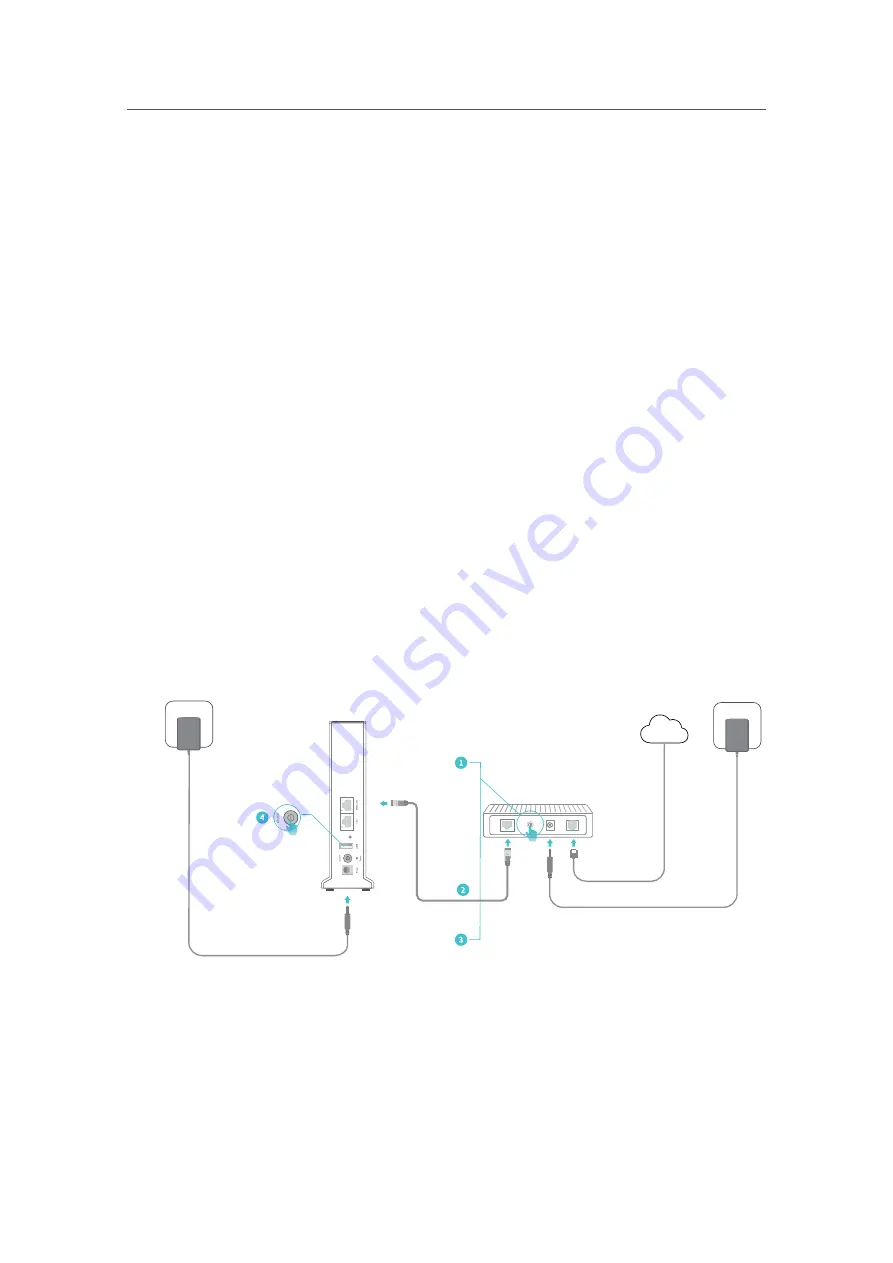
7
Chapter 2
Connect the Hardware
2. 1. Position the Devices
• The device should not be located in a place where it will be exposed to moisture or
excessive heat.
• Place the device in a location where it can be connected to multiple devices as well as
to a power source.
• Make sure the cables and power cord are safely placed out of the way so they do not
create a tripping hazard.
• The device can be placed on a shelf or desktop.
• Keep the device away from strong devices with strong electromagnetic interference,
such as Bluetooth devices, cordless phones and microwaves.
2. 2. Connect Your Controller
You can set any one of the HC220-G1 routers as the Controller and the remaining two
as Satellites.
Follow the steps below to connect your Controller.
If your internet connection is through an Ethernet cable directly from the wall instead
of through a DSL/Cable/Satellite modem, directly connect the Ethernet cable to
the Controller’s WAN/LAN port, then follow step 4 and 5 to complete the hardware
connection.
Internet
Power adapter
Power adapter
Modem
Controller
1. Turn off the modem, and remove the backup battery if it has one.
2. Connect the modem to the Controller’s WAN/LAN port with an Ethernet cable.
3. Turn on the modem, and then wait about 2 minutes for it to restart.
4. Turn on the Controller.
5. Verify the System Status LED is solid green and the Wireless LED is flashing green.

























