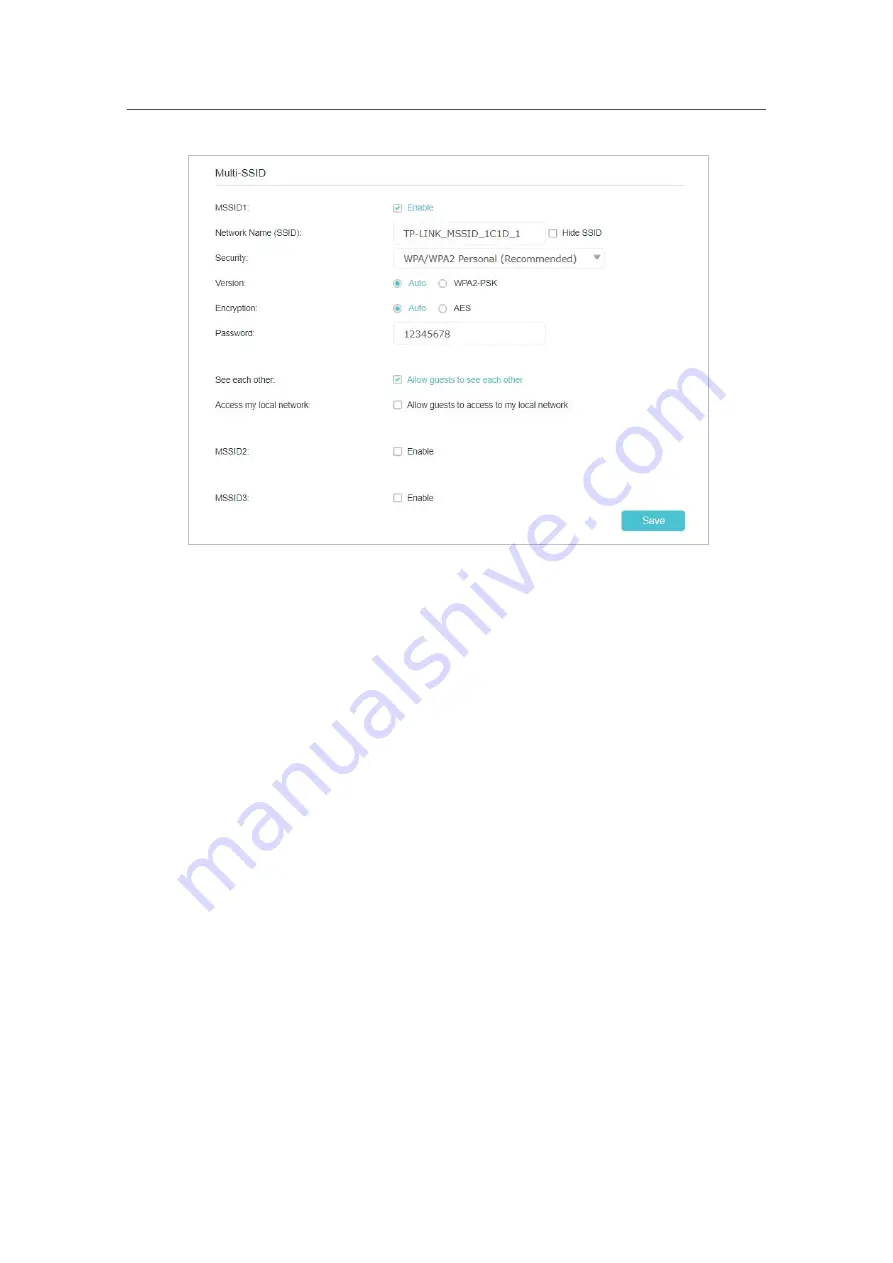
57
Chapter 9
Customize Your Network
4.
Enter a new
Network Name (SSID)
or use the default name, this field is case sensitive.
Don‘t select
Hide SSID
unless you want your guests to manually input the SSID for
Wi-Fi access.
5.
Select the
Security
option for the multi-SSID network,
WPA/WPA2 Personal
(Recommended)
is recommended, and you can set a password for the network.
•
See
each
other:
select the
Allow guests to see each other
check box if you
want to allow the wireless clients on your multi-SSID network to communicate
with each other via methods such as network neighbors and Ping.
•
Access my local network:
select the
Allow guests to access my local network
check box if you want to allow the wireless clients on your multi-SSID network
to communicate with the devices connected to your router’s LAN ports or main
network via methods such as network neighbors and Ping.
6.
Repeat Step 3 to 5 to set other two wireless networks if needed, and click
Save
to
make the settings effective.
9. 4. Change LAN Settings
9. 4. 1.
Change the LAN IP Address
The Controller is preset with a default LAN IP 192.168.23.1, which you can use to log
in to its web management page, and three guest LAN IP. The LAN IP address together
with the Subnet Mask also defines the subnet that the connected devices are on. If the






























