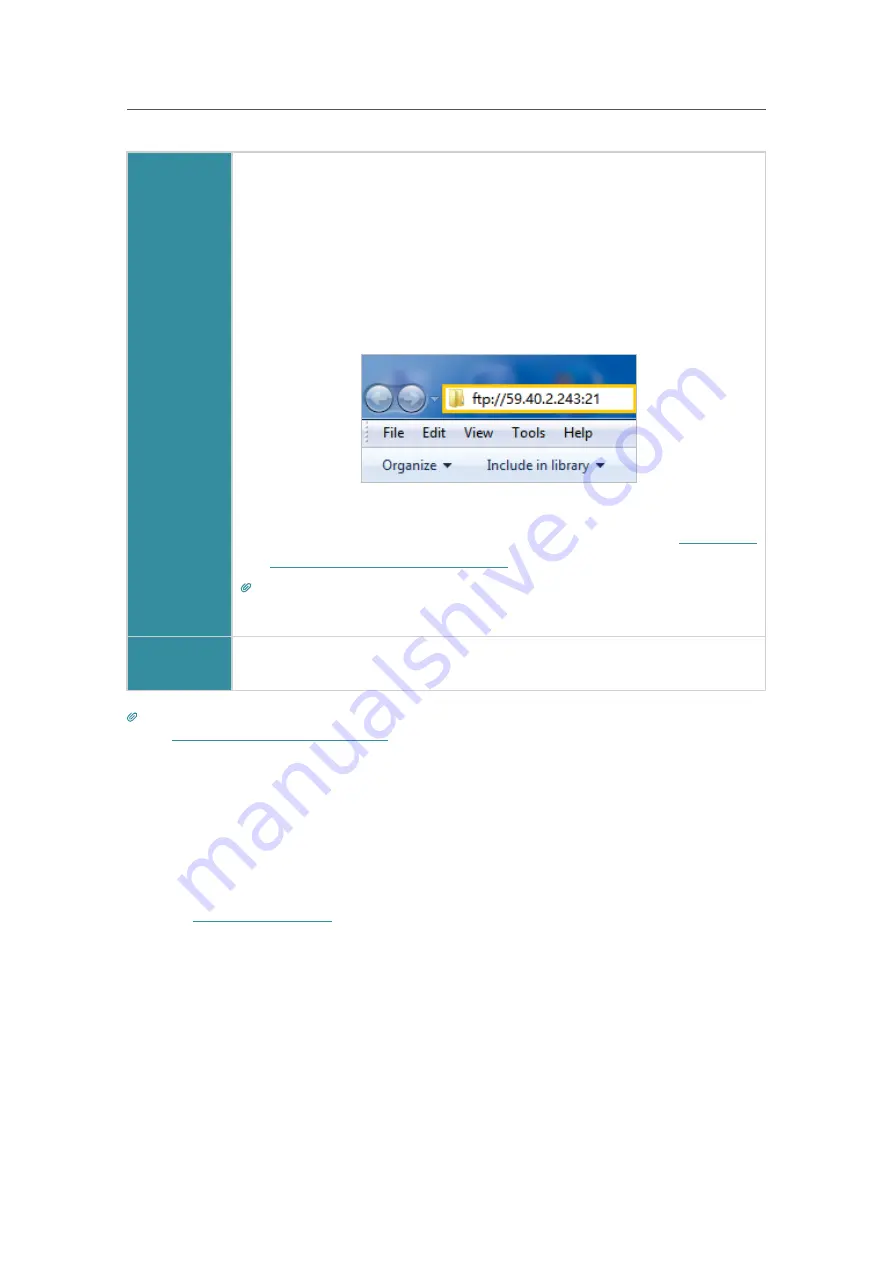
26
Chapter 6
USB Settings
Computer
1 ) Open the
Windows Explorer
(or go to
Computer
, only for Windows
users) or open a web browser
.
2 ) Type the server address
in the address bar:
Type
in
ftp://<WAN IP address of the router>:<port number>
(such
as
ftp://59.40.2.243:21
). If you have specified the domain name
of the router, you can also type in
ftp://<domain name>:<port
number>
(such as
ftp://MyDomainName:21
)
3 ) Press
Enter
on the keyboard.
4 ) Access with the username and password you set in
To Set Up
Authentication for Data Security
.
Tips:
You can also access the USB disk via a third-party app for network files management, which can
resume broken file transfers.
Smart
Device
Use a third-party app for network files management.
Tips:
Refer to
Set Up a Dynamic DNS Service Account
to learn how to set up a domain name for you router.
6. 1. 3.
View USB Storage Device
The router contains one USB port, you can use it to connect a USB storage device such
as a flash drive or hard drive.
¾
To view USB Storage Device Status
1.
Visit
http://tplinkwifi.net
, then log in with the password you set for therouter.
2.
Go to
Advanced
>
USB Sharing
>
USB Storage Device
or
Basic
>
USB Sharing
>
USB
Storage Device
page.






























