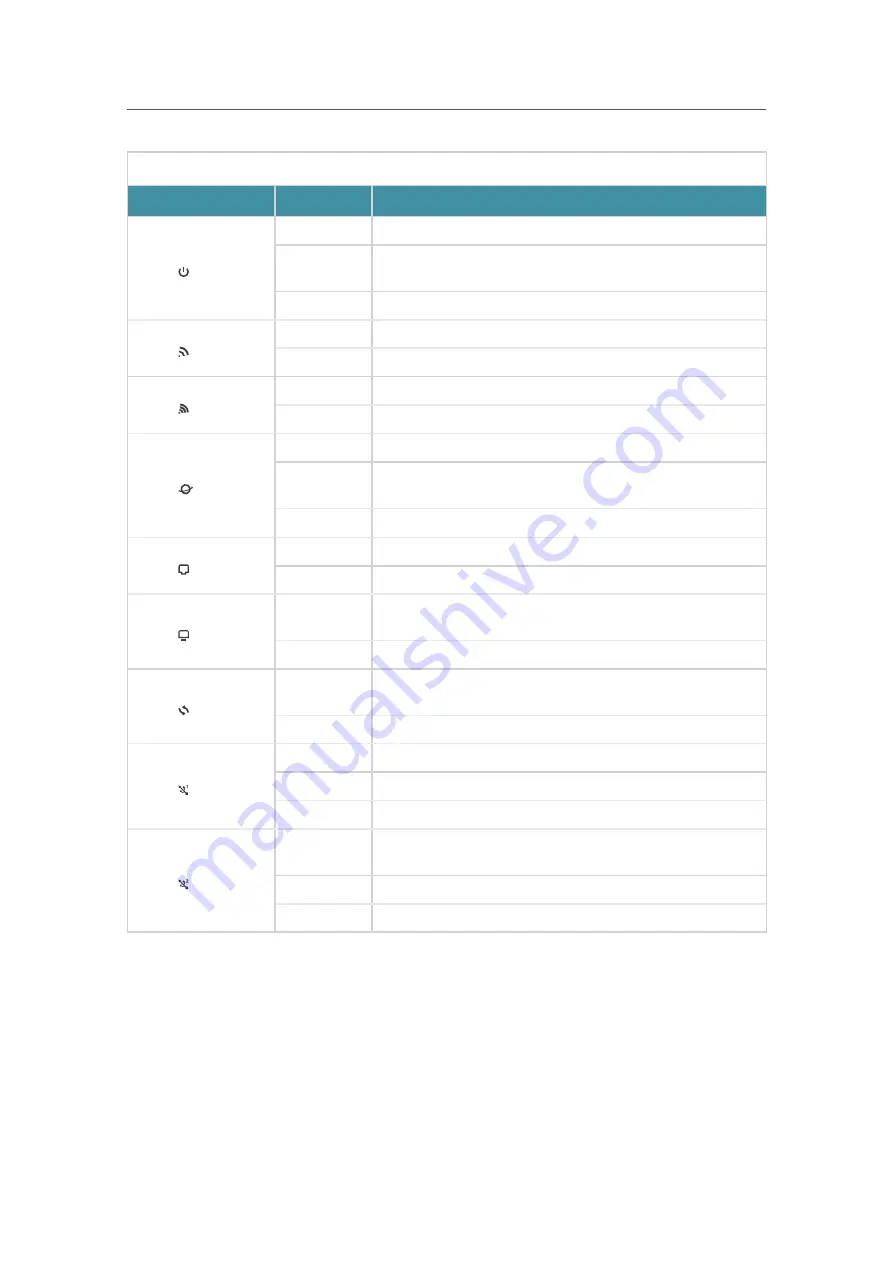
4
Chapter 1
Get to Know Your Router
LED Explanation
Item
Status
Indication
Power
On
Power is on.
Flashing
The system is starting up or the router is updating the firmware.
Do not disconnect or power off your router.
Off
Power is off.
2.4G
On
The 2.4GHz wireless band is enabled.
Off
The 2.4GHz wireless band is disabled.
5G
On
The 5GHz wireless band is enabled.
Off
The 5GHz wireless band is disabled.
Internet
On
Internet service is available.
Orange On
The router’s WAN port is connected, but the internet service
is unavailable.
Off
The router’s WAN port is unplugged.
WAN
On
The router’s WAN port is connected.
Off
The router’s WAN port is unplugged.
LAN
On
At least a powered-on device is connected to the router’s LAN
port.
Off
No powered-on device is connected to the router’s LAN port.
WPS
On/Off
Turns on when a WPS synchronization is established and
automatically turns off about 5 minutes later.
Flashing
WPS connection is in progress. This may take up to 2 minutes.
USB1
On
The USB device connected to the USB1 port is ready to use.
Flashing
A USB device connected to the USB1 port is being identified.
Off
No device is plugged into the USB1 port.
USB2
On
The USB device connected to the USB2 port is ready to use.
Flashing
A USB device connected to the USB2 port is being identified.
Off
No device is plugged into the USB2 port.
The Wi-Fi button, WPS button and LED button are also located on the front panel.
• Wi-Fi button:
Press and hold the Wi-Fi button for about two seconds to turn on or off the 2.4GHz and
5GHz Wi-Fi.
• WPS button:
Press and hold the WPS button for about two seconds to start a WPS synchronization.
• LED button:
Press and hold the LED button for about two seconds to turn on or off all LEDs.









































