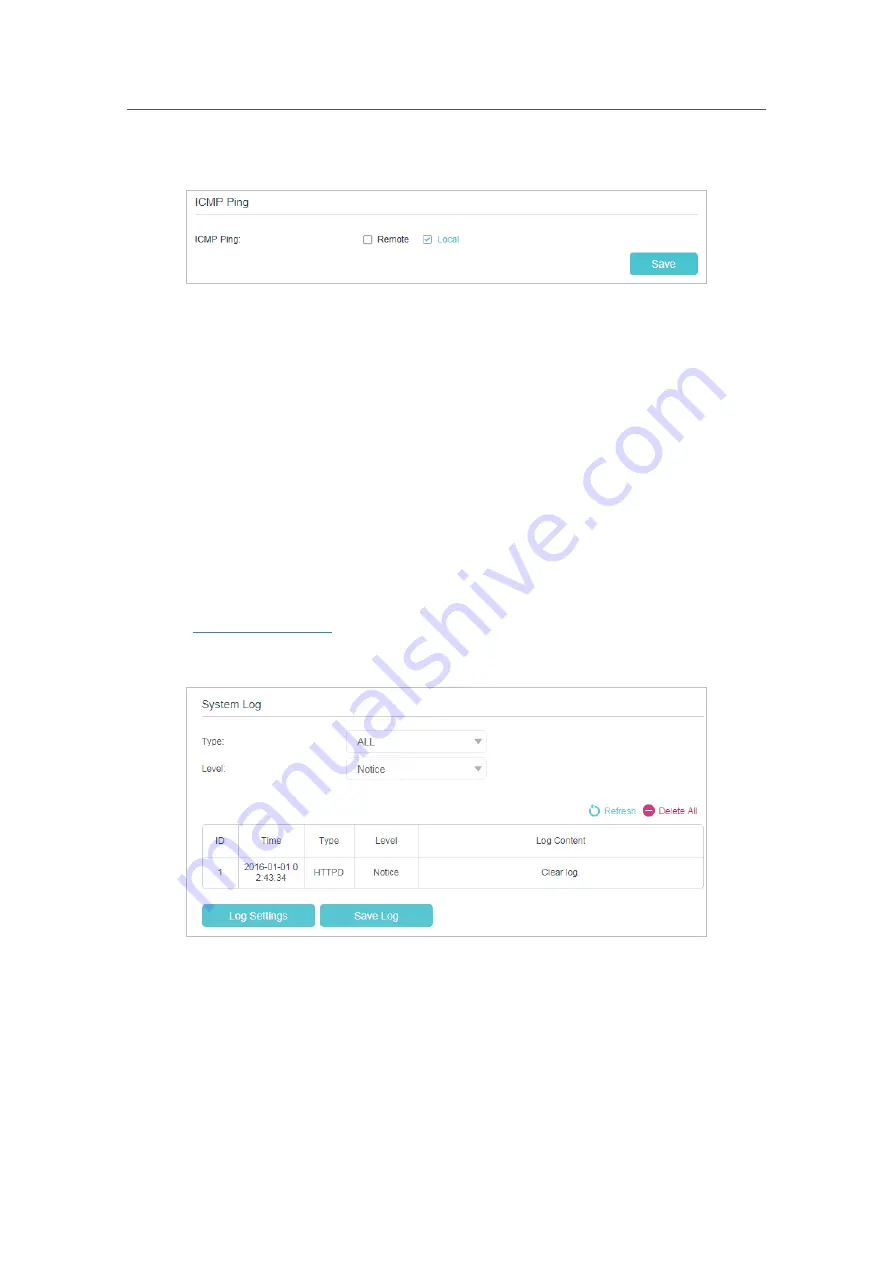
85
Chapter 13
Manage Your Router
2.
Go to
Advanced
>
System Tools
>
Administration
, and locate the
ICMP Ping
section.
3.
Specify the ICMP Ping reply options.
•
Remote:
Select it if you want the computers on a public network to ping the
router’s WAN IP address.
•
Local:
Enabled by default, if enabled, the computers on a private network can
ping the router’s LAN IP address.
4.
Click
Save
to make the settings effective.
13. 6. System Log
System Log can help you know what happened to your router, facilitating you to locate
the malfunctions. For example when your router does not work properly, you may need
to save the system log and send it to the technical support for troubleshooting.
1.
Visit
http://tplinkwifi.net
, and log in with the password you set for the router.
2.
Click
Advanced
>
System Tools
>
System Log
page
.
¾
To view the system logs:
You can view specific system logs by selecting the log type and level.
Click
Refresh
to refresh the log list.
¾
To save the system logs:
You can save the system logs to your local computer or a remote server.
Click
Save Log
to save the logs in a txt file to your computer.






























