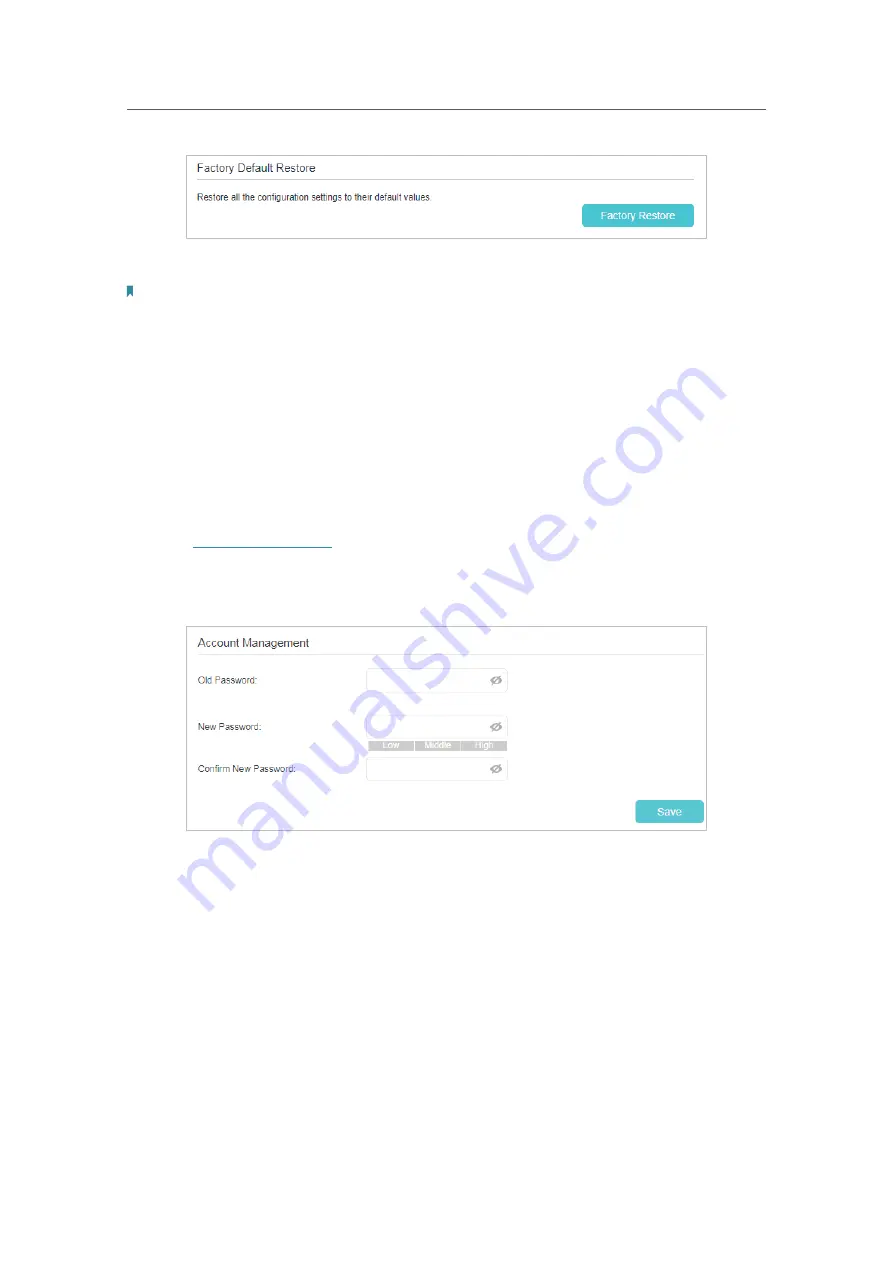
82
Chapter 13
Manage Your Router
2.
Wait a few minutes for the restoring and rebooting.
Note:
1. During the resetting process, do not turn off the router.
2. We strongly recommend you back up the current configuration settings before resetting the router.
13. 5. Administration Management
13. 5. 1. Change the Login Password
The account management feature allows you to change your login password of the web
management page.
1.
Visit
http://tplinkwifi.net
, and log in with the password you set for the router.
2.
Go to
Advanced
>
System Tools
>
Administration
page. Locate the
Account
Management
section.
3.
Enter the old password, then a new password twice (both case-sensitive).
4.
Click
Save
to make the settings effective.
5.
Use the new password for future logins.
13. 5. 2. Local Management
You can control the local devices’ authority to manage the router via Local Management
feature. By default all local connected devices are allowed to manage the router. You
can also specify one device to manage the router and enable local management over
a more secure way, HTTPS.






























