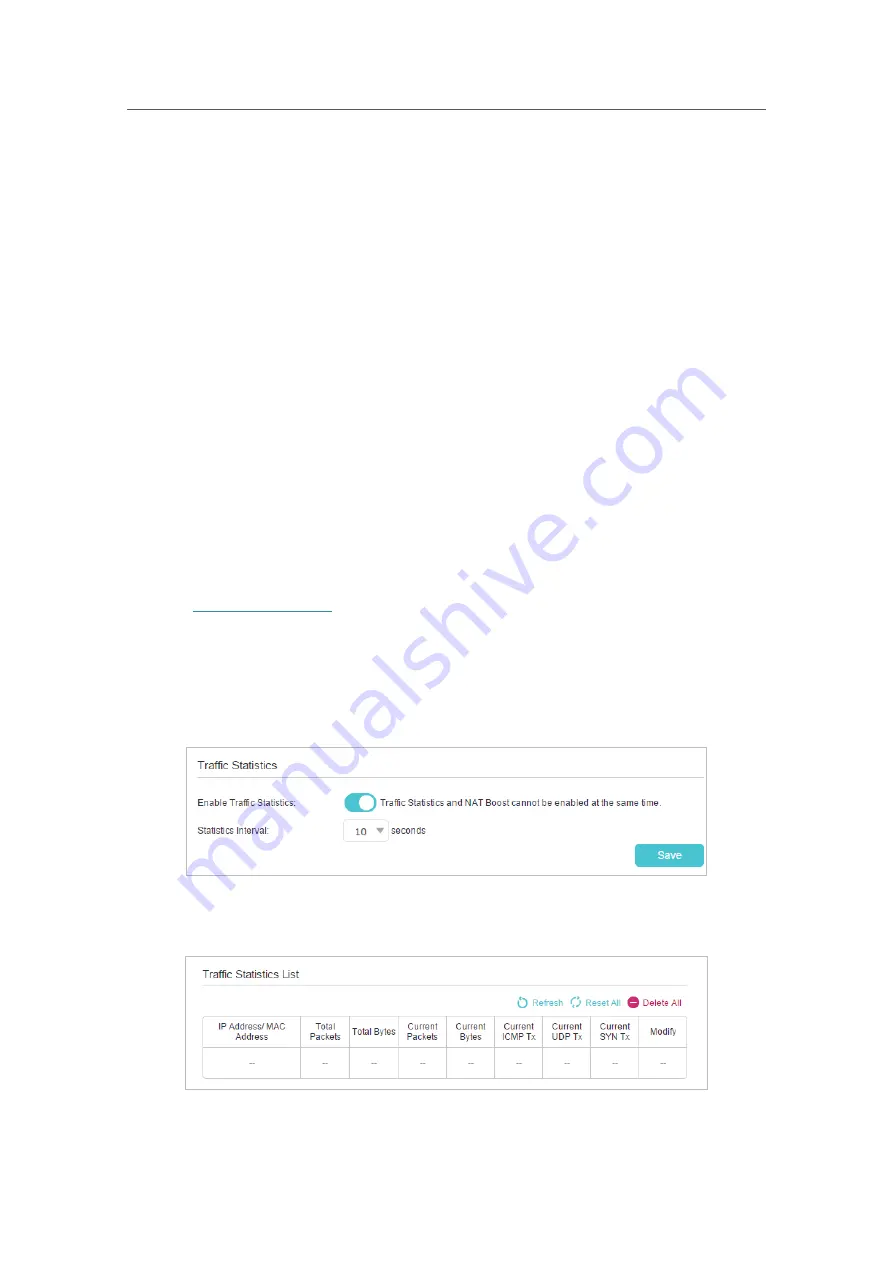
89
Chapter 13
Manage Your Router
•
Write Community:
Displays the default write community string that protects the router
from unauthorized changes.
•
System Name:
Displays the administratively-assigned name for this managed device.
•
System Description:
Displays the textual description of the managed device. This
value should include the full name and version identification of the system’s hardware
type, software operating-system, and networking software.
•
System Location:
Displays the physical location of this device (for example, the
telephone closet, 3rd floor).
•
System Contact:
Displays the textual identification of the contact person for this
managed device, together with information on how to contact this person.
•
Trap Manager IP:
Displays the IP address of the host to receive the traps.
You are suggested to keep the default settings. Click
Save
to make the settings effective.
13. 9. Monitor the Internet Traffic Statistics
The Traffic Statistics page displays the network traffic of the LAN, WAN and WLAN sent
and received packets, allowing you to monitor the volume of internet traffic statistics.
1.
Visit
http://tplinkwifi.net
, and log in with the password you set for the router.
2.
Go to
Advanced
>
System Tools
>
Traffic Statistics
.
3.
Toggle on
Enable Traffic Statistics
to enable traffic statistics function, you can view
the total number of packets and bytes received and transmitted by the router within
the selected
Statistics Interval
. This function is disabled by default.
4.
You can refer to
Traffic Statistics List
for the detailed information about the traffic
usage of all devices.
















































