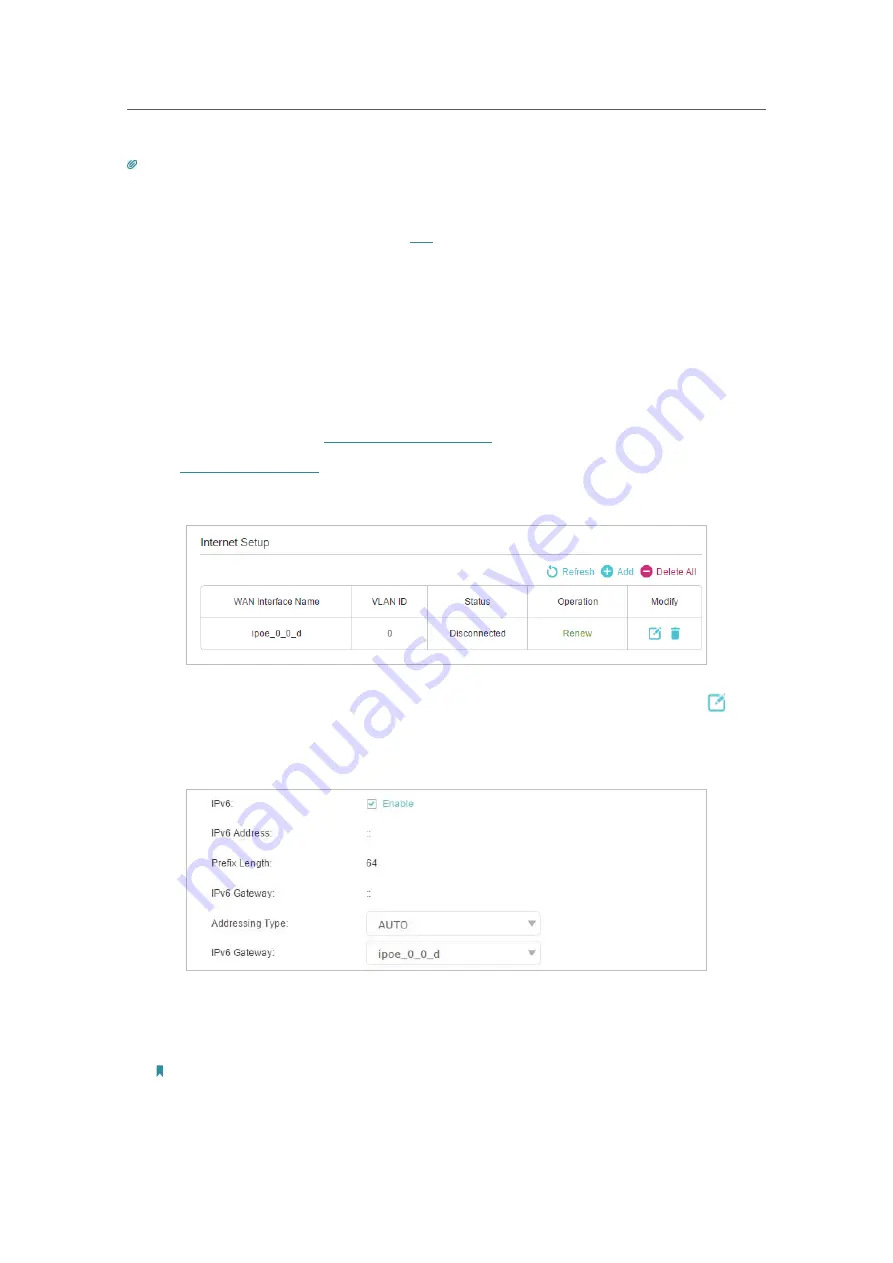
15
Chapter 4
Set Up Internet Connection
Tips:
1. You can check your internet connection by clicking
Network Map
on the left of the page.
2. If you use
Dynamic IP
and
PPPoE
and you are provided with any other parameters that are not required on the page,
please go to
Advanced
>
Network
>
Internet
to complete the configuration.
3. If you still cannot access the internet, refer to the
FAQ
section for further instructions.
4. 3. Set Up an IPv6 Internet Connection
If your ISP provides information about one of the following IPv6 internet connection
types: PPPoE, Dynamic IP(SLAAC/DHCPv6) and Static IP, you can manually set up an
IPv6 connection.
If your ISP provides an IPv4-only connection or IPv6 tunnel service, permit IPv6
connection by referring to
Set Up the IPv6 Tunnel
.
1. Visit
http://tplinkwifi.net
, and log in with the password you set for the router.
2. Go to
Advanced
>
Network
>
Internet
.
3. Select your WAN Interface Name (
Status
should be
Connected
) and click the (Edit)
icon.
4. Scroll down the page, enable
IPv6
, and configure the IPv6 parameters.
•
Addressing Type
:
Consult your ISP for the addressing type (
DHCPv6
or
SLAAC
).
SLAAC
is the most commonly used addressing type.
•
IPv6 Gateway
:
Keep the default setting.
Note:
If your ISP has provided the IPv6 address, click
Advanced
to reveal more settings. You can check the
detailed settings of IPv6 and enter the parameters provided by your ISP.






























