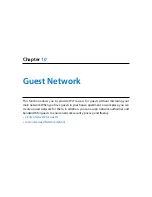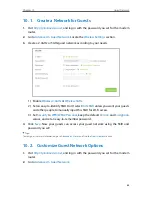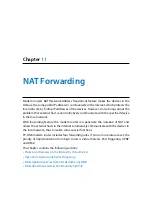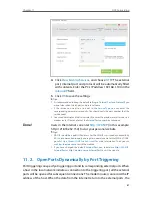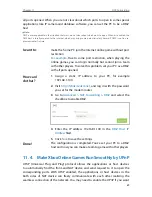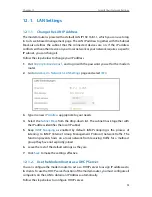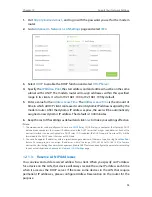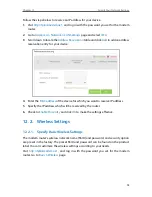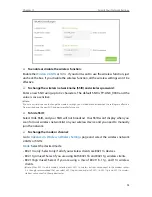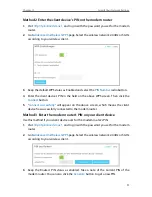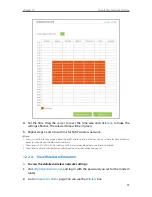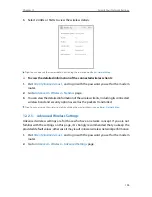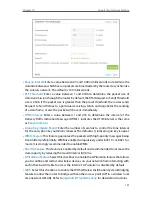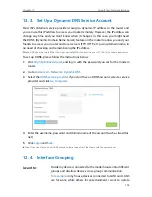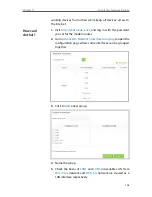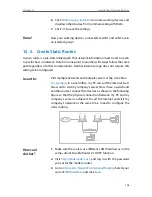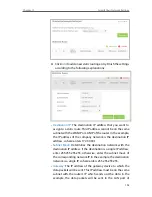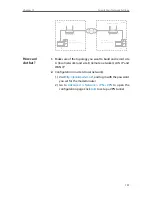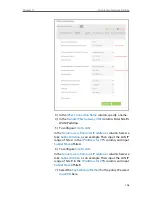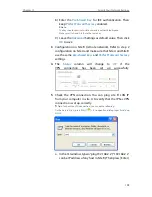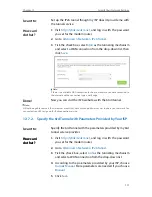96
Chapter 12
Specify Your Network Settings
• 802.11ac/n mixed (5Ghz): Select if you are using both 802.11ac and 802.11n wireless
clients.
• 802.11a/n/ac mixed (5Ghz): Select if you are using a mix of 802.11a, 802.11n and
802.11ac wireless clients. It is strongly recommended that you select 11a/n/ac mixed.
Channel:
Select the channel you want to use from the drop-down list. This field
determines which operating frequency will be used. It is not necessary to change the
wireless channel unless you notice interference problems with another nearby access
point.
Channel Width:
Select the channel width from the drop-down list. The default setting is
Automatic
, which can adjust the channel width for your clients automatically.
¾
To change the security option:
1
Go to
Advanced
>
Wireless
>
Wireless Settings
page.
2
Select the wireless network 2.4GHz or 5GHz.
3
Select an option from the
Security
drop-down list. The router provides four options,
None, WPA/WPA2 Personal (Recommended), WPA/WPA2 Enterprise, WEP. WPA2
uses the newest standard and the security level is the highest. We recommend you
don’t change the default settings unless necessary.
12 2 2 Use WPS for Wireless Connection
You can use WPS feature to add a new wireless device to your existing network quickly.
Method 1 Use the Wi-Fi Protected Setup Button
Use this method if your client device has a Wi-Fi Protected Setup button.
1
Press the WPS button on the side panel of the modem router for 1 second.
2
Press the WPS button of the client device directly.
3
The Wireless LED flashes for about two minutes during the WPS process.
4
“
Connected
” will appear on the device’s screen, which means the client device has
successfully connected to the modem router.