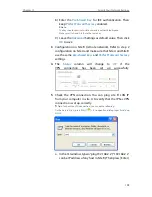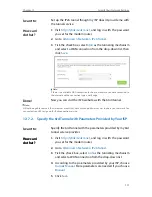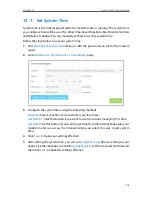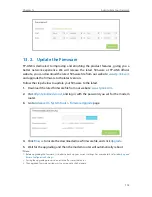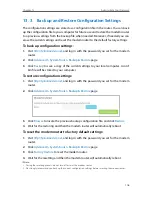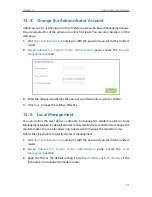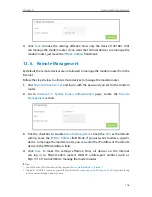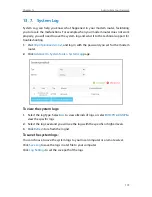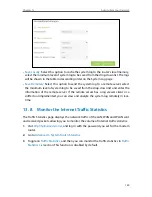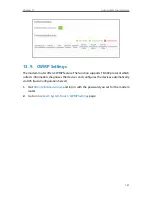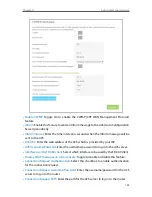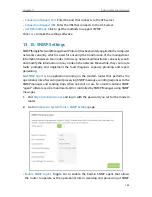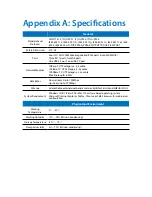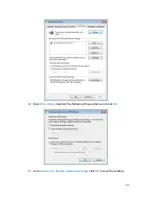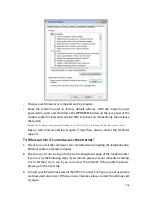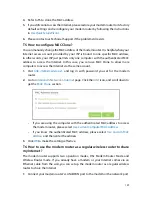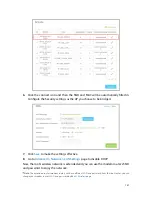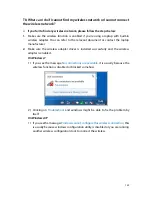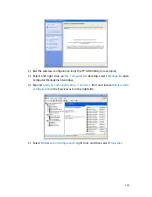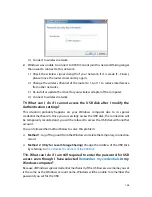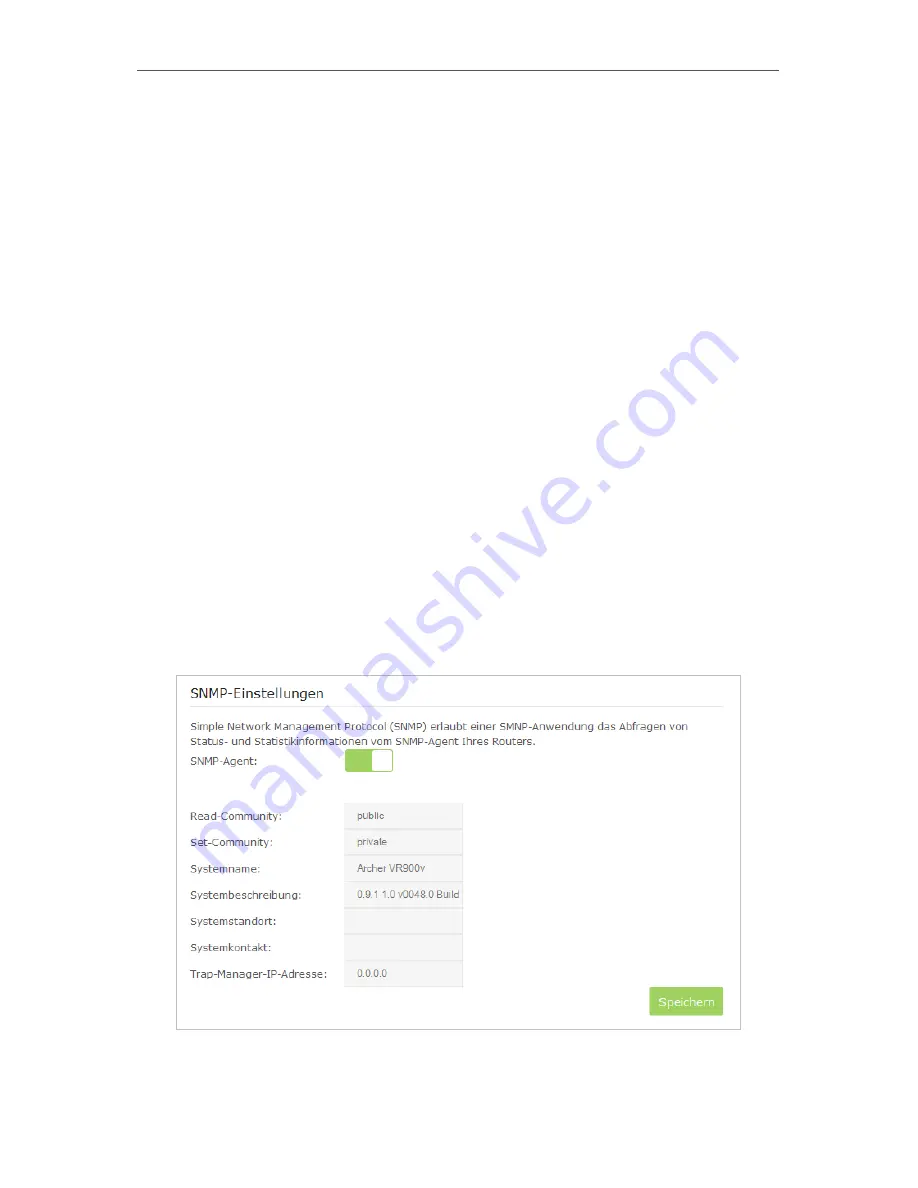
123
Chapter 13
Administrate Your Network
•
Connection Request Port:
Enter the port that connects to the ACS server.
•
Connection Request URL:
Enter the URL that connects to the ACS server.
•
Get RPC methods:
Click to get the methods to support CWMP.
Click
Save
to make the settings effective.
13 10 SNMP Settings
SNMP (Simple Network Management Protocol) has been widely applied in the computer
networks currently, which is used for ensuring the transmission of the management
information between two nodes. In this way, network administrators can easily search
and modify the information on any node on the network. Meanwhile, they can locate
faults promptly and implement the fault diagnosis, capacity planning and report
generating.
An
SNMP Agent
is an application running on the modem router that performs the
operational role of receiving and processing SNMP messages, sending responses to the
SNMP manager, and sending traps when an event occurs. So a router contains SNMP
“agent” software can be monitored and/or controlled by SNMP Manager using SNMP
messages.
1
Visit
http://tplinkmodem.net
, and log in with the password you set for the modem
router.
2
Go to
Advanced
>
System Tools
>
SNMP Settings
page.
•
Enable SNMP Agent:
Toggle On to enable the built-in SNMP agent that allows
the router to operate as the operational role in receiving and processing of SNMP