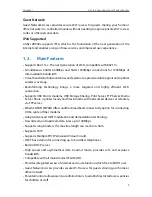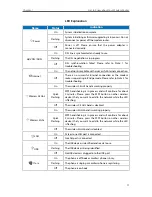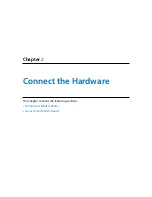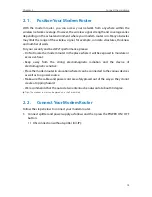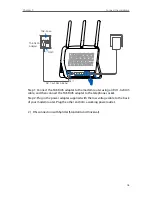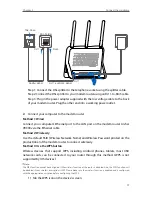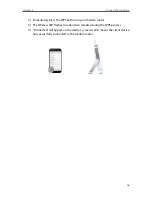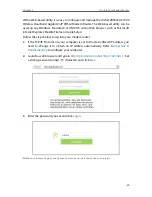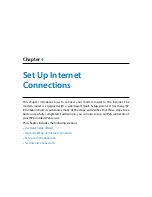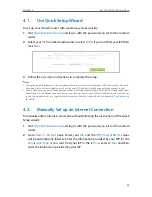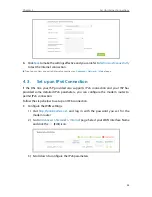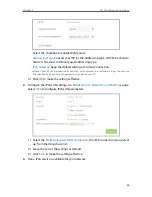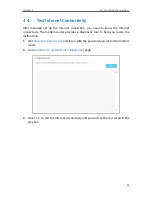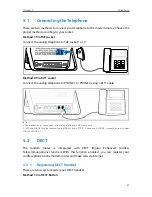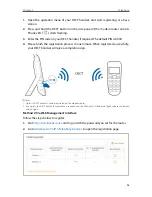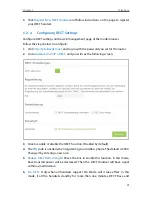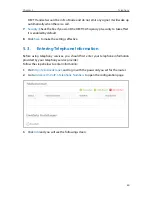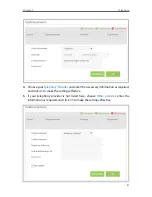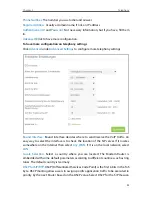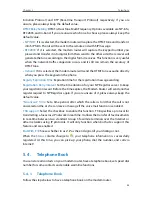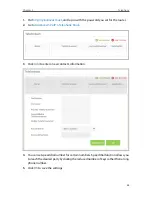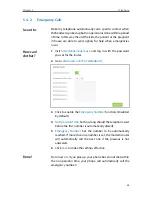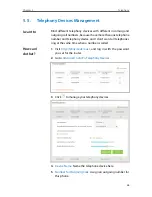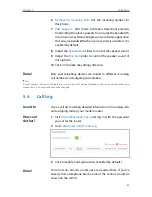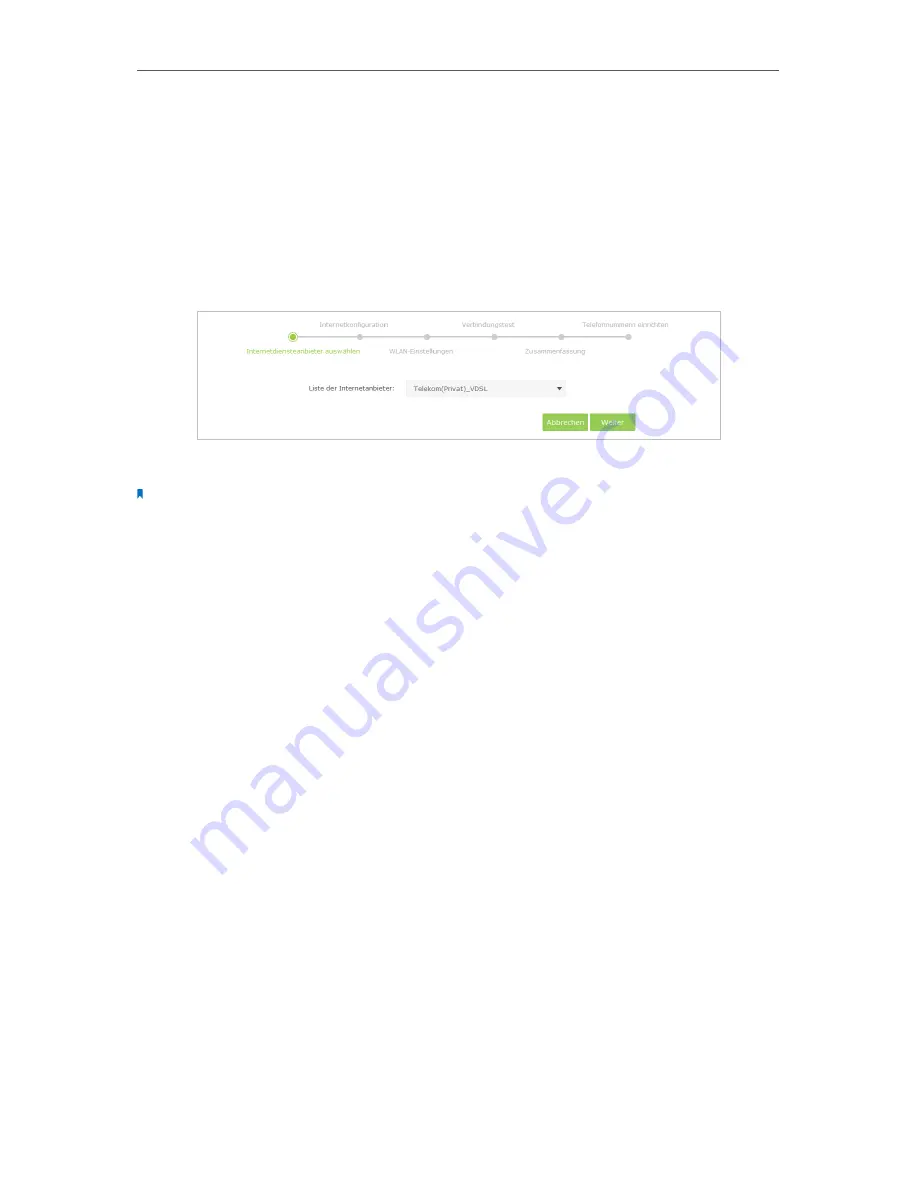
22
Chapter 4
Set Up Internet Connections
4 1 Use Quick Setup Wizard
To set up your modem router with several easy steps quickly:
1
Visit
http://tplinkmodem.net
, and log in with the password you set for the modem
router.
2
Select your
ISP
from the dropdown list or select
Other
if you can’t find your ISP, then
click
Next
.
3
Follow the on-screen instructions to complete the setup.
Note:
1. During the quick setup process, you can change the preset wireless network name (SSID) and wireless password.
Once done, all your wireless devices must use the new SSID and password to connect to the modem router.
2. The modem router supports three operation modes, DSL Modem Router Mode, 3G/4G Router Mode and Wireless
Router mode. If you already have a modem or your Internet comes via an Ethernet cable from the wall, you can
set up the modem router as a regular wireless router to share the Internet. Refer to
Appendix B: Troubleshooting
for details.
4 2 Manually Set up an Internet Connection
To manually add an Internet connection without following the instructions of the Quick
Setup wizard:
1
Visit
http://tplinkmodem.net
, and log in with the password you set for the modem
router.
2
Go to
Basic
>
Internet
page. Select your
ISP
, and the
VPI/VCI
or
VLAN ID
values
will be automatically filled in. Enter the information provided by your ISP for the
Connection Type
. If you can’t find your ISP in the
ISP List
, select
Other
and then
enter the information provided by your ISP.