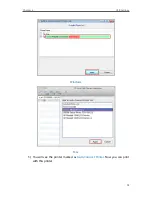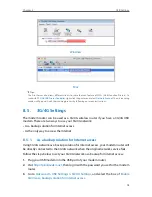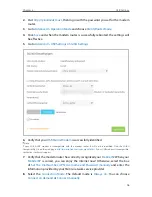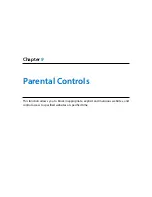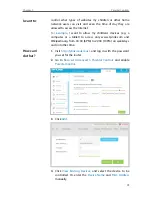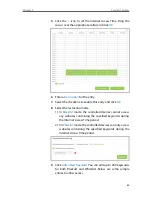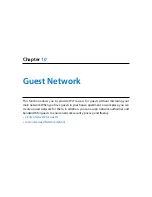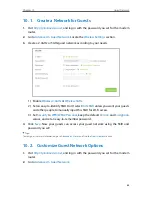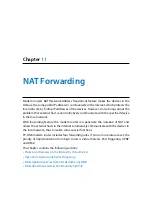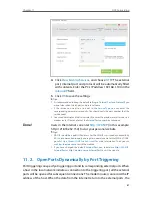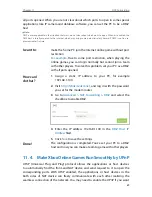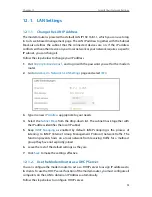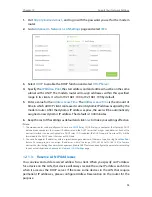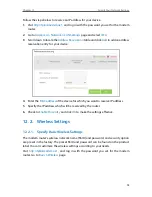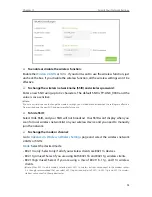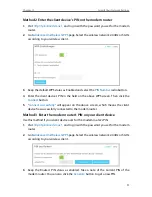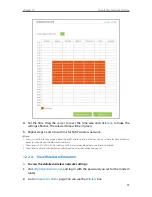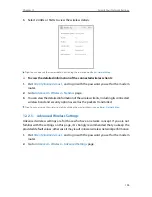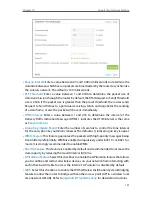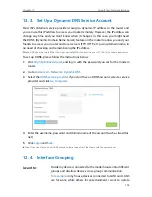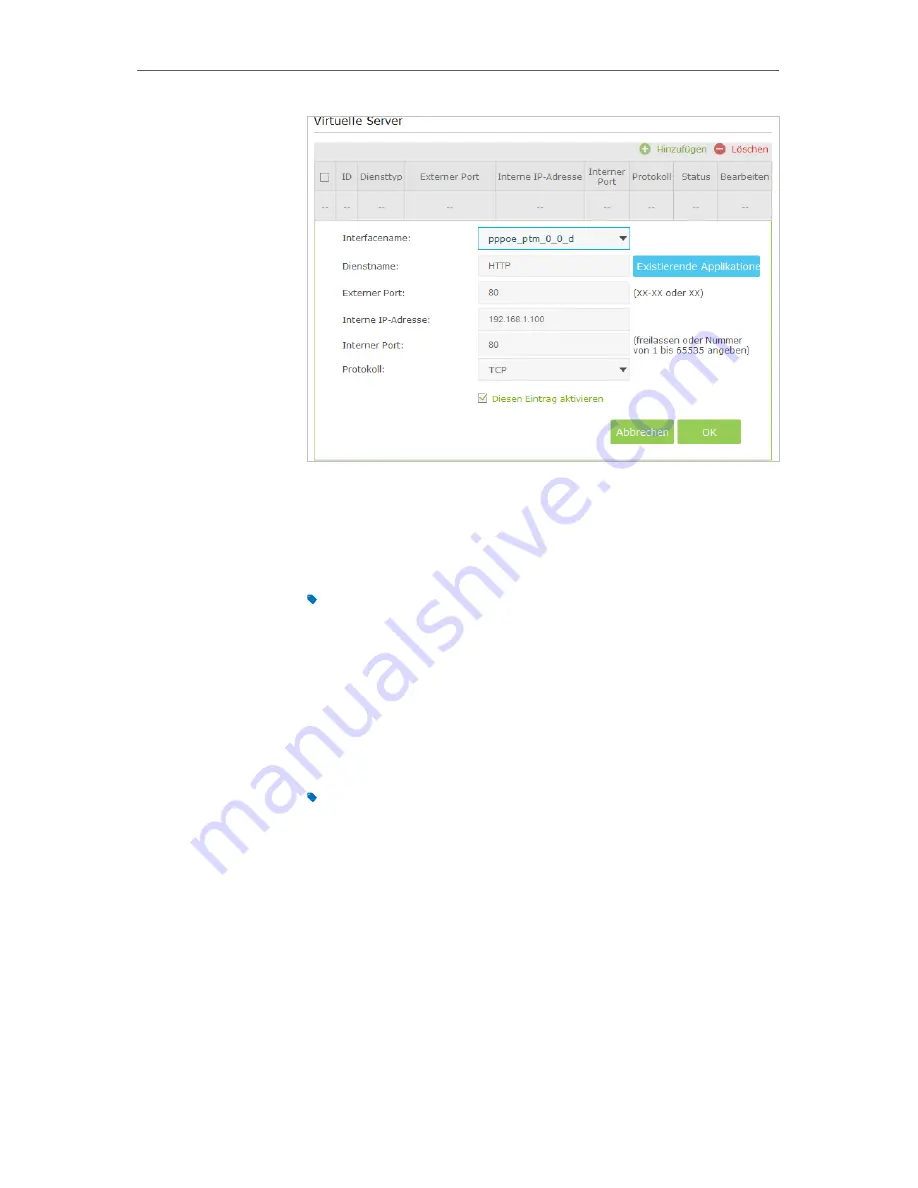
87
Chapter 11
NAT Forwarding
4
Click
View Existing Services
, and choose
HTTP
. The external
port, internal port and protocol will be automatically filled
with contents. Enter the PC’s IP address 192.168.1.100 in the
Internal
IP
field.
5
Click
OK
to save the settings.
Tips:
1. It is recommended to keep the default settings of
Internal Port
and
Protocol
if you
are not clear about which port and protocol to use.
2. If the service you want to use is not in the
Service
Type
, you can enter the
corresponding parameters manually. You should verify the port number that the
service needs.
3. You can add multiple virtual server rules if you want to provide several services in a
modem router. Please note that the
External
Port
cannot be overlapped.
Users in the Internet can enter
http:// WAN IP
(in this example:
http:// 218.18.232.154) to visit your personal website.
Tips:
1. WAN IP should be a public IP address. For the WAN IP is assigned dynamically by
ISP, it is recommended to apply and register a domain name for the WAN by DDNS,
go to
Set Up a Dynamic DNS Service Account
for more information. Then you can
use
http://domain name
to visit the website.
2. If you have changed the default
External Port
, you should use
http:// WAN IP:
External Port
or
http:// domain name: External Port
to visit the website.
11 2 Open Ports Dynamically by Port Triggering
Port triggering can specify a triggering port and its corresponding external ports. When
a host in the local network initiates a connection to the triggering port, all the external
ports will be opened for subsequent connections. The modem router can record the IP
address of the host. When the data from the Internet return to the external ports, the
Done!