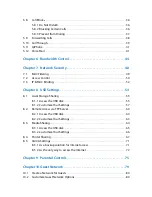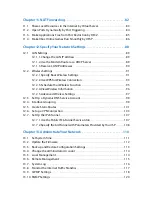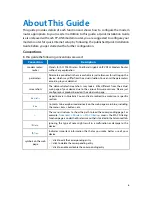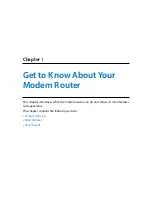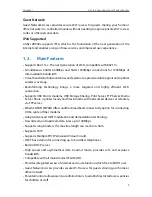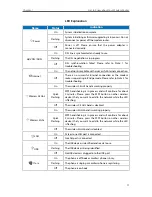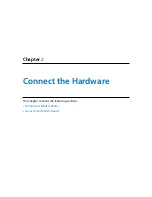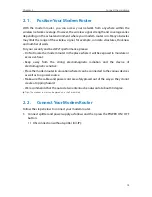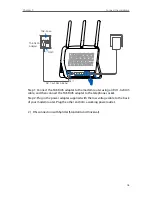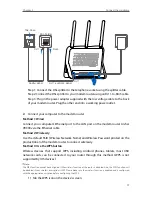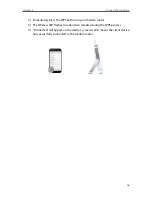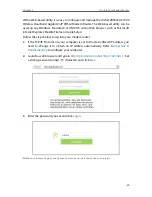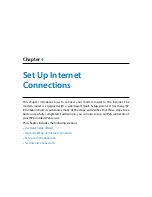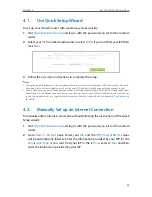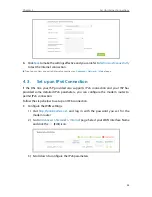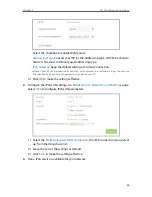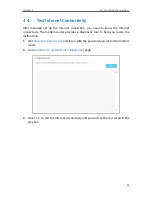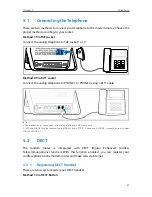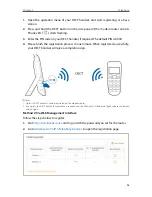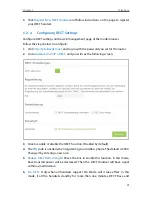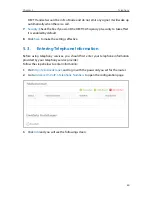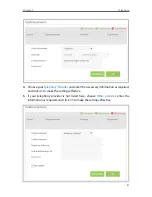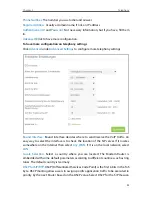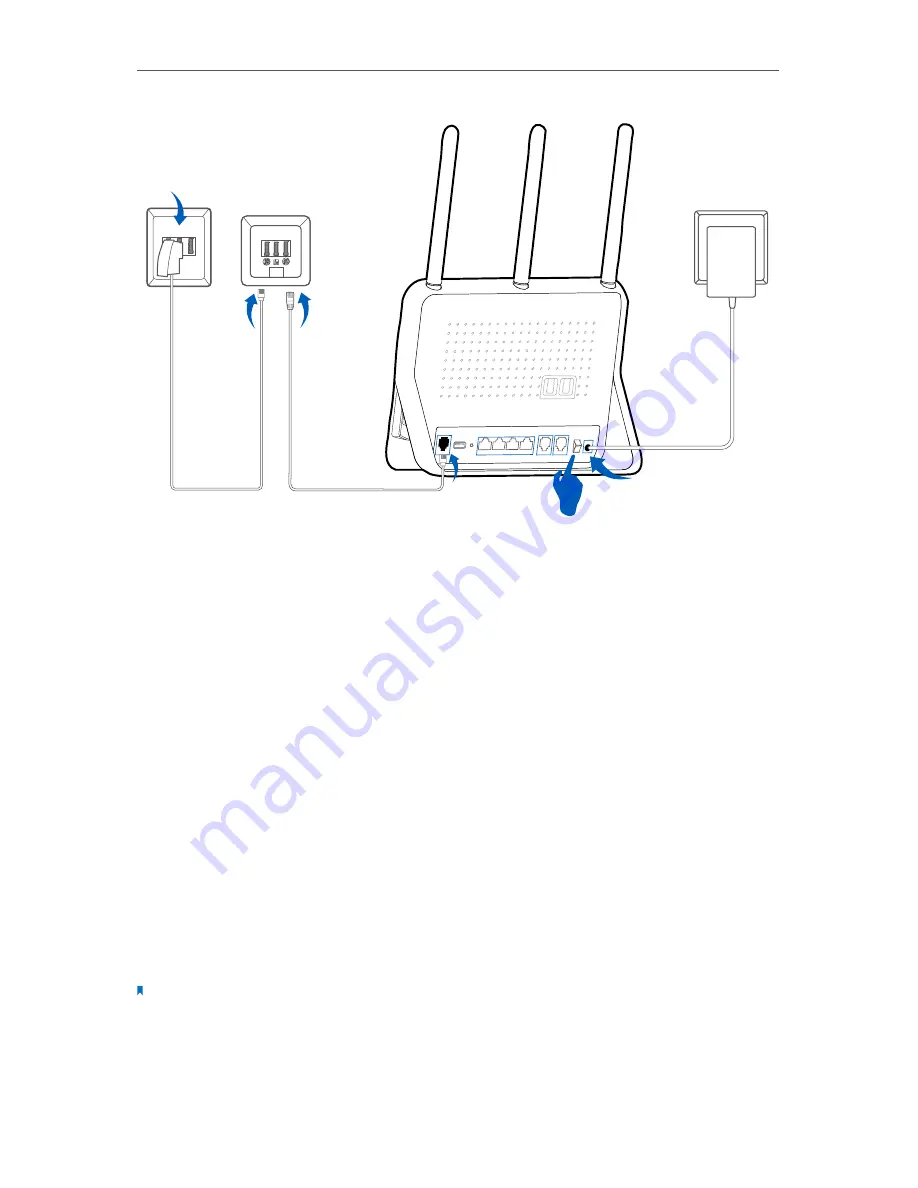
17
Chapter 2
Connect the Hardware
USB 3.0
LAN1
LAN2
LAN3
LAN4/WAN
PHONE1
PHONE2
1
2
DSL
POWER
POWER
ON/OFF
RESET
RJ45
RJ11
DSL-Splitter
N F N
TAE-Dose
N
F
N
AMT
DSL
RJ11-auf-RJ45-Kabel
Splitter-Kabel
RJ11
Step 1: Connect the DSL splitter to the telephone socket using the splitter cable.
Step 2: Connect the DSL splitter to your modem router using an RJ11-to-RJ45 cable.
Step 3: Plug in the power adapter supplied with the low voltage cable to the back
of your modem router. Plug the other end into a working power outlet.
2
Connect your computer to the modem router.
Method 1: Wired
Connect your computer’s Ethernet port to the LAN port on the modem router Archer
VR900v via the Ethernet cable.
Method 2: Wirelessly
Use the default SSID (Wireless Network Name) and Wireless Password printed on the
product label of the modem router to connect wirelessly.
Method 3: Use the WPS button
Wireless devices that support WPS, including Android phones, tablets, most USB
network cards, can be connected to your router through this method. (WPS is not
supported by IOS devices.)
Note:
The WPS function cannot be configured if the wireless function of the router is disabled. Also, the WPS function will
be disabled if your wireless encryption is WEP. Please make sure the wireless function is enabled and is configured
with the appropriate encryption before configuring the WPS.
1 ) Tab the WPS icon on the device’s screen.