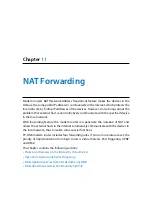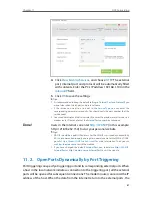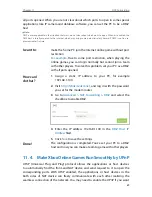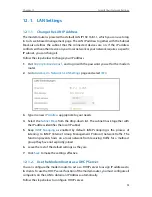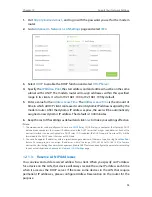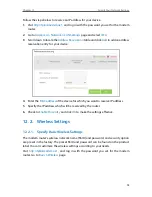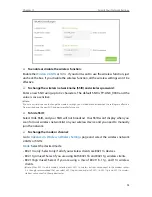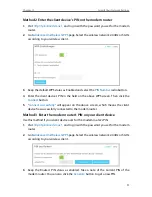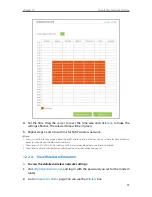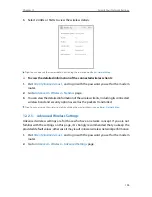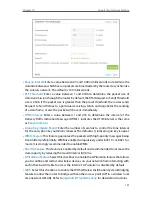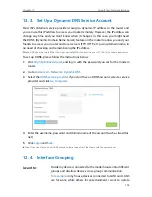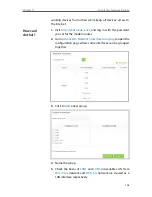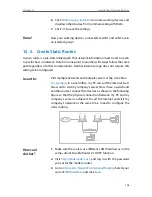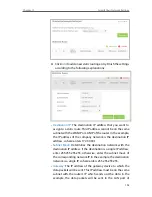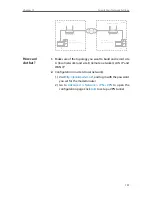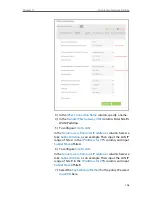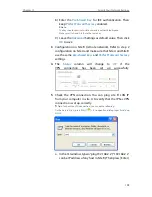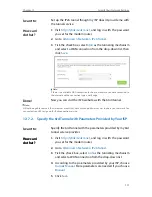98
Chapter 12
Specify Your Network Settings
4
On the client device, enter the modem router’s PIN. (The default PIN is also labeled
on the bottom of the modem router.)
5
The Wireless LED flashes for about two minutes during the WPS process.
6
“
Connected
” will appear on the device’s screen, which means the client device has
successfully connected to the modem router.
Note:
The WPS function cannot be configured if the wireless function of the modem router is disabled. Please make sure
the wireless function is enabled before configuring the WPS.
12 2 3 Schedule Your Wireless Function
You can automatically turn off your wireless network (both 2.4GHz and 5GHz) at time
when you do not need the wireless connection.
1
Visit
http://tplinkmodem.net
, and log in with the password you set for the modem
router.
2
Go to
Advanced
>
Wireless
>
Wireless Schedule
page.
3
Select the 2.4GHz wireless network to configure. Toggle on the button to enable
the Wireless Schedule feature.