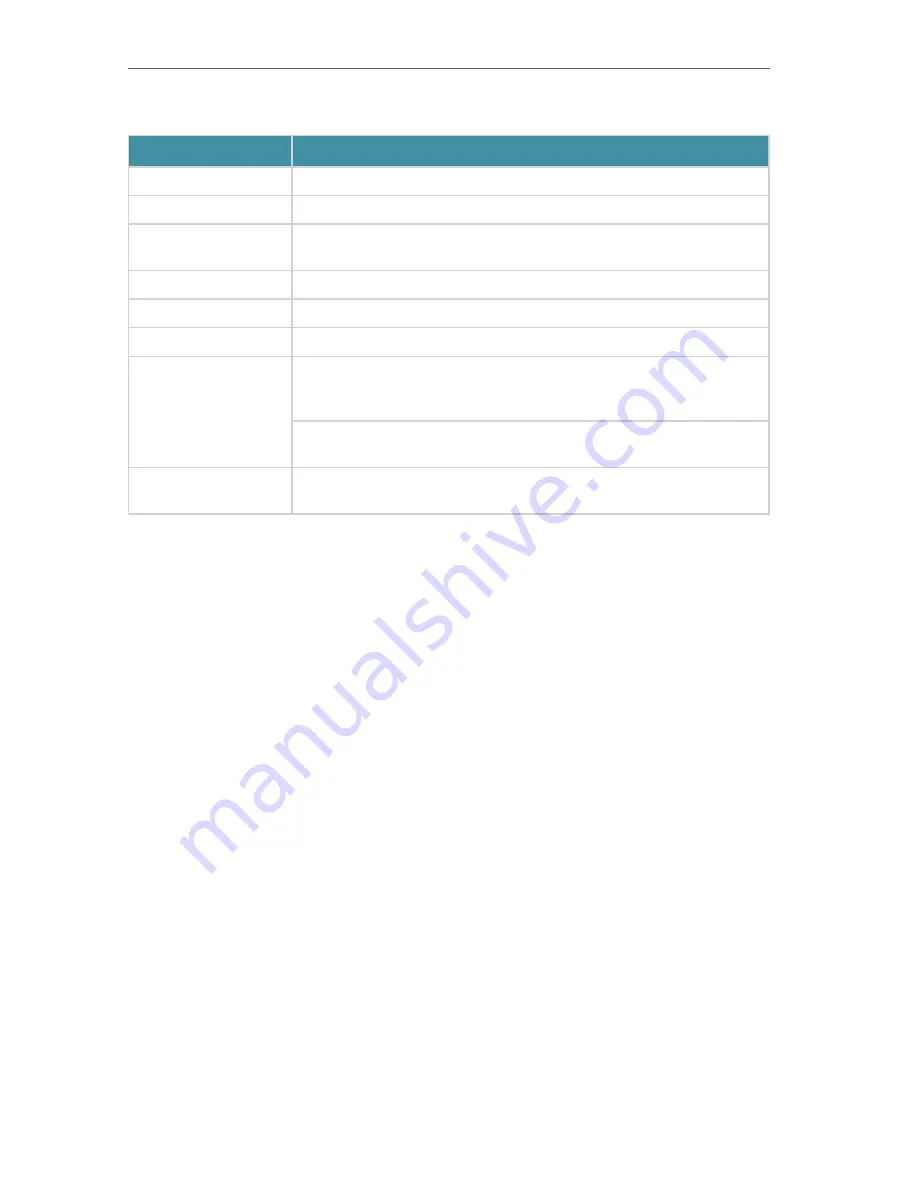
6
Chapter 1
Get to Know About Your Router
The router’s ports (view from left to right) are located on the rear panel.
Item
Description
Power Port
For connecting the router to a power socket via the provided power adapter.
Power On/Off Button
Press this button to power on or off the router.
Reset Button
Press and hold this button until the Power LED binks to reset the router to its
factory default settings.
USB Port
For connecting to a USB device.
Internet Port
For connecting to a DSL/Cable modem, or an Ethernet jack.
Ethernet Ports (1/2/3/4) For connecting your PC or other Ethernet network devices to the router.
WPS/Wi-Fi On/Off
Press this button, and immediately press the WPS button on your device. The
WPS LED of the router should change from flashing to solid on, indicating
successful WPS connection.
Press and hold the Wi-Fi button for about 2 seconds to turn on or off the
wireless function of your router.
Antennas
Used for wireless operation and data transmit. Upright them for the best
Wi-Fi performance.











































