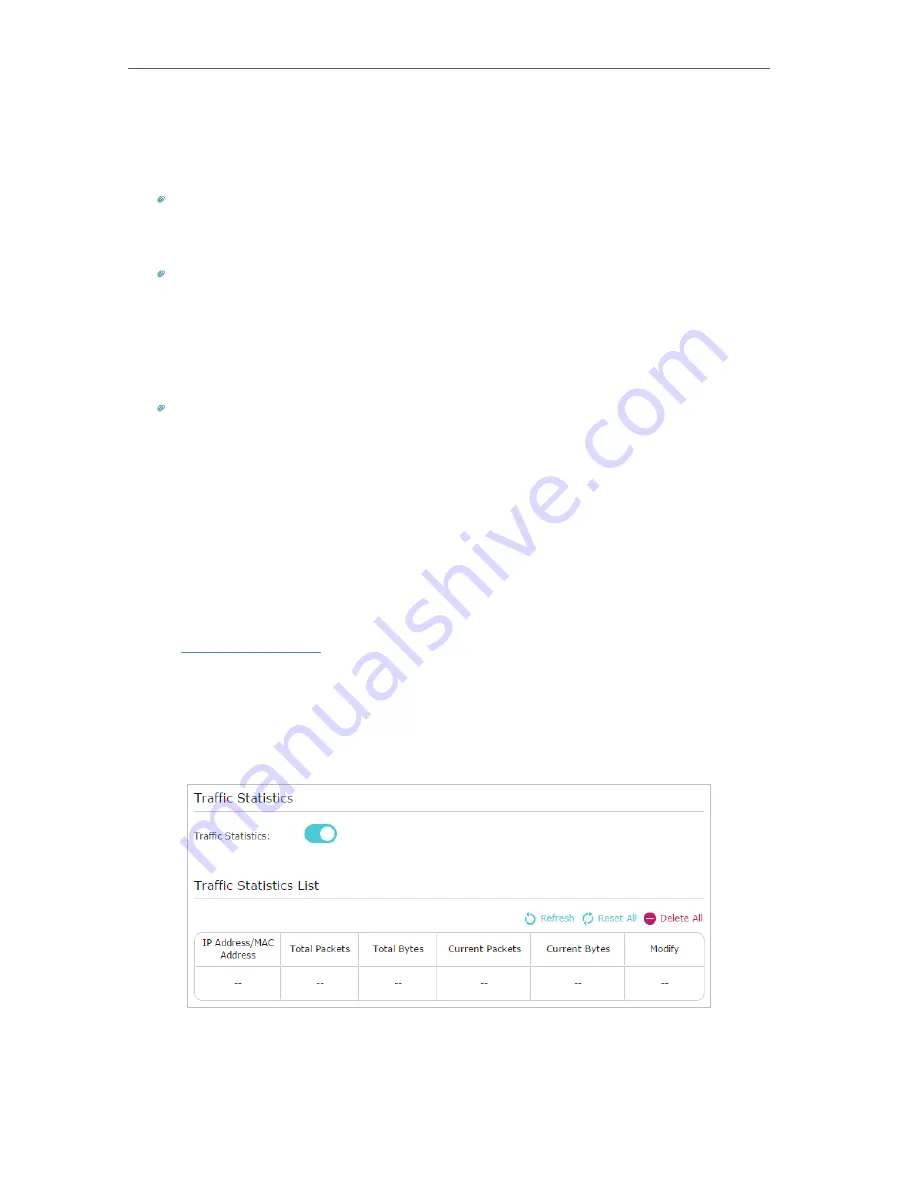
101
Chapter 16
Manage the Router
2 )
To:
Enter the recipient’s email address, which can be the same as or different
from the sender’s email address.
3 )
SMTP Server:
Enter the SMTP server address.
Tips:
SMTP server is available for users in most webmail systems. For example, the SMTP server address of
Hotmail is smtp-mail.outlook.com. You can refer to their Help page to learn the SMTP server address.
4 ) Select
Enable Authentication
.
Tips:
Generally, Enable Authentication should be selected if the login of the mailbox requires username and
password.
5 )
Username:
Enter the email address used for sending the system log.
6 )
Password:
Enter the password to login the sender’s email address.
7 ) Select
Enable Auto Mail
.
Tips:
The router will send the system log to the designated email address if this option is enabled.
8 ) Set a fixed time. The recipient will receive the system log sent at this time every
day.
5. Click
Save
.
16 12 Monitor the Internet Traffic Statistics
The Traffic Statistics page displays the network traffic of the LAN, WAN and WLAN sent
and received packets, allowing you to monitor the volume of Internet traffic statistics.
1. Visit
http://tplinkwifi.net
, and log in with your TP-Link ID or the password you set for
the router.
2. Go to
Advanced
>
System Tools
>
Traffic Statistics
.
3. Toggle on
Traffic Statistics
, and then you can monitor the traffic statistics in
Traffic
Statistics List
section.
Click
Refresh
to update the statistic information on the page.
Click
Reset All
to reset all statistic values in the list to zero.
Click
Delete All
to delete all statistic information in the list.






























