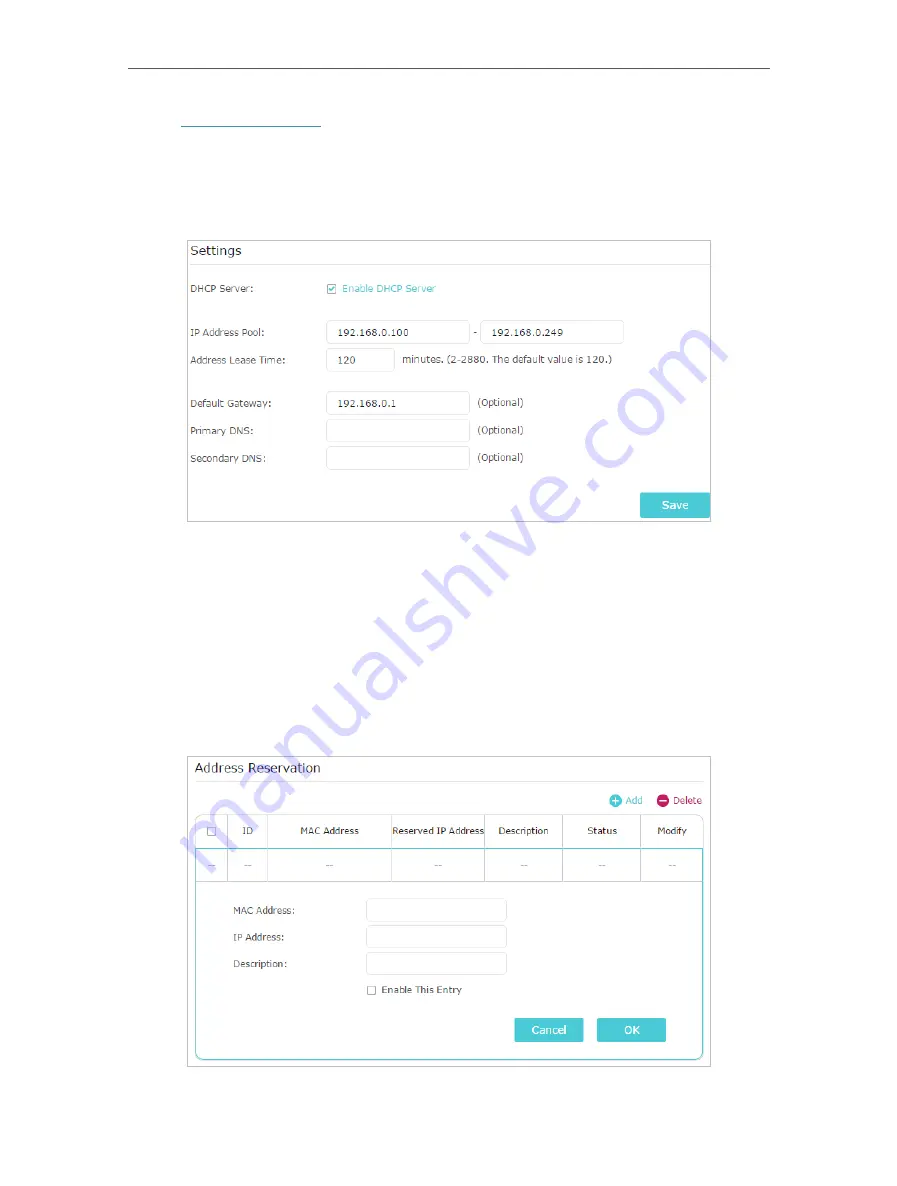
78
Chapter 15
Customize Your Network Settings
1. Visit
http://tplinkwifi.net
, and log in with your TP-Link ID or the password you set for
the router.
2. Go to
Advanced
>
Network
>
DHCP Server
.
• To specify the IP address that the router assigns:
1. Tick the
Enable DHCP Server
checkbox.
2. Enter the starting and ending IP addresses in the
IP Address Pool
.
3. Enter other parameters if the ISP offers. The
Default Gateway
is automatically filled in
and is the same as the LAN IP address of the router.
4. Click
Save
.
• To reserve an IP address for a specified client device:
1. Click
Add
in the
Address Reservation
section.
2. Click
View Exsiting Devices
or enter the
MAC address
of the client device.






























