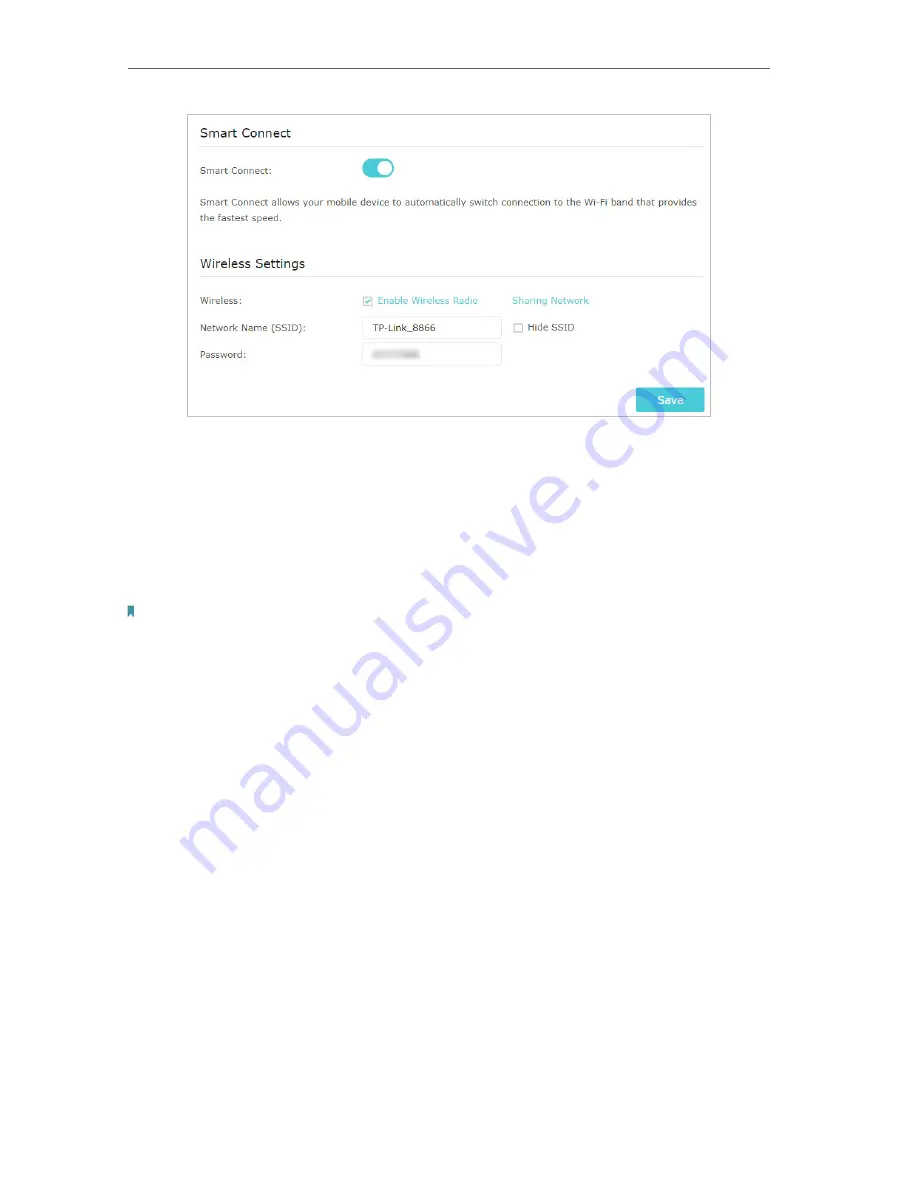
84
Chapter 15
Customize Your Network Settings
3. Keep the original or set a new SSID and password, then click
Save
. This SSID and
password will be applied for both 2.4GHz and 5GHz wireless networks.
• To change the wireless network name (SSID) and wireless password:
1. Go to
Basic
>
Wireless
.
2. Create a new SSID in
Network Name (SSID)
and customize the password for the
network in
Password
. The value is case-sensitive.
Note:
If you change the wireless settings with a wireless device, you will be disconnected when the settings are effective.
Please write down the new SSID and password for future use.
• To hide SSID:
1. Go to
Basic
>
Wireless
.
2. Select
Hide SSID
, and your SSID won’t display when you scan for local wireless
networks on your wireless device and you need to manually join the network.
• To change the security option:
1. Go to
Advanced
>
Wireless
>
Wireless Settings
.
2. Select the wireless network
2.4GHz
or
5GHz
.
3. Select an option from the
Security
drop-down list. We recommend you don’t change
the default settings unless necessary. If you select other options, configure the
related parameters according to the help page.
In addition
•
Mode
- Select a transmission mode according to your wireless client devices. It is
recommended to just leave it as default.
•
Channel Width
- Select a channel width (bandwidth) for the wireless network.






























