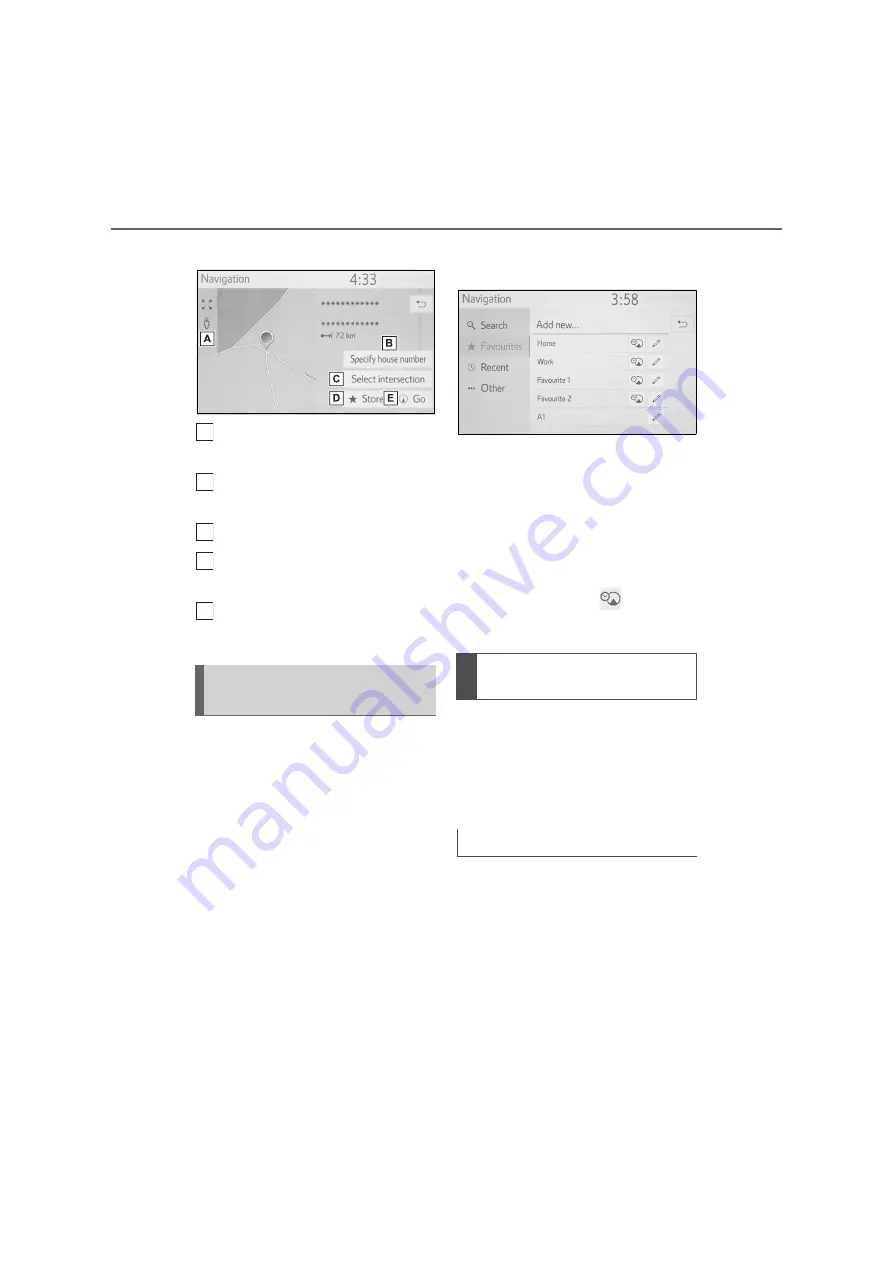
72
3-2. Destination search
■
If the result is a street address
Select to display the Street
View.
Select to enter the house num-
ber.
Select to enter the intersection.
Select to register the entry in the
favourites list.
Select to display the starting
route guidance screen. (
P.79)
4 favourite destinations (home,
work, and any 2 favourites) are dis-
played as quick access buttons and
directly start the route guidance
when selected.
1
Display the navigation menu
screen. (
P.59)
2
Select “Favourites”.
3
Select desired quick access
destinations.
To use this function, it is neces-
sary to register a home, a work,
and/or a favourite location.
(
P.89)
Automatic navigation is avail-
able for the 4 favourite destina-
tions. When the favourite has an
address assigned,
is turned
on. (
P.72)
The feature automatically pro-
poses guidances to the registered
destination when you start the vehi-
cle during the registered day/time
slot.
Registered a day/time slot
1
Select “OK” to start route guid-
ance.
If “Cancel” is selected, last active
screen will display.
Searching from quick
access destinations
A
B
C
D
E
Automatic navigation for
commuting
When the destination is not set
Summary of Contents for Prius 2019
Page 5: ...5 TABLE OF CONTENTS 1 7 6 5 4 3 2 8 ...
Page 10: ...10 ...
Page 22: ...22 1 2 Navigation operation ...
Page 54: ...54 2 3 Other settings ...
Page 159: ...159 6 6 1 Toyota parking assist monitor Peripheral monitoring system ...
Page 188: ...188 6 2 Panoramic view monitor ...
Page 218: ...218 7 3 What to do if ...
Page 232: ...232 8 2 Setup ...
Page 233: ...233 Index Alphabetical Index 234 ...
Page 240: ...240 Map database information and updates ...
Page 241: ...241 ...
Page 242: ...242 ...
Page 243: ...243 Certification ...
Page 244: ...244 ...
Page 245: ...245 ...
Page 246: ...246 ...
Page 247: ...247 ...
Page 248: ...248 ...
Page 249: ...249 ...
Page 250: ...250 ...
Page 251: ...251 ...
Page 252: ...252 ...
Page 253: ...253 ...
Page 254: ...254 ...
Page 255: ...255 ...
Page 256: ...256 ...






























