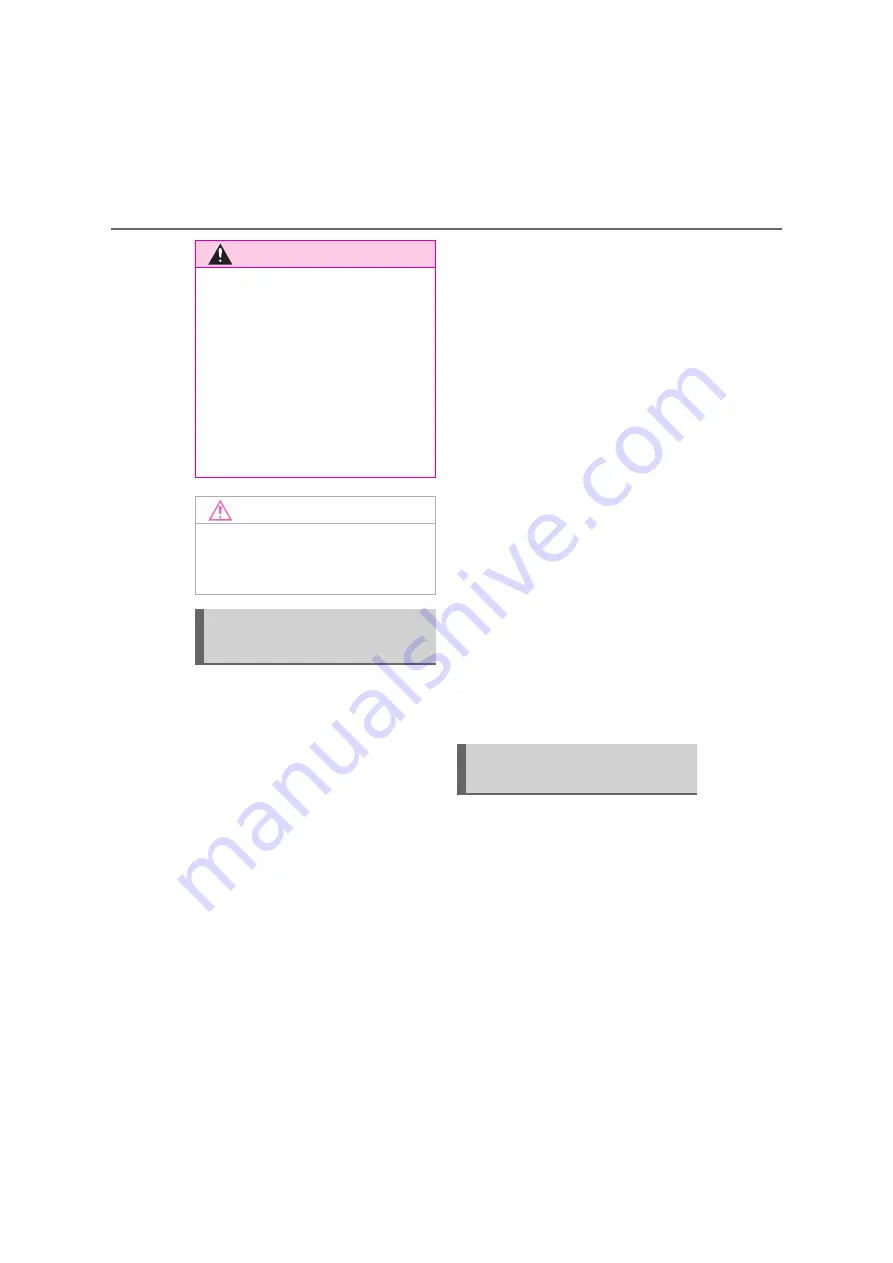
192
7-1. Phone operation (Hands-free system for cellular phones)
To use the hands-free system for
cellular phones, it is necessary to
register a cellular phone with the
system. (
P.34)
■
Connecting a Bluetooth
®
device
Registering an additional device
1
Display the phone top screen.
(
P.190)
2
Select “Select device”.
3
Select “Add device”.
When another Bluetooth
®
device
is connected, a confirmation
screen will be displayed. To dis-
connect the Bluetooth
®
device,
select “Yes”.
4
Follow the steps in “Registering
a Bluetooth
®
phone for the first
time” from step
5
. (
P.34)
Selecting a registered device
1
Display the phone top screen.
(
P.190)
2
Select “Select device”.
3
Select the desired device to be
connected.
4
Check that a confirmation
screen is displayed when the
connection is complete.
If an error message is displayed,
follow the guidance on the
screen to try again.
■
Bluetooth
®
phone condition
display
The condition of the Bluetooth
®
phone appears on the upper right
side of the screen. (
P.15)
■
Steering switch
By pressing the phone switch, a call
can be received or ended without
taking your hands off the steering
wheel.
WARNING
●
Before using Bluetooth
®
devices,
users of any electrical medical
device other than implantable car-
diac pacemakers, cardiac resyn-
chronization therapy-pacemakers
or implantable cardioverter defi-
brillators should consult the manu-
facturer of the device for
information about its operation
under the influence of radio waves.
Radio waves could have unex-
pected effects on the operation of
such medical devices.
NOTICE
●
Do not leave your cellular phone in
the vehicle. The temperature inside
may rise to a level that could dam-
age the phone.
Registering/Connecting a
Bluetooth
®
phone
Using the phone
switch/microphone
Summary of Contents for Prius 2019
Page 5: ...5 TABLE OF CONTENTS 1 7 6 5 4 3 2 8 ...
Page 10: ...10 ...
Page 22: ...22 1 2 Navigation operation ...
Page 54: ...54 2 3 Other settings ...
Page 159: ...159 6 6 1 Toyota parking assist monitor Peripheral monitoring system ...
Page 188: ...188 6 2 Panoramic view monitor ...
Page 218: ...218 7 3 What to do if ...
Page 232: ...232 8 2 Setup ...
Page 233: ...233 Index Alphabetical Index 234 ...
Page 240: ...240 Map database information and updates ...
Page 241: ...241 ...
Page 242: ...242 ...
Page 243: ...243 Certification ...
Page 244: ...244 ...
Page 245: ...245 ...
Page 246: ...246 ...
Page 247: ...247 ...
Page 248: ...248 ...
Page 249: ...249 ...
Page 250: ...250 ...
Page 251: ...251 ...
Page 252: ...252 ...
Page 253: ...253 ...
Page 254: ...254 ...
Page 255: ...255 ...
Page 256: ...256 ...






























