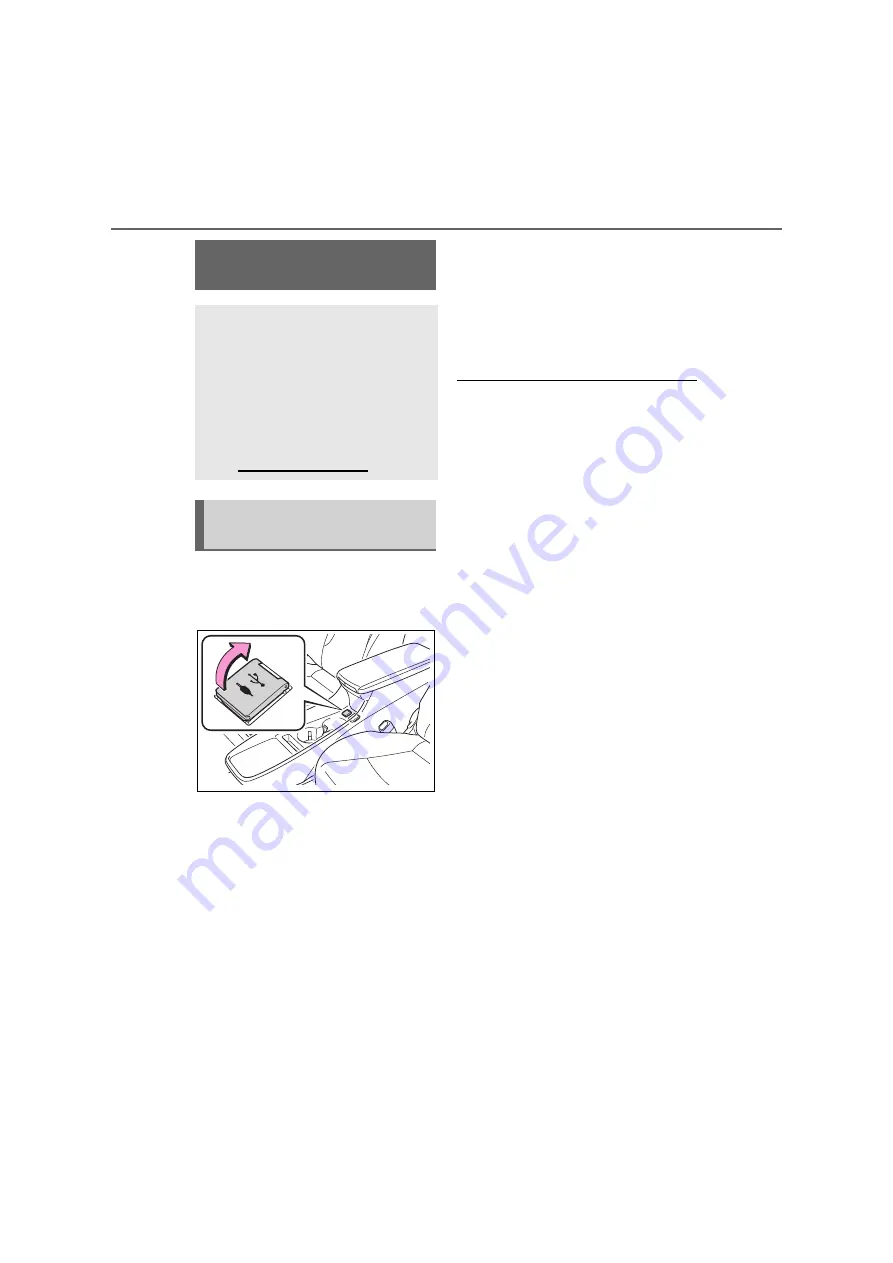
102
3-6. Tips for operating the navigation system
1
Open the cover and connect a
device containing the new navi-
gation database files.
2
Select “Yes” to update.
3
Enter activation code if required.
If the activation code is invalid,
the navigation database will not
be updated.
4
Make sure the engine is running
and select “Confirm” to continue
with the update.
You will see an update progress
screen followed by a confirma-
tion that the database has
updated successfully.
5
Remove the USB device when
prompted. This restarts the navi-
gation system and completes
the update process.
●
Updating may not complete correctly
in the following cases:
• If the navigation system is turned off
before updating is complete
• If the USB device is removed before
updating is complete
●
The amount of time required to com-
plete the update process depends on
the size of the data.
Navigation database
updates
Navigation database which
contains system software, map
data, Gracenote database, etc.,
can be updated using a USB
memory.
For details, contact Toyota
dealer or refer to Toyota portal
site (www.my.toyota.eu).
Updating navigation data-
base
Summary of Contents for Prius 2019
Page 5: ...5 TABLE OF CONTENTS 1 7 6 5 4 3 2 8 ...
Page 10: ...10 ...
Page 22: ...22 1 2 Navigation operation ...
Page 54: ...54 2 3 Other settings ...
Page 159: ...159 6 6 1 Toyota parking assist monitor Peripheral monitoring system ...
Page 188: ...188 6 2 Panoramic view monitor ...
Page 218: ...218 7 3 What to do if ...
Page 232: ...232 8 2 Setup ...
Page 233: ...233 Index Alphabetical Index 234 ...
Page 240: ...240 Map database information and updates ...
Page 241: ...241 ...
Page 242: ...242 ...
Page 243: ...243 Certification ...
Page 244: ...244 ...
Page 245: ...245 ...
Page 246: ...246 ...
Page 247: ...247 ...
Page 248: ...248 ...
Page 249: ...249 ...
Page 250: ...250 ...
Page 251: ...251 ...
Page 252: ...252 ...
Page 253: ...253 ...
Page 254: ...254 ...
Page 255: ...255 ...
Page 256: ...256 ...






























