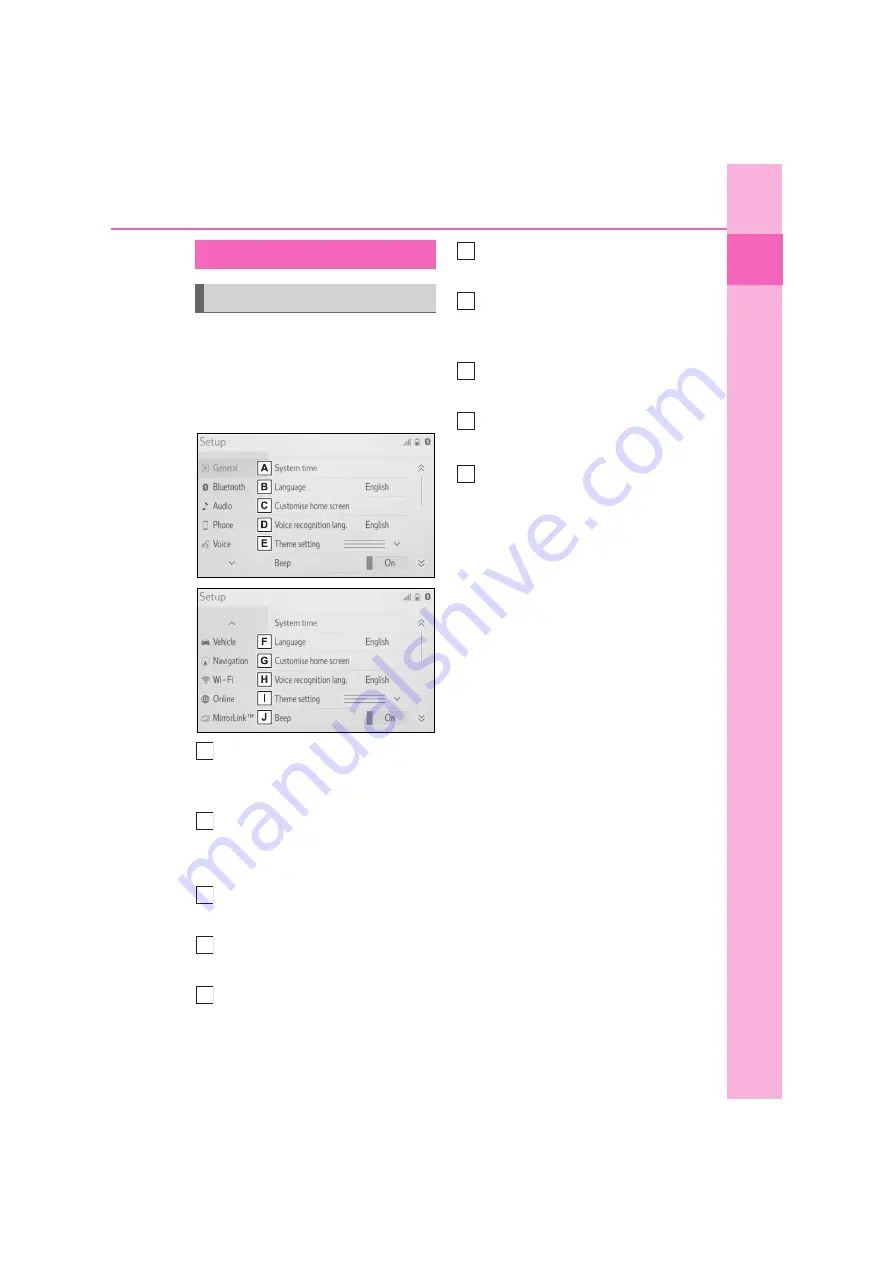
17
1
1-1. Basic function
Q
uic
k guid
e
Press the “SETUP” button, or press
the “MENU” button, then select
“Setup” to display the “Setup”
screen. The items shown on the
“Setup” screen can be set.
Select to change the selected
language, operation sound set-
tings, etc. (
P.49)
Select to set Bluetooth
®
device
and Bluetooth
®
system set-
tings.(
P.38)
Select to set audio settings.
(
P.130)
Select to set the phone sounds,
contacts settings, etc. (
P.206)
Select to set the voice settings.
(
P.51)
Select to set vehicle information.
(
P.52)
Select to set map settings, traffic
information, route preferences
settings, etc. (
P.93, 96, 98)
Select to set Wi-Fi
®
connection
settings. (
P.45)
Select to set Toyota online set-
tings.
*
(
P.220)
Select to set MirrorLink™ set-
tings. (
P.125)
*
: This function is not made available in
some countries or areas.
“Setup” screen
“Setup” screen
A
B
C
D
E
F
G
H
I
J
Summary of Contents for Prius 2019
Page 5: ...5 TABLE OF CONTENTS 1 7 6 5 4 3 2 8 ...
Page 10: ...10 ...
Page 22: ...22 1 2 Navigation operation ...
Page 54: ...54 2 3 Other settings ...
Page 159: ...159 6 6 1 Toyota parking assist monitor Peripheral monitoring system ...
Page 188: ...188 6 2 Panoramic view monitor ...
Page 218: ...218 7 3 What to do if ...
Page 232: ...232 8 2 Setup ...
Page 233: ...233 Index Alphabetical Index 234 ...
Page 240: ...240 Map database information and updates ...
Page 241: ...241 ...
Page 242: ...242 ...
Page 243: ...243 Certification ...
Page 244: ...244 ...
Page 245: ...245 ...
Page 246: ...246 ...
Page 247: ...247 ...
Page 248: ...248 ...
Page 249: ...249 ...
Page 250: ...250 ...
Page 251: ...251 ...
Page 252: ...252 ...
Page 253: ...253 ...
Page 254: ...254 ...
Page 255: ...255 ...
Page 256: ...256 ...
















































