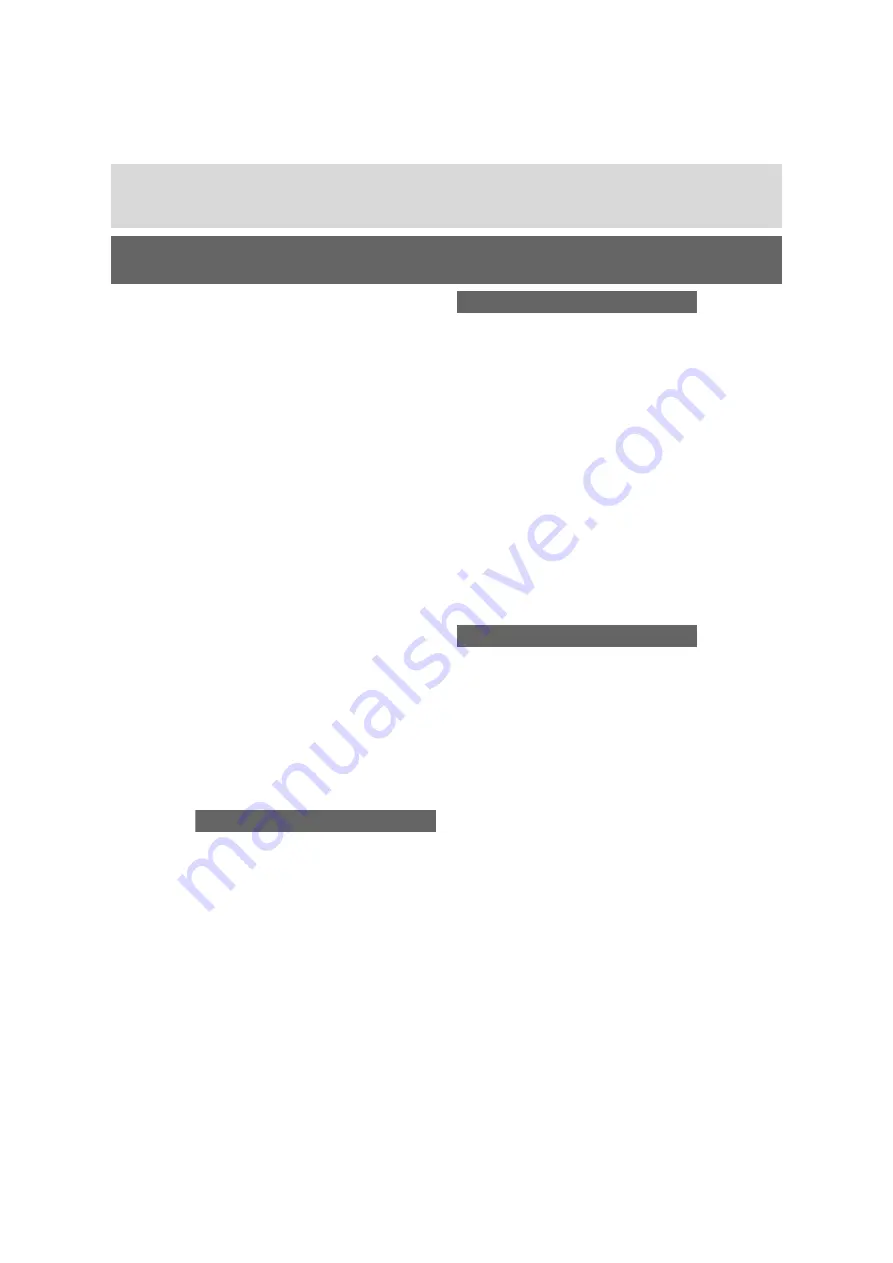
236
Alphabetical Index
POI icons .....................................64
Map screen operation ....................61
Current position display ...............61
Map layout ...................................62
Map scale.....................................61
Map scroll operation.....................61
Map settings ...................................93
Displaying map setting screen .....93
Media operation............................ 115
“MENU” button .........................12, 14
“Menu” screen................................14
“Menu” screen operation..............14
Miracast™ ..................................... 125
Connecting a Miracast™ device 126
Overview .................................... 125
MirrorLink™ .................................. 122
Connecting a MirrorLink™ device
.................................................123
Overview .................................... 122
Reordering the application ......... 124
Setting a MirrorLink™ connection
mode........................................ 125
“MirrorLink™” button (“Setup”
screen) .................................. 17, 125
Mobile Assistant ........................... 145
Connectable devices and available
functions .................................. 145
Mobile Assistant operation ......... 145
N
Navigation .......................................56
Map screen ..................................56
Navigation menu screen ..............59
“Navigation” button (“Setup”
screen) ........................17, 93, 96, 98
Navigation database updates...... 102
Updating navigation database ... 102
Navigation operation......................18
O
“Online” button
(“Setup” screen)...................17, 223
Online search................................224
Operating information ..................131
Error messages..........................137
File information...........................133
High-resolution sound source ....132
iPod............................................132
Radio..........................................131
Terms .........................................136
Operating the map screen .............18
Displaying the current position of the
vehicle on the map screen .........18
Moving the map screen................18
Zooming in/out the map ...............18
Other settings .................................49
P
Panoramic view monitor ..............162
Camera switch ...........................163
Display .......................................164
Driving precautions ....................162
How to switch the display...........164
Panoramic view monitor precautions
.....................................................178
Area displayed on screen...........178
Difference between the screen and
the actual road .........................181
The camera ................................180
When approaching three-dimen-
sional objects ...........................183
Parking...........................................228
Displaying the Parking list screen
.................................................228
Parking assist guide line display
mode............................................153
Screen description .....................153
“Phone” button
(“Menu” screen) ...................14, 190
Summary of Contents for Prius 2019
Page 5: ...5 TABLE OF CONTENTS 1 7 6 5 4 3 2 8 ...
Page 10: ...10 ...
Page 22: ...22 1 2 Navigation operation ...
Page 54: ...54 2 3 Other settings ...
Page 159: ...159 6 6 1 Toyota parking assist monitor Peripheral monitoring system ...
Page 188: ...188 6 2 Panoramic view monitor ...
Page 218: ...218 7 3 What to do if ...
Page 232: ...232 8 2 Setup ...
Page 233: ...233 Index Alphabetical Index 234 ...
Page 240: ...240 Map database information and updates ...
Page 241: ...241 ...
Page 242: ...242 ...
Page 243: ...243 Certification ...
Page 244: ...244 ...
Page 245: ...245 ...
Page 246: ...246 ...
Page 247: ...247 ...
Page 248: ...248 ...
Page 249: ...249 ...
Page 250: ...250 ...
Page 251: ...251 ...
Page 252: ...252 ...
Page 253: ...253 ...
Page 254: ...254 ...
Page 255: ...255 ...
Page 256: ...256 ...
















































