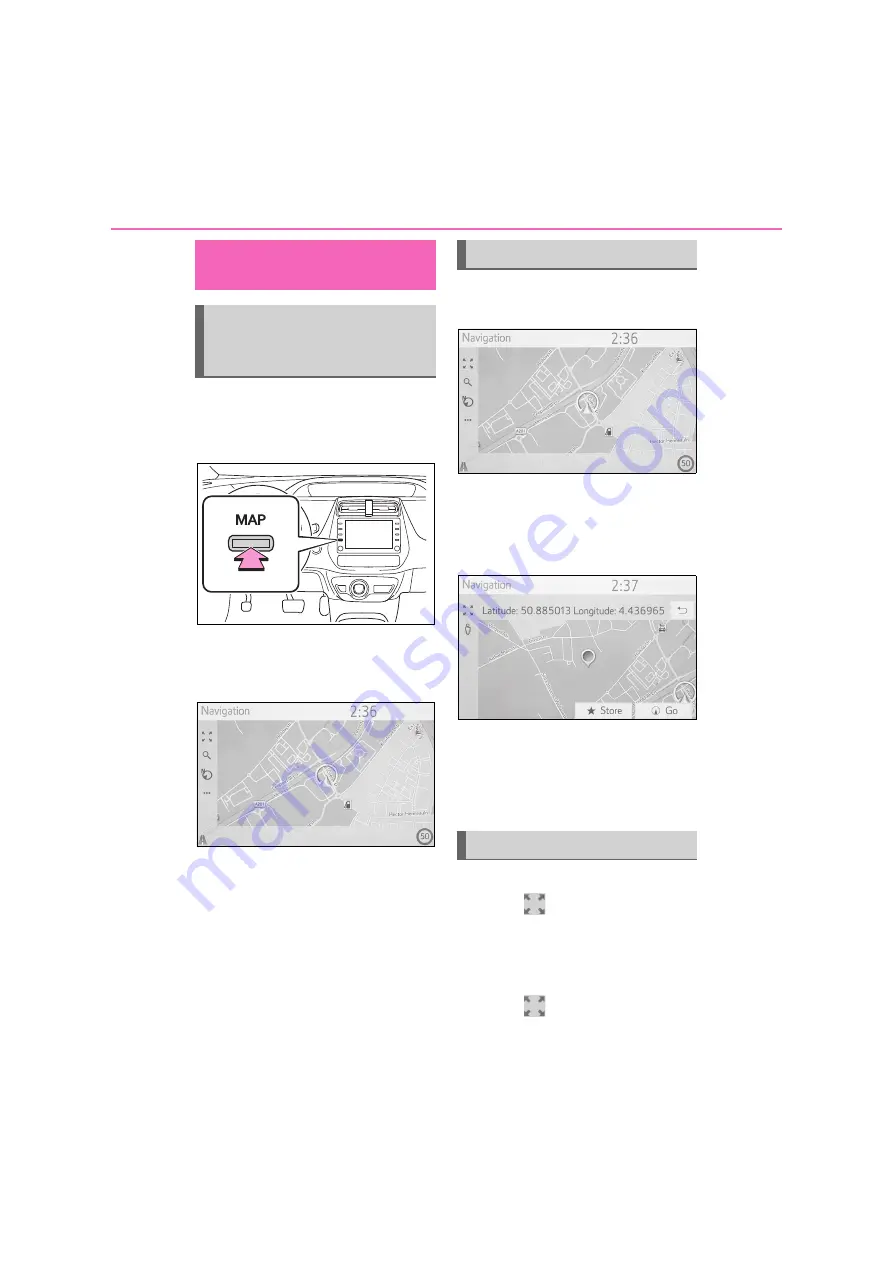
18
1-2. Navigation operation
1-2.Navigation operation
1
Turn the power switch to
ACCESSORY or ON mode.
2
Press the “MAP” button.
3
The current position of the vehi-
cle is displayed on the map
screen.
The following operations can also
be performed.
Changing the map direction
P.61
Displaying 3D map
P.62
1
Select the desired point on the
map screen.
Move the desired point on the
centre of the map screen.
It is possible to do the drag or
flick operation on the screen.
Press the “MAP” button to return
to the current position.
For detailed operation about
moving the map screen:
P.61
■
Zooming in the map
1
Select
on the map screen.
2
Select “+” or pinch out on the
screen. (
P.61)
■
Zooming out the map
1
Select
on the map screen.
Operating the map
screen
Displaying the current posi-
tion of the vehicle on the
map screen
Moving the map screen
Zooming in/out the map
Summary of Contents for Prius 2019
Page 5: ...5 TABLE OF CONTENTS 1 7 6 5 4 3 2 8 ...
Page 10: ...10 ...
Page 22: ...22 1 2 Navigation operation ...
Page 54: ...54 2 3 Other settings ...
Page 159: ...159 6 6 1 Toyota parking assist monitor Peripheral monitoring system ...
Page 188: ...188 6 2 Panoramic view monitor ...
Page 218: ...218 7 3 What to do if ...
Page 232: ...232 8 2 Setup ...
Page 233: ...233 Index Alphabetical Index 234 ...
Page 240: ...240 Map database information and updates ...
Page 241: ...241 ...
Page 242: ...242 ...
Page 243: ...243 Certification ...
Page 244: ...244 ...
Page 245: ...245 ...
Page 246: ...246 ...
Page 247: ...247 ...
Page 248: ...248 ...
Page 249: ...249 ...
Page 250: ...250 ...
Page 251: ...251 ...
Page 252: ...252 ...
Page 253: ...253 ...
Page 254: ...254 ...
Page 255: ...255 ...
Page 256: ...256 ...






























