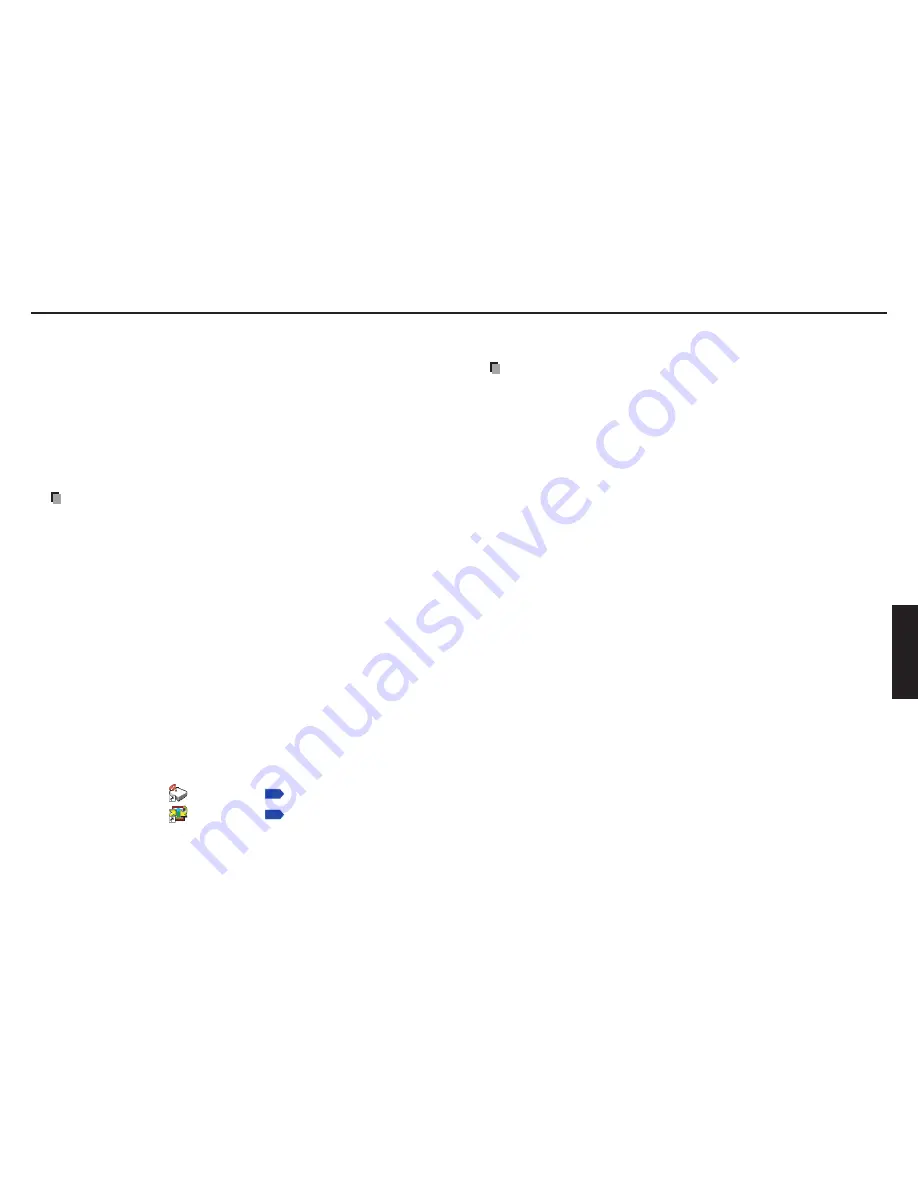
6
6
Netw
ork/
USB memor
y
Installing the applications
If you want to use the projector’s internal wireless LAN function, install the Network Utility
on the supplied CD-ROM onto your computer.
System Requirements
Supported Operating System: Windows
®
000, Windows
®
XP and Windows Vista
®
(Ultimate,
Business)
(Windows
®
98SE and Windows
®
Me are supported by JPEG
Conversion Tool.)
CPU:
Pentium M 1 GHz or higher recommended
RAM:
56 MB or more recommended
Screen area (resolution): 104 by 768 dots recommended (X00)
180 by 800 dots recommended (WX00)
* The system requirements may vary depending on the conditions of use.
Notes
The Windows Vista
®
64-bit version is not supported.
Some functions of applications may not be operational with Windows Vista
®
.
Application Types and Major Functions
Network Utility
This application is used for network connections. Use it to send the images from the
computer’s screen to your projector, and display on the screen. In addition, also use it to
transmit the sound being played on a computer to the projector.
JPEG Conversion Tool
Use to convert JPEG and other files into a format that can be displayed as a slide show
using a USB memory device.
How to install
Run the CD-ROM and double-click
Start.pdf.
Adobe
®
Acrobat
®
Reader
®
launches, and a
screen appears asking you that “
Select your desired category
,” then click
Application.
Select
Network Utility
and
JPEG Conversion Tool
in the application items. Follow the
on-screen instructions.
If a message appears during installation, please respond to it to continue the installation
process.
When installation is finished, the following shortcuts will appear on your computer’s
desktop:
Network Utility
→
Operations
p.64
JPEG Conversion Tool
→
Operations
p.83
•
•
How to uninstall
Uninstall [
Toshiba Data Projector
] and [
Jpeg Conversion Tool
] programs by using a
program removal utility found in the [
Control Panel
] on your computer.
Notes
Your computer screen may temporarily go out during installation, but it is not an error.
Before beginning installation or uninstallation, you need to log on as Administrator.
For Windows Vista
®
, an error message may appear at the end of uninstallation when
“automatic restart” is selected. However, this is not an error so that the computer will
restart itself and uninstallation process will be completed.
•
•
•
Summary of Contents for TLP-WX200
Page 53: ......






























