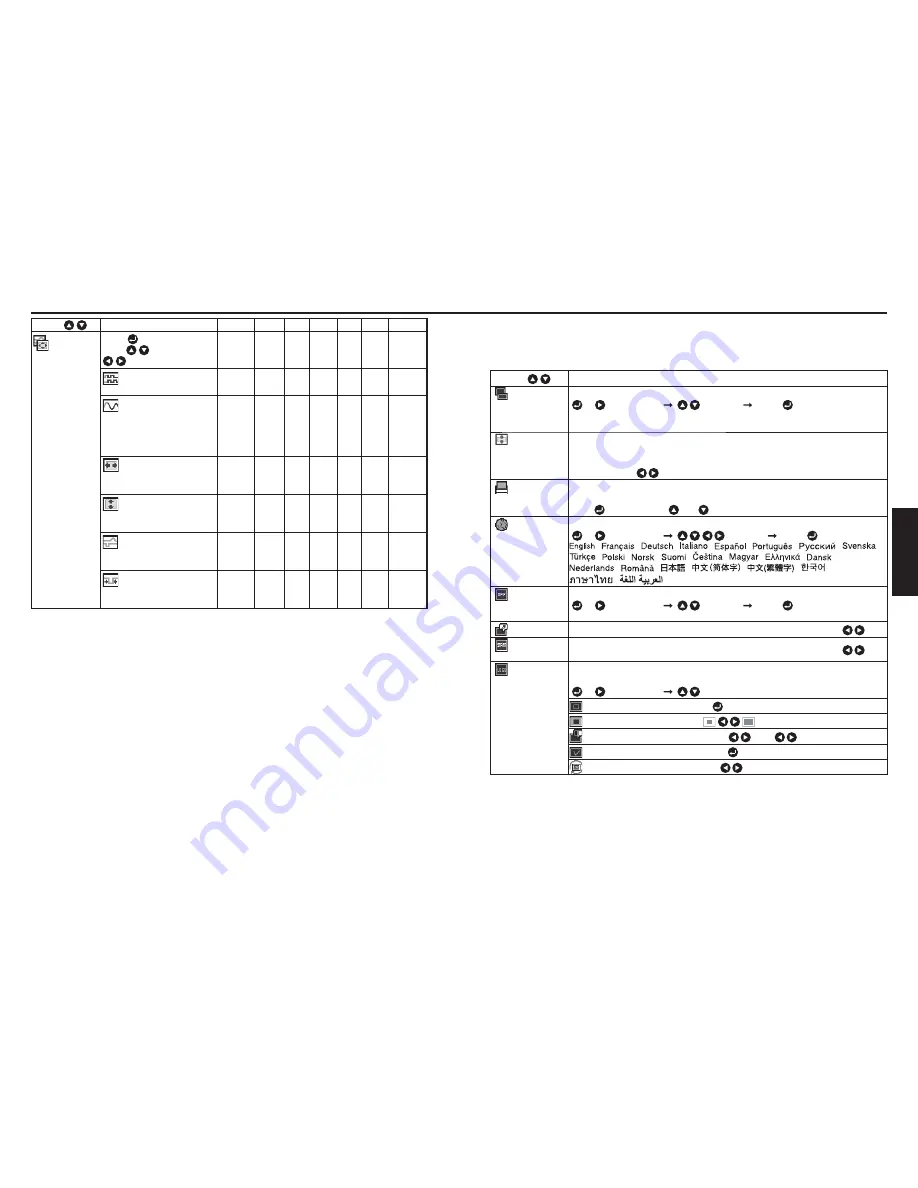
8
9
Operations
Item
Description
Computer Y/P
B
/P
R
HDMI Video S-video Network USB memory
Position
Press
then change mode
using
and adjust with
Yes
No
No
No
No
No
No
Phase
Adjust to eliminate flicker.
Yes
No
No
No
No
No
No
Frequency
Adjust to eliminate periodic
patterns and flickering when
many fine vertical lines
appear on the screen.
Yes
No
No
No
No
No
No
H-position
Adjust the horizontal position
of the image.
Yes
No
No
No
No
No
No
V-position
Adjust the vertical position of
the image.
Yes
No
No
No
No
No
No
Clamp 1
Adjusts the clamp pulse
position.
Yes
No
No
No
No
No
No
Clamp 2
Adjusts the clamp pulse
width.
Yes
No
No
No
No
No
No
*
1: [
Noise reduction
] may not work depending on signal type.
*
: [
NTSC mode
] can be displayed and adjusted only when the video signal is set to [
NTSC
] or
[
NTSC4.43
]. NTSC mode is set to JAPAN when the language is set to Japanese. It is set to US for
other languages.
*
: [
RGB input range
] will not be displayed when transmitting DVI signals using DVI-HDMI conversion
connector.
Using the menus 1 (Continued)
The display setting menu
Use this menu to set screen display related items.
(The items in gray color cannot be set with the current input selection.)
Item
Description
Screen size
Screen size setting
[
or
: Enter setting] [
:Selection] [Enter:
]
X200
: Normal/Full/Thru/Wide
WX200 : Normal/Full/Thru/4:3 zoom
Up/down
shift
Allows the projected images to shift vertically when the screen size setting is
selected
Wide
for X00 (within the range of 104 x 768) and
4:3 zoom
for WX00
(within the range of 180 ×800).
Lower the image
Raise the image
Blackboard
mode
When projecting on a non-screen surface, select a color in accordance with the
projecting surface.
Press
and switch with
and
.
Off/Green/Black/Brown/Blue/Beige
Language
Select one of the languages below to use for displaying the menu and messages
[
or
: Enter setting] [
:Selection] [Enter:
]
/
/
/
/
/
/
/
/
/
/
/
/
/
/
/
/
/
/
/
/
/
/
Indonesia
/
/
Background
Screen to display when there is no input signal
[
or
: Enter setting] [
:Selection] [Enter:
]
Logo/Blue/None
Icon
Display icons as function guides
On
Off
Start-up
screen
Display start-up screen when power is turned on
On
Off
User logo
Display a logo customized by the user for the start-up screen or when there is no
input signal.
[
or
: Enter setting] [
: Selection]
Logo registration
Press
to display the registration menu.
Display style
Background
Black
Blue
White
Logo confirmation
Press
.
Reset logo
Yes
No
Summary of Contents for TLP-WX200
Page 53: ......






























