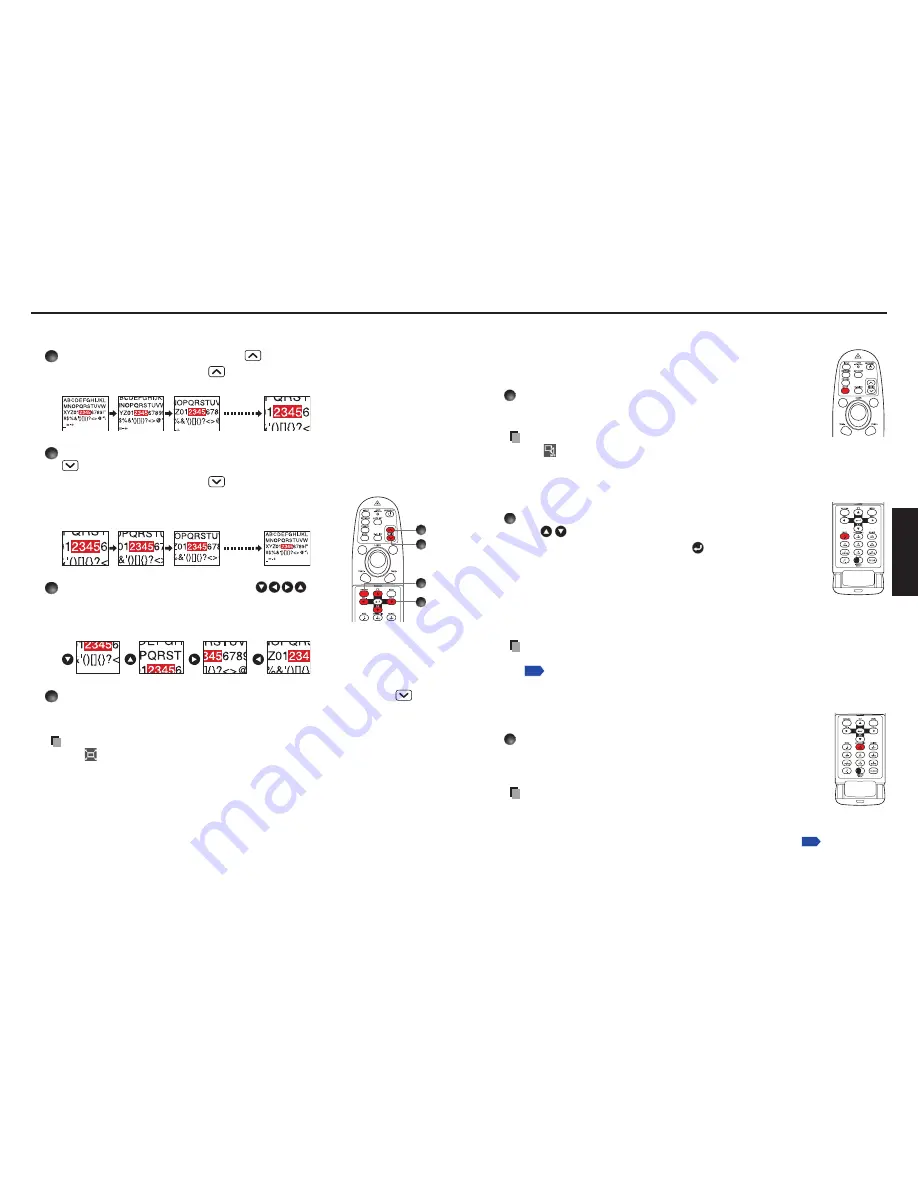
32
33
Operations
Resizing image
The projected image can be resized (zoomed in/out).
Press the remote control’s RESIZE
button.
Each time you press the RESIZE
button, zoom ratio is up. You can keep
pressing it to enlarge the image further.
To zoom out, press the remote control’s RESIZE
button.
Each time you press the RESIZE
button, zoom ratio is
down. You can keep pressing it to reduce the image further.
(However, the image cannot be smaller than the original
size.)
To move the area to zoom in, use the
buttons.
You can keep pressing the button until reaching the desired
area.
When the image returns to the original size by pressing RESIZE
button several times, the zoom will be reset.
Pressing the RETURN button during resizing also resets the zoom.
Notes
The
icon appears while resizing.
Operating a function other than Mute will release resizing.
As zooming is processed digitally, the image quality is degraded in larger zoom
ratio.
During resizing or moving the zooming area, the image may be distorted.
■
•
•
•
•
3
2
1
4
Remote
control
1
2
3
4
Using handy features (Continued)
Cutting off the picture and sound temporarily
(Mute)
When you want to project the images of another projector or overhead
projector temporarily, this projector’s images and sound can be turned
off using the
MUTE
button.
Press the remote control’s MUTE button.
The picture and sound are cut off. (The Mute function is released by
pressing the
MUTE
button again.)
Notes
The
icon will appear while mute is in effect.
Operating any other function will also cancel the muting.
Changing picture mode
The projected image mode can be selected using the
NCE
button.
Press the remote control’s NCE button and select with
the buttons.
After selection, apply it by pressing the
button.
For computer, USB memory and Network-input images, the
following settings are available.
Dynamic/Standard/Photographic
For Y/P
B
/P
R
, Video and S-video-input images, the following
settings are available.
Vivid/Standard/Cinema
Note
You can also change the picture mode using [
NCE
] of the
Image adjustment
menu
p.37
.
Changing screen size
The screen size for the projected image can be changed using the
SCREEN SIZE
button.
Press the remote control’s SCREEN SIZE button.
Pressing the button switches in turn as follows:
X200
:
Normal/Full/Thru/Wide
WX200 :
Normal/Full/Thru/4:3 zoom
Notes
Thru display is available for Computer and Network-input images.
Wide or 4:3 zoom display is available for Y/P
B
/P
R
, Video and
S-video-input images.
[
Screen size
] of the
Display setting
menu has the same function
p.39
.
Using this function on commercial video software, broadcast or cable-broadcasting
except for the purpose of your private viewing and listening may infringe the
copyright protected by the copyright laws.
■
•
•
■
•
•
•
■
•
•
•
•
Remote
control
Remote
control
Remote
control
Summary of Contents for TLP-WX200
Page 53: ......






























