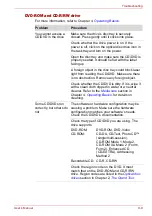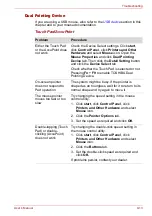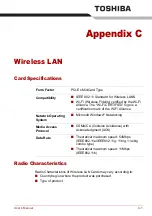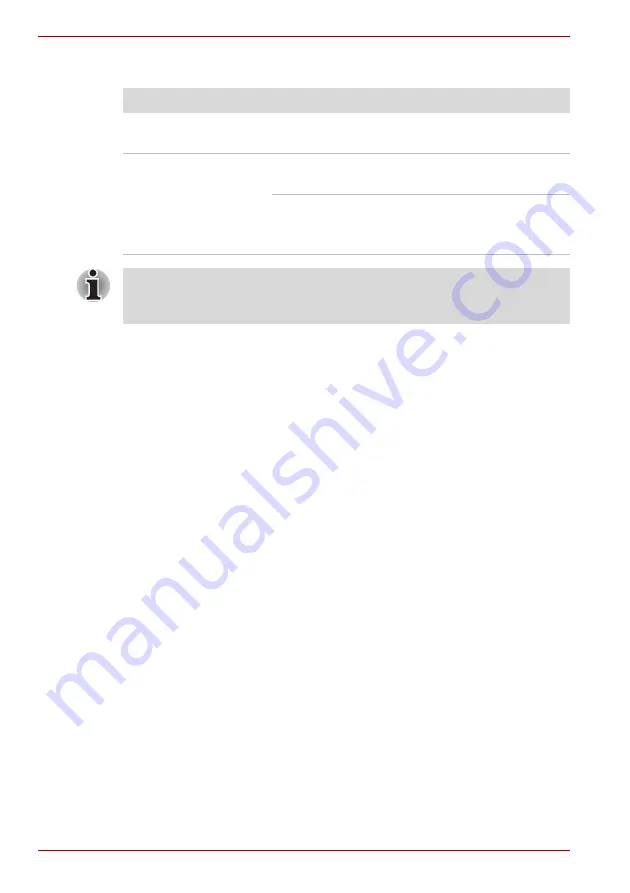
9-20
User’s Manual
Troubleshooting
TV output signal
Disposing of PC and PC batteries
■
Discard this PC in accordance with applicable laws and regulations. For
further information, contact your local government.
■
This PC contains rechargeable batteries. After repeated use, the
batteries will finally lose their ability to hold a charge and you will need
to replace them. Under certain applicable laws and regulation, it may be
illegal to dispose of old batteries by placing them in the trash.
■
Please be kind to our shared environment. Check with your local
government authority for details regarding where to recycle old batteries
or how to dispose of them properly. This product contains mercury.
Disposal of this material may be regulated due to environmental
considerations. For disposal, reuse or recycling information, please
contact your local government.
■
If your hard disk or other storage media contains sensitive data, you
should be aware that standard deletion procedures do not remove data
from the media. These standard deletion procedures include:
■
Selecting Delete for a target file
■
Putting files in the Recycle Bin and emptying the Recycle Bin
■
Reformatting the media
■
Reinstalling an operating system from the recovery CD-ROM
The procedures above delete only the initial part of the data used for file
management. This makes the file invisible to the operating system, but
the data can still be read by specialized utilities. If you dispose of the
PC, please delete all the data on its hard disk drive. Doing so prevents
unauthorized use of such data. To ensure your data is not used for
unauthorized purposes, you can:
■
Physically destroy the hard disk drive
■
Use a proven specialized utility to overwrite all data
■
Take the hard disk drive to a professional deletion service
All data deletion costs will be borne by you.
Problem
Procedure
Display on TV is poor
Make sure the TV type is correct for your area:
NTSC (US, JAPAN), PAL (Europe).
No display
Try adjusting the contrast and brightness controls
on the external monitor.
Press hotkeys
Fn
+
F5
to change the display.
Refer to Chapter 5,
.
If problems persist, contact your dealer.
If you turn the computer off into Standby Mode while the display is on TV,
the computer will select either the internal LCD or an external computer
CRT as the display device the next time is switched on.
Summary of Contents for Tecra S4
Page 1: ...User s Manual TECRA S4 ...
Page 2: ...ii User s Manual ...
Page 10: ...User s Manual x ...
Page 102: ...4 42 User s Manual Operating Basics ...
Page 112: ...5 10 User s Manual The Keyboard ...
Page 140: ...7 12 User s Manual HW Setup BIOS Setup ...
Page 162: ...8 22 User s Manual Optional Devices ...
Page 184: ...9 22 User s Manual Troubleshooting ...
Page 188: ...10 4 User s Manual Legal Footnotes ...
Page 192: ...A 4 User s Manual Specifications ...
Page 204: ...D 6 User s Manual TOSHIBA RAID ...
Page 212: ...E 8 User s Manual Bluetooth wireless technology Interoperability ...
Page 216: ...G 2 User s Manual TOSHIBA Anti theft Protection Timer ...
Page 238: ...Index 6 User s Manual Index ...