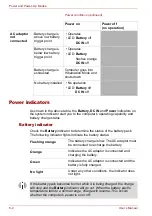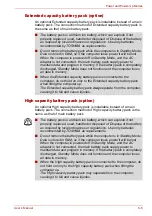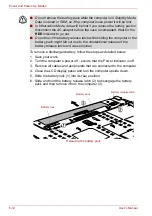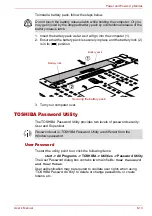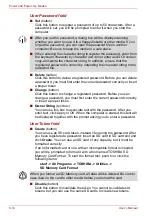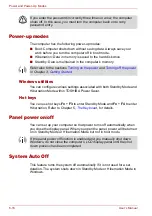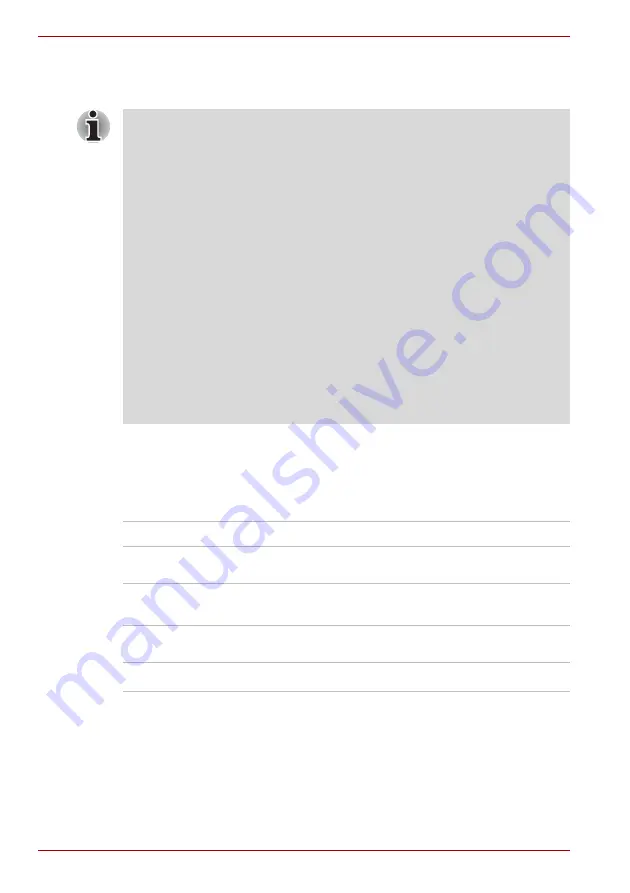
6-10
User’s Manual
Power and Power-Up Modes
■
The condition of the battery terminals - you should always ensure the
terminals stay clean by wiping them with a clean dry cloth before
installing the battery pack.
Retaining data with power off
When you turn off your computer with fully charged batteries, the batteries
retain data for the following approximate time periods:
Retention time
Battery operating time can be extended by lowering the screen refresh rate
from 60Hz to 40Hz. However, if the screen refresh rate is set to 40Hz, the
screen may flicker which could cause physical discomfort such as eye
strain. If you experience any of these problems, reset the screen refresh
rate to 60Hz.
Take short, strategically spaced rest breaks to avoid eye strain and body
fatigue. For example, stand up and walk around or stretch for a few
minutes every hour.
To change the screen refresh rate, follow the steps as detailed below:
1. Click
start
and click
Control Panel
.
2. Click
Appearance
and
Themes
and click
Display
to open the
Display
Properties
window.
3. Select the
Settings
window and click the
Advanced
button to open the
Default Monitor and Mobile Intel
®
945GM Express C...
window.
4. Select the
Intel
®
Graphics Media Accelerator Drive for Mobile
window and click the
Graphics Properties
button.
Select the
Settings
window, then select
40Hertz
from the
Refresh Rate
pull down menu and click the
Apply
button.
Battery type
State and Retention Time
High capacity battery pack (8800mAh)
about 10 days (Standby Mode)
about 140 days (Boot mode)
Extended capacity battery pack
(7050mAh)
about 8 days (Standby Mode)
about 110 days (Boot mode)
Battery pack (4700mAh)
about 5 days (Standby Mode)
about 75 days (Boot mode)
RTC battery
60 days
Summary of Contents for Tecra S4
Page 1: ...User s Manual TECRA S4 ...
Page 2: ...ii User s Manual ...
Page 10: ...User s Manual x ...
Page 102: ...4 42 User s Manual Operating Basics ...
Page 112: ...5 10 User s Manual The Keyboard ...
Page 140: ...7 12 User s Manual HW Setup BIOS Setup ...
Page 162: ...8 22 User s Manual Optional Devices ...
Page 184: ...9 22 User s Manual Troubleshooting ...
Page 188: ...10 4 User s Manual Legal Footnotes ...
Page 192: ...A 4 User s Manual Specifications ...
Page 204: ...D 6 User s Manual TOSHIBA RAID ...
Page 212: ...E 8 User s Manual Bluetooth wireless technology Interoperability ...
Page 216: ...G 2 User s Manual TOSHIBA Anti theft Protection Timer ...
Page 238: ...Index 6 User s Manual Index ...