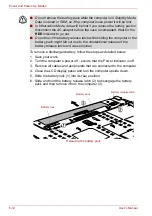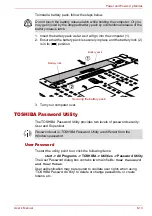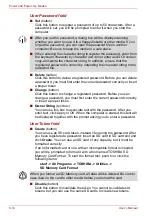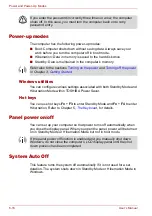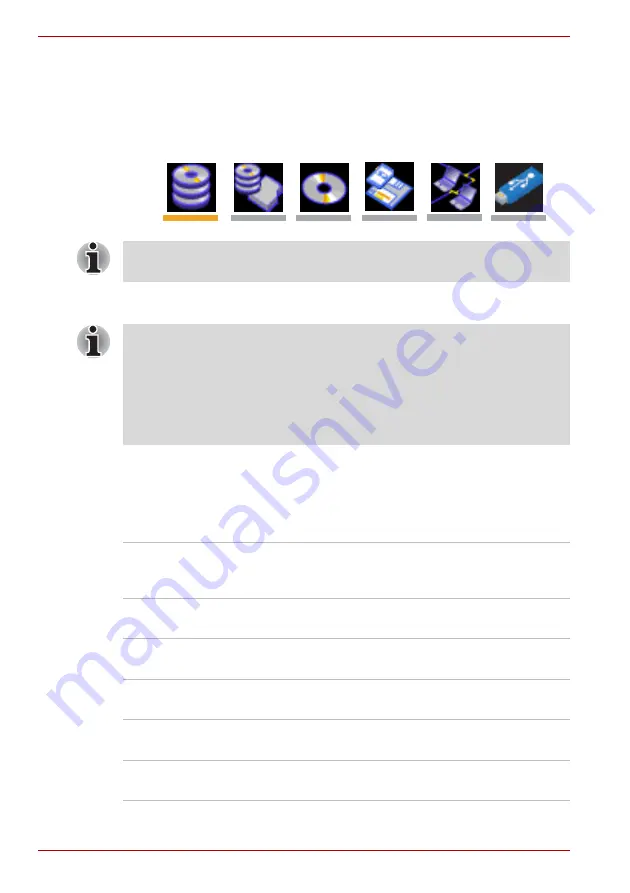
7-4
User’s Manual
HW Setup & BIOS Setup
To change the boot drive, follow the steps below.
1. Hold down
F12
and boot the computer.
2. The following menu will be displayed with the following icons: Built-in
HDD, Ultra Slim Bay HDD, CD-ROM, FDD (or SD memory card),
Network (LAN), USB Memory boot.
3. Use the left/right cursor keys to highlight the boot device you want and
press
Enter
.
HDD Priority Options
If more than one hard disk drive is installed in the computer, this option
allows you to set the priority associated with hard disk drive detection - the
first hard disk drive detected that has a valid boot command on it will be the
device from which the computer will start.
Please note that a highlighted bar will only appear under the selected
device.
If a Supervisor Password has been set, manual boot device selection
functions may be restricted.
The boot device selection methods described above will not change the
boot priority settings that have been configured in HW Setup. In addition, if
you press a key other than one of those listed, or if the selected device is
not installed, the system will continue to boot according to the current and
available settings in HW Setup.
Built-in HDD ->
2nd HDD -> USB
(Default)
The priority is set as built-in HDD -> 2nd HDD ->
USB.
2nd HDD -> Built-
in HDD -> USB
The priority is set as 2nd HDD -> built-in HDD ->
USB.
Built-in HDD ->
USB -> 2nd HDD
The priority is set as built-in HDD -> USB -> 2nd
HDD.
2nd HDD -> USB ->
Built-in HDD
The priority is set as 2nd HDD -> USB -> built-in
HDD.
USB -> Built-in
HDD -> 2nd HDD
The priority is set as USB -> built-in HDD -> 2nd
HDD.
USB -> 2nd HDD ->
Built-in HDD
The priority is set as USB -> 2nd HDD -> built-in
HDD.
Summary of Contents for Tecra S4
Page 1: ...User s Manual TECRA S4 ...
Page 2: ...ii User s Manual ...
Page 10: ...User s Manual x ...
Page 102: ...4 42 User s Manual Operating Basics ...
Page 112: ...5 10 User s Manual The Keyboard ...
Page 140: ...7 12 User s Manual HW Setup BIOS Setup ...
Page 162: ...8 22 User s Manual Optional Devices ...
Page 184: ...9 22 User s Manual Troubleshooting ...
Page 188: ...10 4 User s Manual Legal Footnotes ...
Page 192: ...A 4 User s Manual Specifications ...
Page 204: ...D 6 User s Manual TOSHIBA RAID ...
Page 212: ...E 8 User s Manual Bluetooth wireless technology Interoperability ...
Page 216: ...G 2 User s Manual TOSHIBA Anti theft Protection Timer ...
Page 238: ...Index 6 User s Manual Index ...