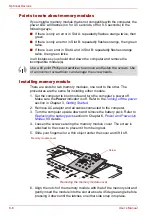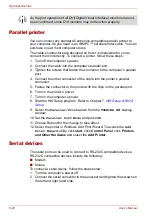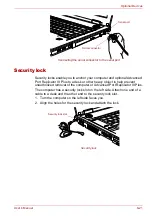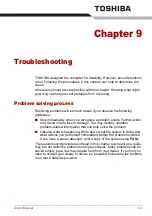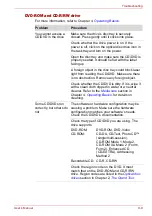8-16
User’s Manual
Optional Devices
TV
You can connect a television set to the Video out jack on the computer.
Follow the steps below.
Using the TOSHIBA Presentation button
1. Connect the TV adaptor cable’s S-Video plug to the Video-out jack on
the computer.
Connecting the S-Video cable to the Video-out jack
2. Connect the TV adaptor cable’s S-Video plug to the Video-out jack on
the TV.
3. Press the TOSHIBA Presentation button.
You can use the hot keys
Fn
+
F5
to change the display device. Refer to
Chapter 5,
Changing the resolution
If you want to change the resolution, follow the steps below.
1. Open
Display properties
and select the
Settings
tab.
2. Select
Advanced
.
3. Select the
Adapter
tab, then select
List all modes
.
4. Select a resolution from the menu.
Video-out jack
TV adaptor cable
If a television is connected to the computer, set the TV type in Display
Properties. Follow the steps below.
a. Click
start
, click
Control Pane
l
,
a
nd click
Appearance and
Themes
.
b. Double-click the
Display
icon to open the Display Properties window.
c. Click the
Settings
tab and click the
Advanced
button.
d. Click the
Quadro NVS 110M
tab, click
Device Settings
and click
Select TV format.
e. Select
Advanced
and select
TV Settings
in the TV Settings window.
f. Select the
Signal format
box and select the format that your TV
supports.
Summary of Contents for Tecra S4
Page 1: ...User s Manual TECRA S4 ...
Page 2: ...ii User s Manual ...
Page 10: ...User s Manual x ...
Page 102: ...4 42 User s Manual Operating Basics ...
Page 112: ...5 10 User s Manual The Keyboard ...
Page 140: ...7 12 User s Manual HW Setup BIOS Setup ...
Page 162: ...8 22 User s Manual Optional Devices ...
Page 184: ...9 22 User s Manual Troubleshooting ...
Page 188: ...10 4 User s Manual Legal Footnotes ...
Page 192: ...A 4 User s Manual Specifications ...
Page 204: ...D 6 User s Manual TOSHIBA RAID ...
Page 212: ...E 8 User s Manual Bluetooth wireless technology Interoperability ...
Page 216: ...G 2 User s Manual TOSHIBA Anti theft Protection Timer ...
Page 238: ...Index 6 User s Manual Index ...