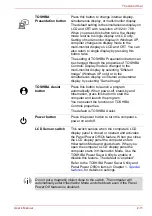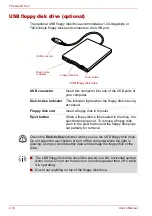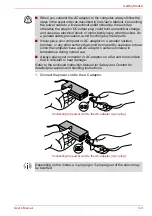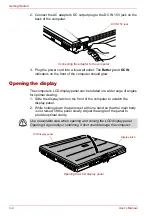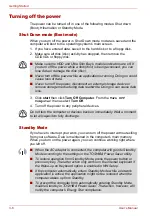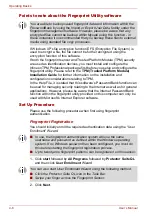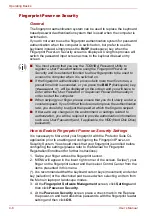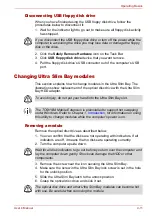User’s Manual
3-7
Getting Started
Benefits of standby
The standby feature provides the following benefits:
■
Restores the previous working environment more rapidly than does
hibernation.
■
Saves power by shutting down the system when the computer receives
no input or hardware access for the duration set by the System Standby
feature.
■
You can use the panel power off feature.
Executing standby
You can enter Standby Mode in one of three ways:
1. Click
start
, click
Turn Off Computer
and click
Stand By
.
2. Close the computer’s LCD display panel. This feature must be enabled.
Refer to the
Setup Actions tab
in
TOSHIBA Power Saver Utility
described in the Control Panel.
Open
Performance and Maintenance
and open
TOSHIBA Power
Saver.
3. Press the power button. This feature must be enabled. Refer to the
Setup Actions tab
in
TOSHIBA Power Saver Utility
described in the
Control Panel.
Open
Performance and Maintenance
and open
TOSHIBA Power
Saver.
When you turn the power back on, you can continue where you left when
you shut down the computer.
■
Before entering Standby Mode, be sure to save your data.
■
Do not install or remove a memory module while the computer is in
Standby Mode. The computer or the module could be damaged.
■
Do not remove the battery pack while the computer is in Standby Mode
(unless the computer is connected to an AC power source). Data in
memory will be lost.
■
If you carry the computer on board an aircraft or into a hospital, be sure
to shut down the computer in Hibernation Mode or in shutdown mode
to avoid radio signal interference.
You can also enable Standby by pressing
Fn
+
F3
. See Chapter 5,
for details.
■
When the computer is shut down in Standby Mode, the power indicator
blinking orange.
■
If you are operating the computer on battery power, you can lengthen
the operating time by shutting down in Hibernation Mode. Standby
Mode consumes more power.
Summary of Contents for Tecra S4
Page 1: ...User s Manual TECRA S4 ...
Page 2: ...ii User s Manual ...
Page 10: ...User s Manual x ...
Page 102: ...4 42 User s Manual Operating Basics ...
Page 112: ...5 10 User s Manual The Keyboard ...
Page 140: ...7 12 User s Manual HW Setup BIOS Setup ...
Page 162: ...8 22 User s Manual Optional Devices ...
Page 184: ...9 22 User s Manual Troubleshooting ...
Page 188: ...10 4 User s Manual Legal Footnotes ...
Page 192: ...A 4 User s Manual Specifications ...
Page 204: ...D 6 User s Manual TOSHIBA RAID ...
Page 212: ...E 8 User s Manual Bluetooth wireless technology Interoperability ...
Page 216: ...G 2 User s Manual TOSHIBA Anti theft Protection Timer ...
Page 238: ...Index 6 User s Manual Index ...