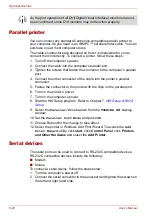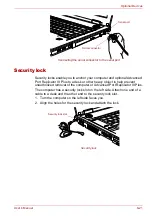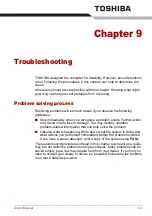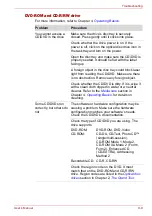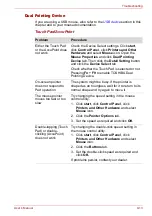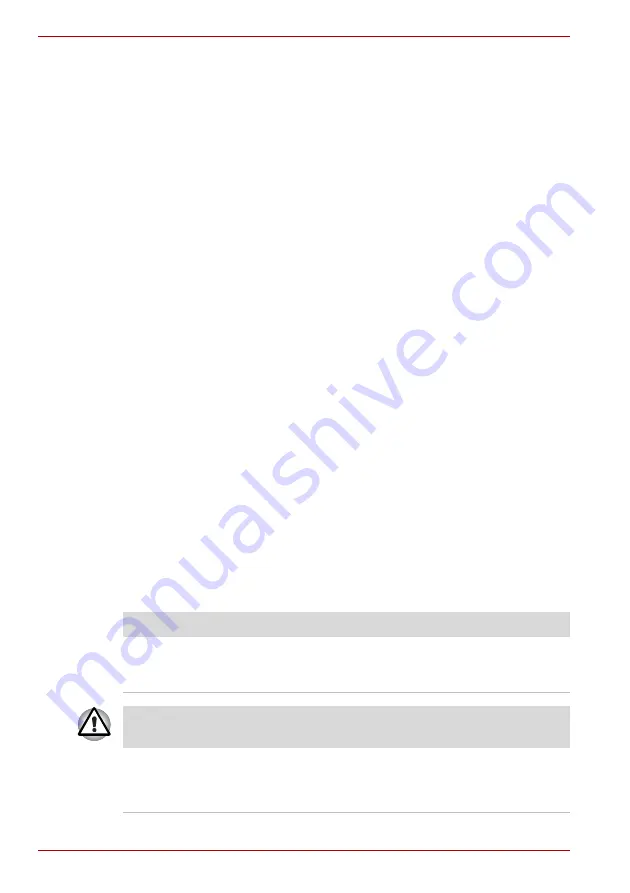
9-4
User’s Manual
Troubleshooting
Self test
When the computer starts up, the self test will be run automatically, and the
following will be displayed:
This message remains on the screen for a few seconds.
If the self test is successful, the computer tries to load the operating
system, depending on how the Boot Priority is set in the TOSHIBA HW
Setup program.
If any of the following conditions are present, the self test failed:
■
The computer stops and does not proceed to display information or
messages except the TOSHIBA logo.
■
Random characters appear on the screen, and the system does not
function normally.
■
The screen displays an error message.
Turn off the computer and check all cable connections. If the test fails
again, contact your dealer.
Power
When the computer is not plugged into an AC outlet, the battery pack is the
primary power source. However, your computer has a number of other
power resources, including an intelligent power supply and a Real Time
Clock battery. These resources are interrelated and any one could affect
apparent power problems. This section provides checklists for AC power
and the battery. If you cannot resolve a problem after following them, the
cause could lie with another power resource. In such case, contact your
dealer.
Overheating power down
If the computer’s internal temperature becomes too high, the computer will
automatically enter Hibernation or Standby Mode and shut down.
S
In Touch with Tomorrow
TOSHIBA
Problem
Procedure
Computer shuts down
and
DC IN
indicator
blinks orange
Leave the computer off until the
DC IN
indicator
stops blinking.
It is recommended to leave the computer off until the interior reaches room
temperature even though the
DC IN
indicator stops blinking.
If the computer has reached room temperature
and still does not start, or if it starts but shuts
down quickly contact your dealer.
Summary of Contents for Tecra S4
Page 1: ...User s Manual TECRA S4 ...
Page 2: ...ii User s Manual ...
Page 10: ...User s Manual x ...
Page 102: ...4 42 User s Manual Operating Basics ...
Page 112: ...5 10 User s Manual The Keyboard ...
Page 140: ...7 12 User s Manual HW Setup BIOS Setup ...
Page 162: ...8 22 User s Manual Optional Devices ...
Page 184: ...9 22 User s Manual Troubleshooting ...
Page 188: ...10 4 User s Manual Legal Footnotes ...
Page 192: ...A 4 User s Manual Specifications ...
Page 204: ...D 6 User s Manual TOSHIBA RAID ...
Page 212: ...E 8 User s Manual Bluetooth wireless technology Interoperability ...
Page 216: ...G 2 User s Manual TOSHIBA Anti theft Protection Timer ...
Page 238: ...Index 6 User s Manual Index ...