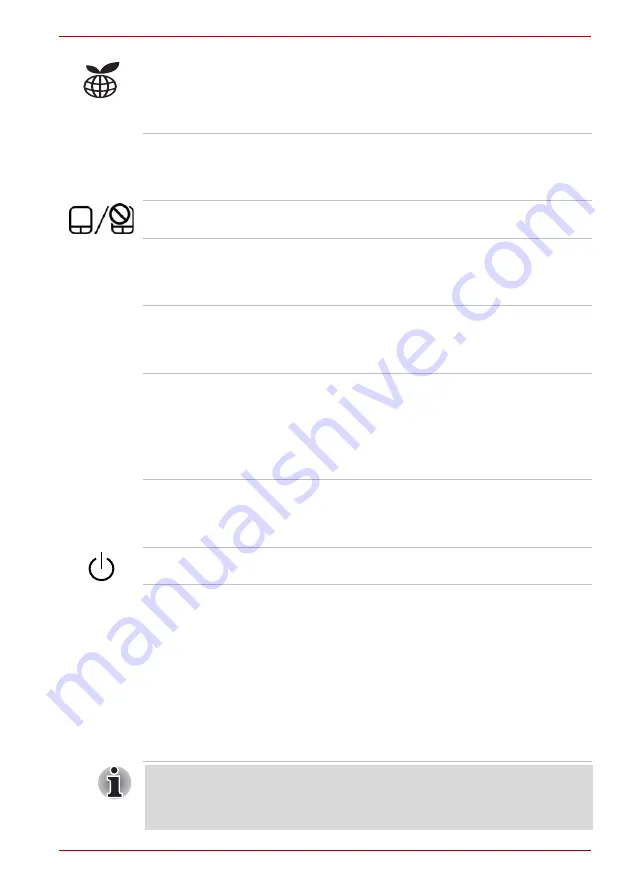
User’s Manual
2-10
PORTÉGÉ/TECRA R700 Series
eco button
Press this button to launch the TOSHBIA eco
Utility.
The TOSHIBA eco Utility is not supported by
Windows
®
XP operating system.
Microphone
A built-in microphone allows you to import and
record sounds for your application - please refer to
the
section in Chapter 4, Operating
Basics for more information.
Touch Pad ON/OFF
button
Press this button to enable or disable the Touch
Pad function.
Touch Pad control
buttons
The control buttons located below the Touch Pad
allow you to select menu items or manipulate text
and graphics as designated by the on-screen
pointer.
Touch Pad
The Touch Pad located in the palm rest is used to
control the movement of the on-screen pointer. For
more information, please refer to
section in chapter 4, Operating Basics.
Fingerprint Sensor
This sensor enables you to enroll and recognize a
fingerprint.
For detailed information on Fingerprint Sensor,
refer to chapter 4,
Some models are equipped with a Fingerprint
Sensor.
Keyboard
The internal keyboard provides the embedded
numeric overlay keys, dedicated cursor control
overlay keys, Windows Start key and application
key. Refer to chapter 5,
, for details.
Power button
Press this button to turn the computer's power on
and off.
LCD Sensor switch
This switch senses when the display panel is
either closed or opened and activates the Panel
Power Off/On feature as appropriate. For example,
when you close the display panel, the computer
enters Hibernation Mode and shuts itself down and
then, when you next open the display panel, the
computer will automatically start up and return you
to the application you were previously working on.
You can specify within the Power Options. To
access it, click
Start -> Control Panel -> System
and Security -> Power Options
.
Do not put any magnetic objects close to this switch as they may cause the
computer to automatically enter Hibernation Mode and shut down even if
the Panel Power Off feature is disabled.
















































