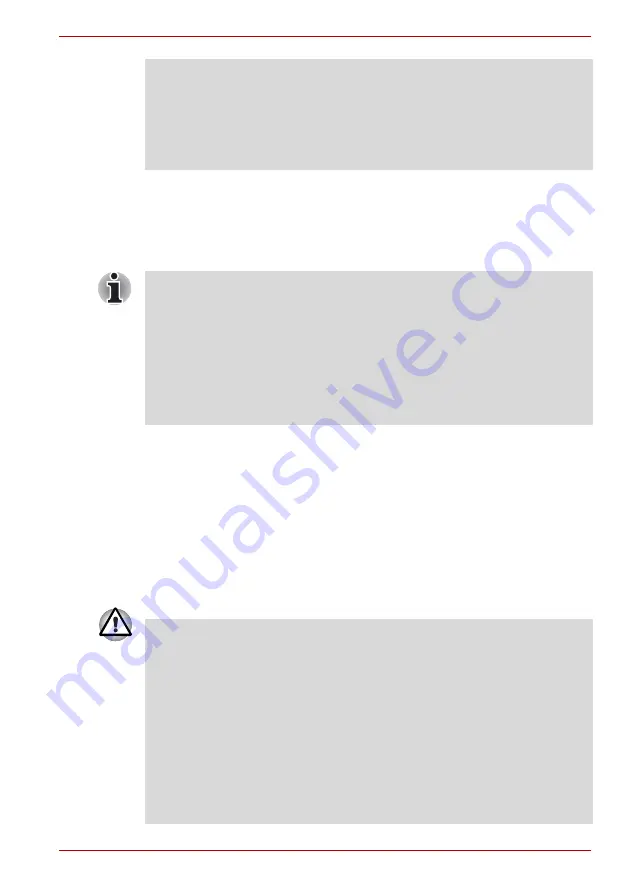
User’s Manual
6-10
PORTÉGÉ/TECRA R700 Series
■
Delete
(button)
Click this button to delete a registered password. Before you can delete
a password, you must first enter the current password correctly. Please
use BIOS Setup to change or delete the HDD Passwords or to set the
HDD Master Password.
■
Change
(button)
Click this button to change a registered password. Before you can
change a password, you must first enter the current password correctly.
Please use BIOS Setup to change or delete the HDD Passwords or to
set the HDD Master Password.
■
Owner String
(text box)
You can use this box to associate text with the password. After you
enter text, click
Apply
or
OK
. When the computer is started, this text
will be displayed together with the prompt asking you to enter a
password.
■
When entering the character string to register the password, enter from
the keyboard character by character and do not enter as ASCII code or
copy-and-paste the character string. In addition, ensure that the
registered password is correct by outputting the character string to the
password file.
■
When entering a password, do not enter any characters (for example "!"
or "#") produced by pressing the SHIFT or ALT keys and so on.
To start BIOS Setup:
1. Turn on the computer while pressing the F2 key.
2. Release the F2 key when the TOSHIBA Leading Innovation >>>
screen appears.
To end the BIOS Setup:
3. Press F10, and then press Y to accept the changes.
The computer will restart.
If you forget your HDD User Password, TOSHIBA will NOT be able to
assist you, and your HDD will be rendered COMPLETELY and
PERMANENTLY INOPERABLE. TOSHIBA will NOT be held responsible
for any loss of any data, any loss of use or access to your HDD, or for any
other losses to you or any other person or organization that result from the
loss of access to your HDD. If you can’t accept this risk, don’t register the
HDD User Password.
When saving the HDD User Password shut down or restart the computer. If
the computer is not shut down or restarted, the saved data may not be
correctly reflected. For more information on shutting down or restarting the
computer, refer to
in chapter 1.






























