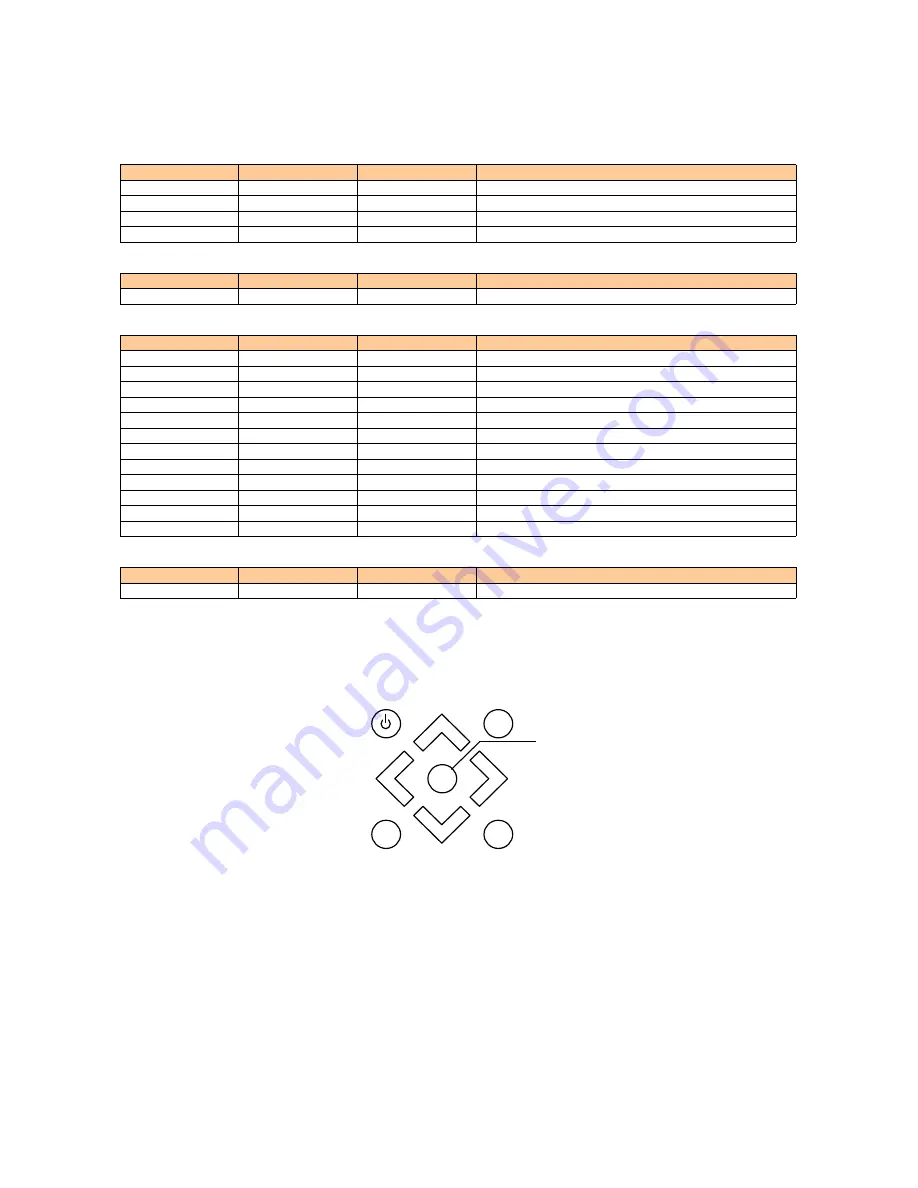
Special Key for TOSHIBA DLP Projector TDP-D1
Rev. F 2003.1.25
The following keys are effective when inserting a power cord plug in a power socket. Press keys until the LED becomes standby mode.
Key1
Key2
Key3
Function
ON/STANDBY
INPUT
MENU
Reset the user lamp time *1
AUTO SET
AUTO KEYSTONE
MENU
Go to the special (factory) mode
INPUT
AUTO KEYSTONE
MENU
Ignore the error detection
ON/STANDBY
AUTO SET
MENU
Reserved
The following keys are effective while displaying the volume menu.
Key1
Key2
Key3
Function
AUTO SET
AUTO KEYSTONE
MENU
Go to the special (factory) mode
The following keys are effective in the special (factory) mode.
Key1
Key2
Key3
Function
AUTO KEYSTONE
UP
-
Display the lamp time menu
AUTO KEYSTONE
DOWN
-
Display the ADC level alignment menu *2
AUTO KEYSTONE
LEFT (VOL-)
-
Display the keystone calibration menu
AUTO KEYSTONE
RIGHT (VOL+)
-
Display the color wheel delay menu
INPUT
UP
-
Display the fan control menu
INPUT
DOWN
-
Display the white peak menu
INPUT
LEFT (VOL-)
-
Display the test pattern menu
INPUT
RIGHT (VOL+)
-
Display the video curtain & spoke light menu
ON/STANDBY
UP
-
Display the burn in mode menu
ON/STANDBY
DOWN
-
Display the RGB gain (DDP1000) menu
ON/STANDBY
LEFT (VOL-)
-
Reserved
ON/STANDBY
RIGHT (VOL+)
-
Save the factory data, the lamp data and the error data
The following keys are effective when inserting a power cord plug in a power socket. Press keys until the FlashUpgrader indicator begins to move.
Key1
Key2
FlashUpgrader
Function
AUTO SET
AUTO KEYSTONE
Waiting charactors Start firmware upgrade
*1 This operation method is opened to a user in the manual.
*2 This menu is displayed only when a screen size is FULL mode and an input source is RGB/YPbPr.
AUTO
SET
AUTO
KEYSTONE
INPUT
MENU
UP
DOWN
RIGHT (VOL+)
(VOL-) LEFT
ON/STANDBY
55
Chapter 7 Factory OSD
Summary of Contents for TDP-D1
Page 8: ...7 Lamp box Input module ...
Page 9: ...Chapter 2 Assy and Disassy drawing 8 ...
Page 10: ...9 ...
Page 11: ...10 ...
Page 12: ...11 ...
Page 13: ...12 ...
Page 14: ...13 ...
Page 15: ...14 ...
Page 16: ...15 ...
Page 23: ...22 3 Remove 2 cables 4 Lift the rear bezel ...
Page 27: ...26 9 Remove 4 screws 10 Saparate the Input board from the PC board interface ...
Page 29: ...28 2 Lift the upper power board 3 Remove 2 cables 4 Remove 4 screws for ballast ...
Page 41: ...40 Chapter 5 Trouble shooting guide ...
Page 42: ...41 ...
Page 47: ...46 4 Power Supply Trouble Shooting Guide PFC BOARD DX850 DC DC BOARD ...
Page 48: ...47 5 DMD Block Trouble Shooting Guide ...
Page 49: ...48 ...
Page 50: ...49 ...
Page 52: ...51 Step 4 Setting COM Port Baud Rate ...
Page 54: ...53 Step 6 Start download firmware ...
Page 55: ...54 Step 7 Download finished Step 8 Turn off the power switch ...
Page 110: ...109 Figure 1 Major Blemish Two Zone Screen Non Critical Zone Critical Zone center 25 ...
Page 111: ...1 1 SHIBAURA 1 CHOME MINATO KU TOKYO 105 8001 JAPAN ...
















































