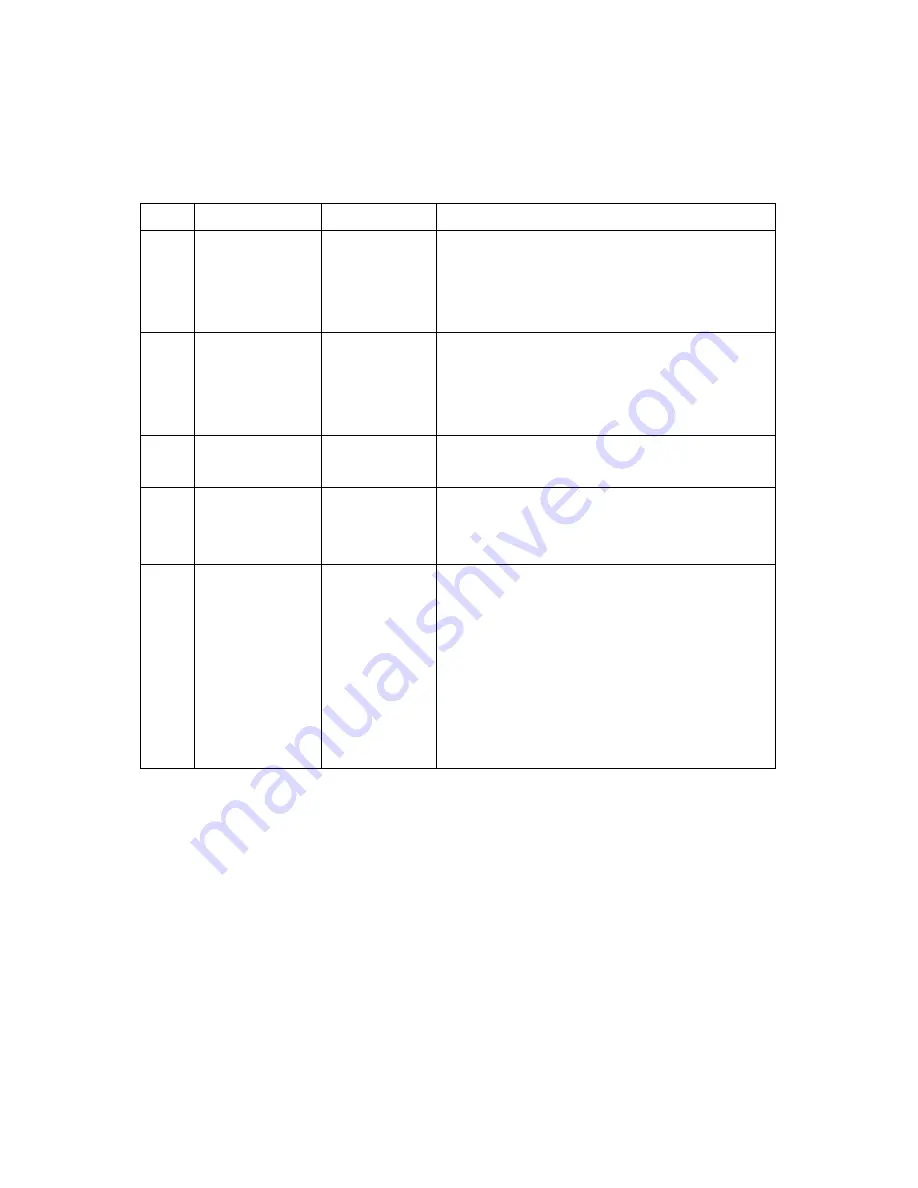
108
3.2 Test Sequence
Tests shall be run in the sequence listed in Table 1.
TABLE 1. Image Quality Specification
SEQ #
TEST
SCREEN
ACCEPTANCE CRITERIA
1 Major
Dark
Blemish
Two Zone Blue
60
1.
No blemish will be darker than Microsoft
Blue 60 in the Critical Zone
2.
2 blemishes in the Non-Critical Zone
3.
No blemish will be > ½” long/diameter
2 Major
Light
Blemish
Two Zone
Gray 10
1.
No blemish will be lighter than Microsoft
Gray 10 in the Critical Zone
2.
2 blemishes in the Non Critical Zone
3.
No blemish will be > ½” long/diameter
3 Eyecatcher
Gray
10
1.
No eyecatcher will be lighter than Microsoft
Gray 10
Streaks
Blue
60
Gray 10
White
1.
No streaks
Projected Images Any screen
1. No adjacent pixels
2. No bright pixels (Active Area)
3. 1 bright pixel (SOM)
4. 4 dark pixels
5. 6 minor blemishes
6. No DMD window aperture shadowing on
the Active Area
7. No unstable pixels in Active Area
Notes: Tests shall be performed in the sequence indicated in Table I.
1. Projected blemish numbers include the count for the shadow of the artifact in addition to the
artifact itself, so that the count usually represents a single artifact on the window.
2. No blemish shall be more than 5 inches long or have a total area of more than 5 square
inches on a 60-inch diagonal projected image. (
≒
½ inch for
Major Blemish tests)
3. During all Table 1 tests, projected images shall be inspected in accordance with the
conditions of inspection specified in Section 3.
4. The rejection basis for all cosmetic DMD defects (scratches, nicks, particles) will be the
projected image tests referenced in Table 1.
5. Any other image quality issue not specifically defined in this document shall be acceptable.
6. Black screens shall not be used as a basis for rejecting DMDs for image quality.
Summary of Contents for TDP-D1
Page 8: ...7 Lamp box Input module ...
Page 9: ...Chapter 2 Assy and Disassy drawing 8 ...
Page 10: ...9 ...
Page 11: ...10 ...
Page 12: ...11 ...
Page 13: ...12 ...
Page 14: ...13 ...
Page 15: ...14 ...
Page 16: ...15 ...
Page 23: ...22 3 Remove 2 cables 4 Lift the rear bezel ...
Page 27: ...26 9 Remove 4 screws 10 Saparate the Input board from the PC board interface ...
Page 29: ...28 2 Lift the upper power board 3 Remove 2 cables 4 Remove 4 screws for ballast ...
Page 41: ...40 Chapter 5 Trouble shooting guide ...
Page 42: ...41 ...
Page 47: ...46 4 Power Supply Trouble Shooting Guide PFC BOARD DX850 DC DC BOARD ...
Page 48: ...47 5 DMD Block Trouble Shooting Guide ...
Page 49: ...48 ...
Page 50: ...49 ...
Page 52: ...51 Step 4 Setting COM Port Baud Rate ...
Page 54: ...53 Step 6 Start download firmware ...
Page 55: ...54 Step 7 Download finished Step 8 Turn off the power switch ...
Page 110: ...109 Figure 1 Major Blemish Two Zone Screen Non Critical Zone Critical Zone center 25 ...
Page 111: ...1 1 SHIBAURA 1 CHOME MINATO KU TOKYO 105 8001 JAPAN ...



































