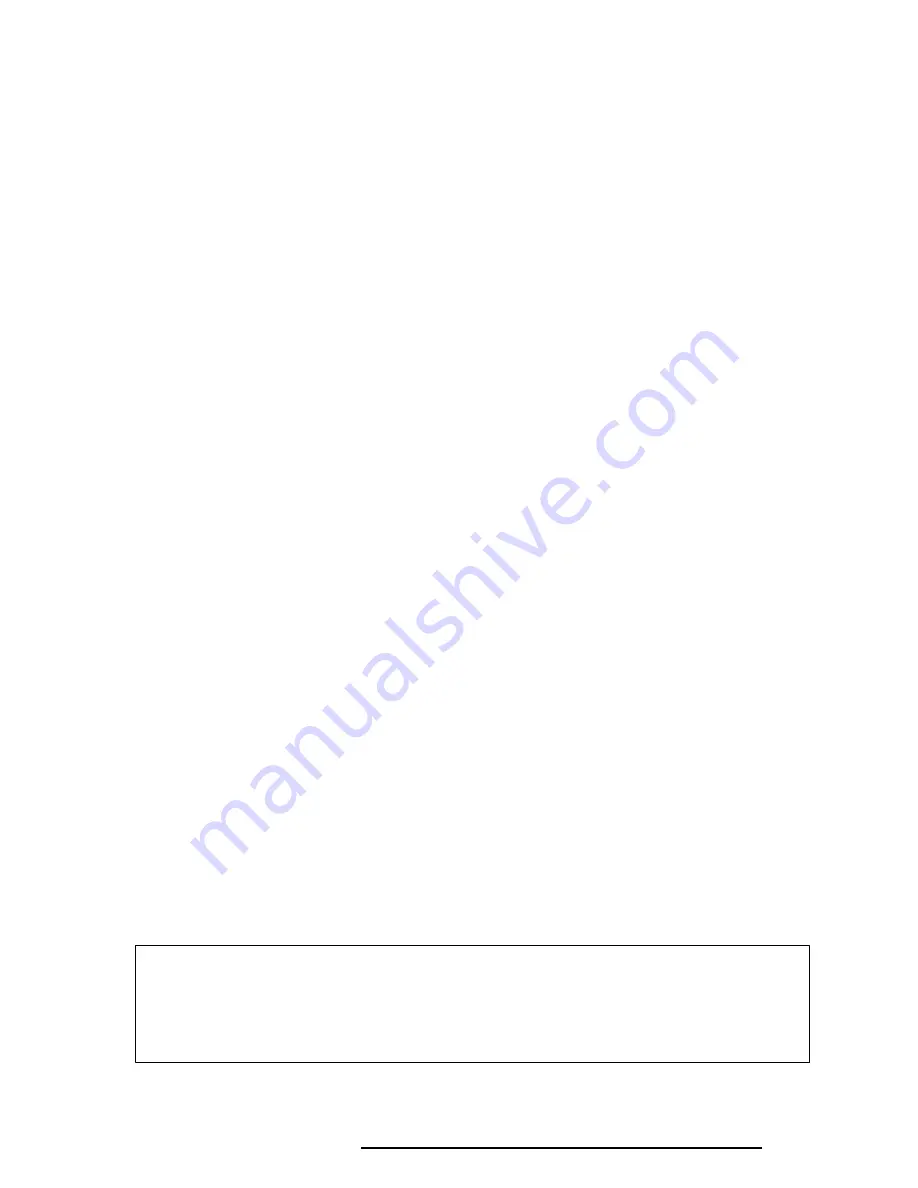
T6600C, T6600C/CD, T6600C/CDV
3-43
2.
Good track FORMAT
If a good track has been erroneously formatted as a bad track, you can use this
subtest to reformat the track as a good track. To format a track as a good track,
enter the numbers for the drive, interleave, cylinder and head as indicated in the
screen prompt shown below.
Drive number select (1:#1, 2:#2) ?
Interleave number (1 / 1 - 8) ?
Press [Cylinder number (dddd)] ?
Press [Head number (dd)] ?
Press
Enter
to return to the Hard Disk Format menu.
3.
Bad track FORMAT
To format a track as a bad track, enter the numbers for the drive, interleave,
cylinder and head as indicated in the screen prompt shown below.
Drive number select (1:#1, 2:#2) ?
Interleave number (1 / 1 - 8) ?
Press [Cylinder number (dddd)] ?
Press [Head number (dd)] ?
Press
Enter
to return to the Hard Disk Format menu.
4.
Bad track CHECK
This subtest reads the entire disk and displays a list of bad tracks. The test is
terminated in case of a bad track check error. To initiate the subtest, enter the
drive number at the prompt shown below.
Drive number select (1:#1, 2:#2) ?
Bad tracks are displayed in the format shown below.
[[cylinder, head = 0123 03]]
Press
Enter
to return to the Hard Disk Format menu.
NOTE:
After the HDD has been formatted, execute the Toshiba MS-DOS FDISK
command, to partition the HDD. Next, execute the Toshiba MS-DOS FORMAT com-
mand. Refer to the Toshiba MS-DOS manual for more information about using these
commands.






























