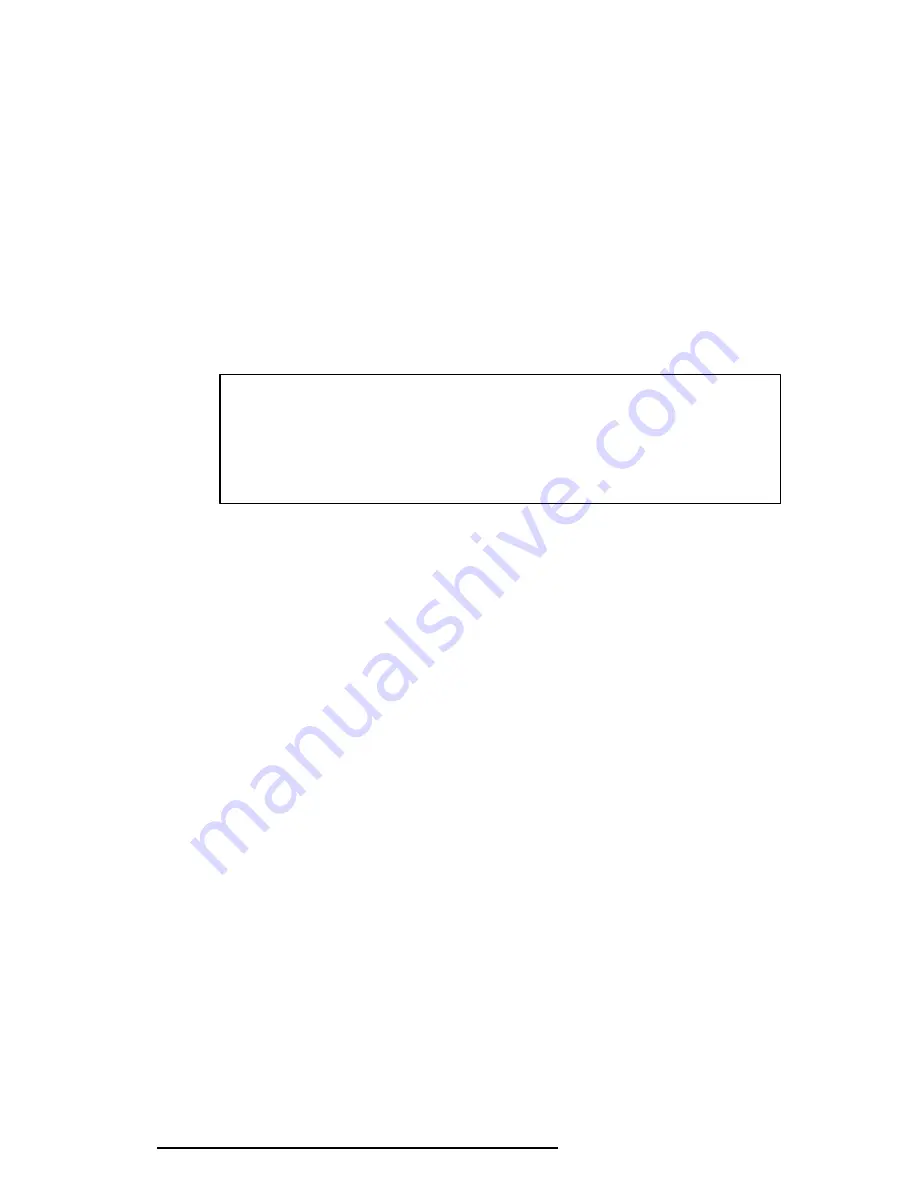
3-42
T6600C, T6600C/CD, T6600C/CDV
The following messages display at the bottom of the screen in succession:
Drive number select (1:#1,2:#2) ?
(a)
Select a drive number and press
Enter
. The following message appears:
Interleave number (1/1 ~ 8) ?
(b)
Select an interleave number (1 ~ 8) and press
Enter
. Pressing only
Enter
selects
1
.
Unlock format select (1:no/2:yes)
(c)
Select whether the disk has an unlock format.
NOTE:
This option appears only when an HDD manufactured by JVC is
installed. For JVC HDDs, which are the only disks with unlock formats,
you must select
2
(yes). If
1
is selected with a JVC disk, an error will be
generated. The system defaults to
1
and this message does not appear
when other disks are installed.
(d)
Bad Track Register
Next, the Bad Track Register prompt appears. Enter the cylinder and head
numbers of the bad tracks and press
Enter
. Note that if there are no bad
tracks, pressing
Enter
alone is the same as executing an All Track Format as
described in Item (e) below.
[ WARNING : Current DISK data will be
completely destroyed ]
Press Bad cylinder number (dddd)] key ?
Press Bad head number (dd)] key ?
Enter the cylinder and head number in the format above in decimal notation.
Repeat for each bad track you want to format.
After entering the bad tracks, press
Enter
to execute the format.
(e)
All Track Format
All tracks are formatted as good tracks except those registered as bad tracks
in Item (d) above, or those identified as bad tracks in the Track Verification
function described in Item (f) below.
(f)
Track Verification
A check is made of all tracks, and if an ECC error, ECC-correctable-data
error, or record-not-found error is detected at a track, that track is formatted
as a bad track automatically.






























