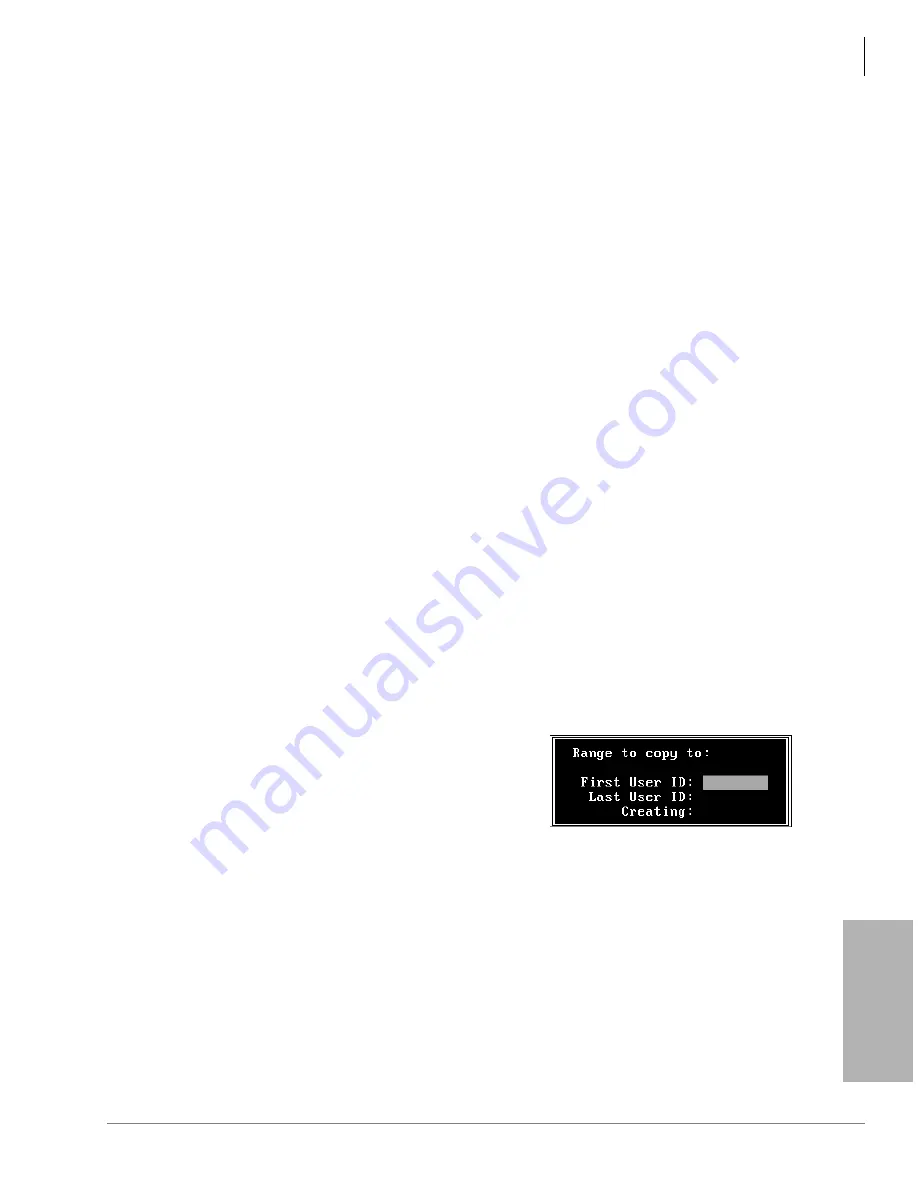
Menus
Users Menu
Stratagy I&M 06/02
6-3
Menus
Modify User ID Mailbox
1. From the Users Menu, Options screen, type the User ID mailbox number in the User ID field.
Press
Enter
. Stratagy automatically loads the User ID mailbox. If the User ID does not exist,
Stratagy assumes that you are creating a new User ID mailbox (see “Create a Mailbox” above).
Note
To determine whether a particular User ID has already been created, look at the Box
Created field in the Info/Status Screen.
2. Access the Users Menu screens as needed and define the User fields (user’s information, basic
options, AMIS options, groups, chains, menus).
Notes
•
Use
Enter
or the arrow keys (
↑↓
) to move between fields.
•
To display detailed help for the current field, press
F1
.
3. When finished, press
Alt
+
S
. The User ID mailbox is saved.
4. As appropriate, continue defining the User ID mailbox using the Auto and Notify Menus.
See
“Auto (Scheduling) Menu” on page 6-20
and
for detailed
information.
Copy Mailbox(es)
When you copy a User ID mailbox, Stratagy uses the existing mailbox as a template to create the
new mailboxes.
Notes
•
User’s Information fields are not copied. The User ID field contains the new User ID you
specified. Comment, Extension, and Directory Name fields are not defined. If the Security
Code field is defined in the Defaults Box User ID, Stratagy uses it instead of the User ID.
•
All other Users Menu Options and Group/Chains fields are copied. All Notify and Auto
records are copied.
1. From the Users Menu, Options screen, type the User ID mailbox number in the User ID field.
Press
Enter
. Stratagy automatically loads the User ID mailbox.
2. Press
Alt
+
C
. A pop-up box displays (shown right).
3. Type the range. Press
Enter
. Stratagy creates the
specified range of User ID mailboxes using the
displayed User ID mailbox as a template.
4. To customize the first User ID mailbox copied, define
the User fields (user’s information, basic options,
AMIS options, groups, chains, menus).
Note
Use
Enter
or the arrow keys (
↑↓
) to move between fields.
5. Press
Alt
+
S
. The changes are saved.
6. As appropriate, continue defining the User ID mailbox using the Auto and Notify Menu.
See
“Auto (Scheduling) Menu” on page 6-20
for detailed
information.
7. Repeat
for each of the User ID mailboxes copied.
4184
Summary of Contents for Stratagy Flash
Page 20: ...Contents Index viii Stratagy I M 06 02 ...
Page 24: ...Introduction Related Documents Media xii Stratagy I M 06 02 ...
Page 102: ...Configure Stratagy SMDI Serial Integration 4 38 Stratagy I M 06 02 ...
Page 204: ...Customization Examples Auto Menu Examples 8 28 Stratagy I M 06 02 ...
Page 214: ...AMIS Networking AmisNodeList 9 10 Stratagy I M 06 02 ...
Page 222: ...System Reports Report Menu Field Descriptions 10 8 Stratagy I M 06 02 ...
Page 250: ...Special Greeting User ID Mailboxes Operator Mailbox Greeting B 6 Stratagy I M 06 02 ...
















































