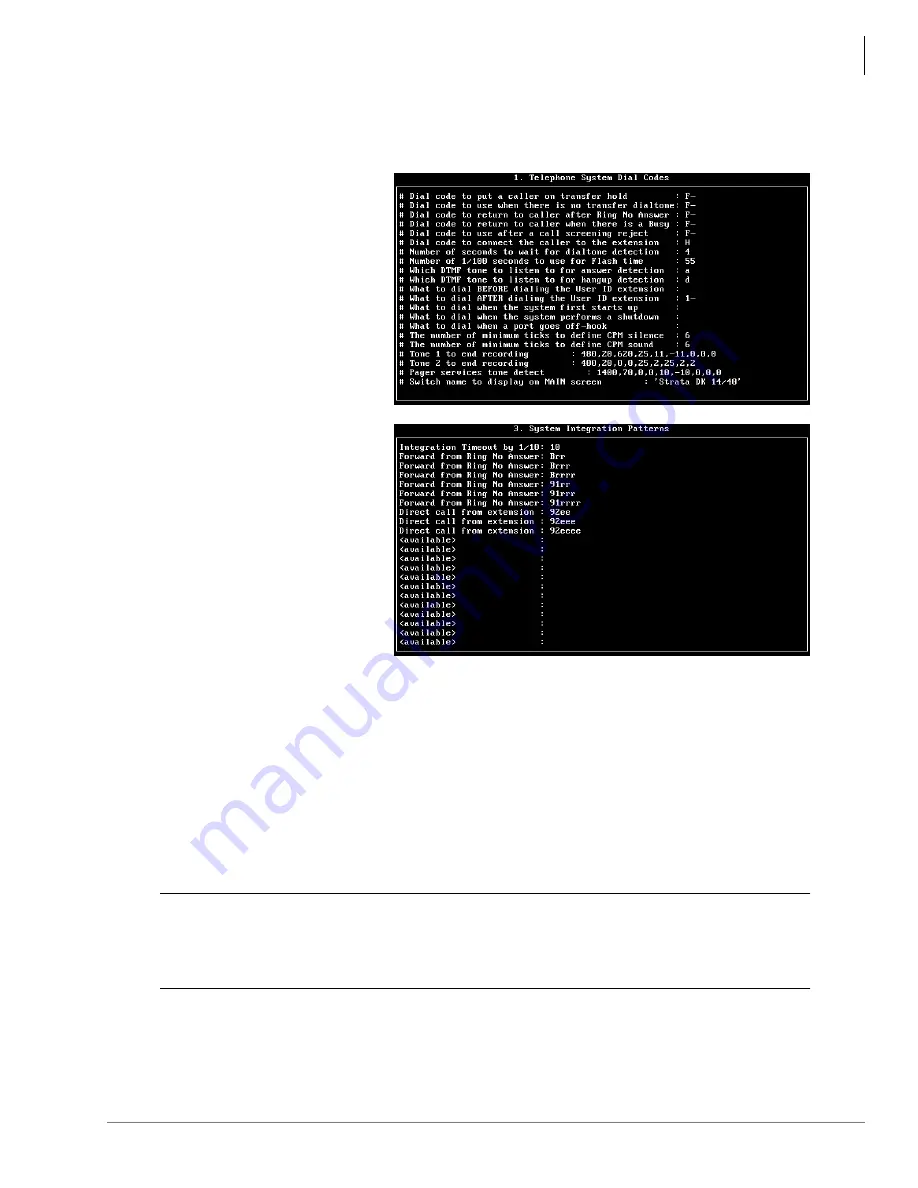
Installation
Step 11: Configure Stratagy Flash
Stratagy Flash Installation Guide 02/02
17
Modify Codes and Integration Patterns
1. From the Tools menu, press
4
. The Telephone System Configuration screen displays.
2. From the Telephone System
Configuration screen, press
1
.
The Telephone System Dial
Codes screen displays (shown
right).
...or
2
. The System
Integration Patterns screen
displays (shown right).
3. After making the change(s), press
ESC
. The Telephone System Config screen displays.
4. From the Telephone System Config screen, press
1.
The changes are transmitted to
Stratagy Flash and Stratagy Flash is shut down and restarted. By shutting down and restarting
Stratagy Flash, the changes take effect.
...or
2
.The changes are transmitted to Stratagy Flash but Stratagy Flash is not shut down or
restarted. Until you restart Stratagy Flash, the changes do not take effect.
...or
3
. The changes you made are cancelled and not saved.
5. If you pressed
1
to save the changes, press any key to reboot. The DOS prompt displays. To
continue, you must re-enter Stratagy Admin.
CAUTION!
Care should be taken when making changes and then restarting Stratagy Flash.
In some cases, if invalid information has been entered, Stratagy Flash may not
reboot correctly. (See
“Automatic System Recovery”
on
page 34
for information
on files created during an unsuccessful restart.)
SMDI Serial Integration
To provide the capability to recognize Calling Party Identification (ANI), see the Stratagy R3 I&M
Manual for details.
4079
4668
Summary of Contents for Stratagy Flash
Page 1: ...Installation Guide Stratagy Flash ...
Page 18: ...The Grand Tour Unsupported Stratagy Features 6 Stratagy Flash Installation Guide 02 02 ...
Page 52: ......
Page 53: ......
Page 54: ......
Page 55: ......






























