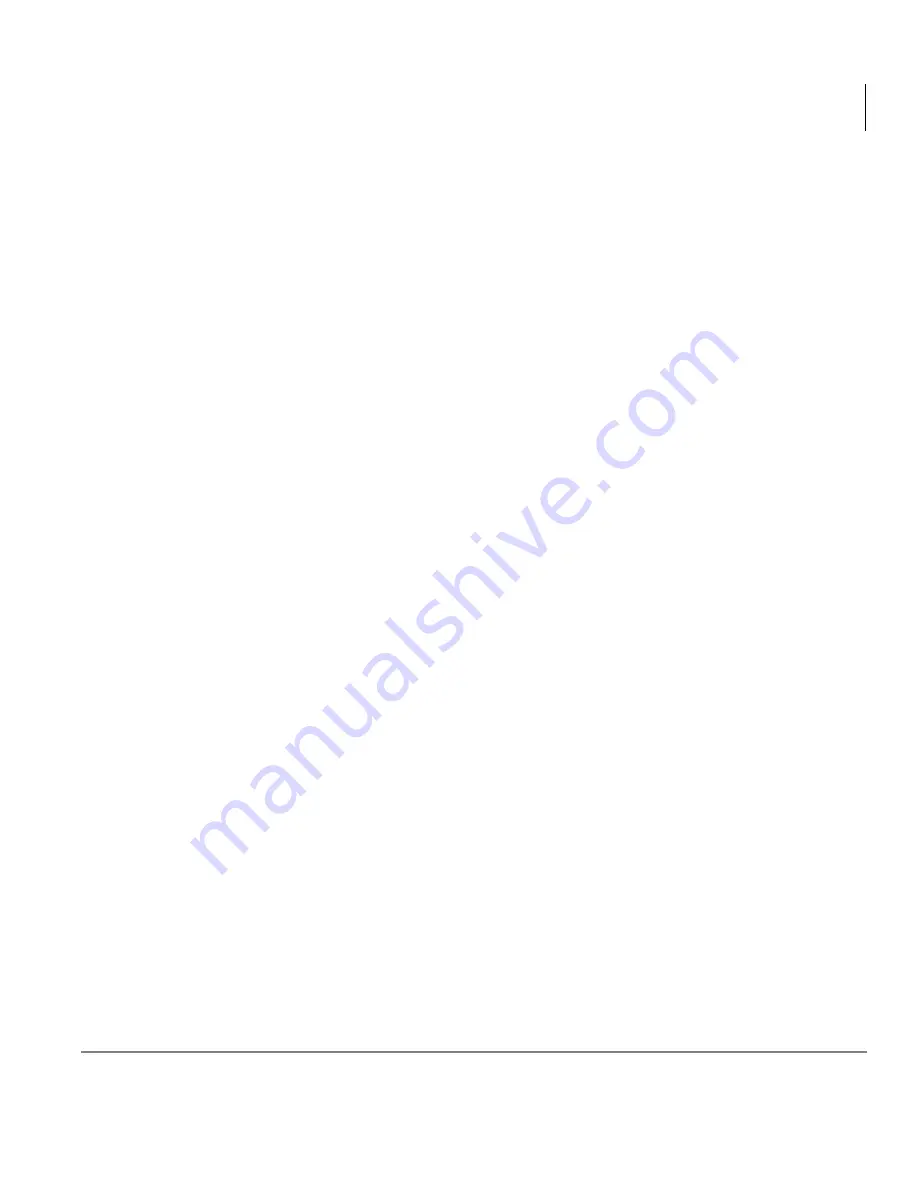
Call Center Scoreboard
Increasing Call Center Scoreboard Performance
Stratagy CS Call Center Scoreboard User Guide 08/02
37
Increasing Call Center Scoreboard
Performance
By default, the Call Center Scoreboard has problem report logging turned on, which
aids in troubleshooting problems. If you are running a large number of open statistic
or Agent Activity windows, you can increase Call Center Scoreboard speed by turning
problem report logging off.
➤
To turn problem report logging off or on, choose Help > Problem Report Logging.
If the menu choice is checked, logging is on.
Important!
Problem report logging is shared between the Call Center Scoreboard
and the Strata CS Client. With logging turned off, there may be
insufficient data to help Toshiba technical support solve a problem with
either application. If you encounter problems, make sure to turn
logging on, as described in the next section, before contacting Toshiba
technical support.
Reporting Problems to Toshiba
To report technical problems with the Call Center Scoreboard to Toshiba, use the
following procedure to turn on problem report logging and run the Problem Report
Wizard.
1. Close the Strata CS Client if it is running. This ensures that all data in the log file
pertains to the Call Center Scoreboard.
2. In the Call Center Scoreboard, make sure problem report logging is turned on by
choosing Help > Problem Report Logging until the menu choice is checked.
3. Try to duplicate the problem in the Call Center Scoreboard.
4. Run the Problem Report Wizard by choosing Help > Report a Problem.
5. Follow the on-screen instructions to complete the Problem Report Wizard.
6. E-mail the resulting .CAB file to your Strata CS provider.
For more information on using the Problem Report Wizard, see Strata CS Client User
Guide, available as an online book from within the Strata CS Client.


















