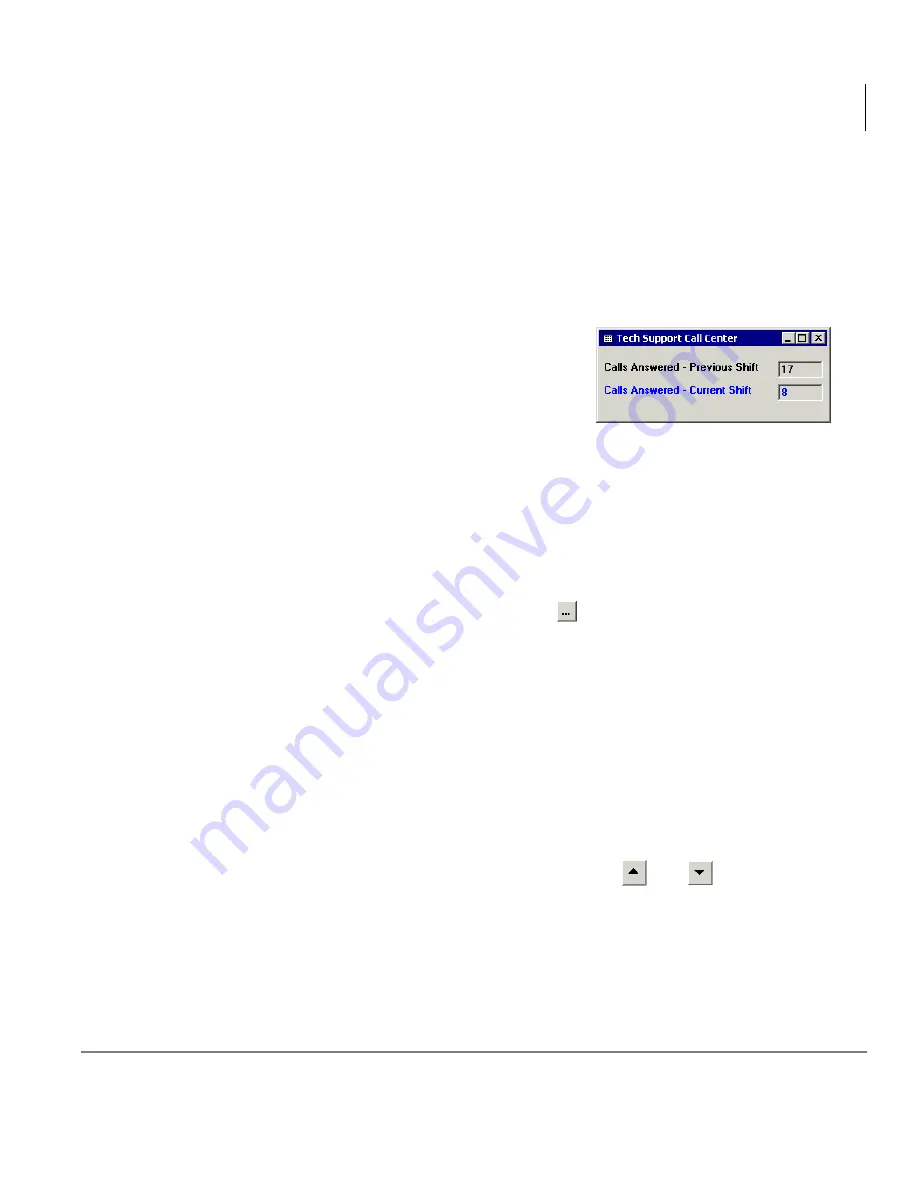
Call Center Scoreboard
Defining a Statistics Window
Stratagy CS Call Center Scoreboard User Guide 08/02
13
average based on totals for the time period you select. Totals for “Day” are reset to
zero at midnight. Period and shift are shorter time periods, described in the Strata
CS Call Center Administrator Guide.
For some statistics, you can display the value from the previous shift or period.
This displays a fixed number that you can use to compare with the current shift or
period.
For example, you could have a window display
two statistics: Calls Answered for the previous
shift directly above Calls Answered for the current
shift (example shown at right).
9. In the Text field, type the name of statistic as you
want it to display in the window. The default name is the name of the statistic,
which might be adequate in most cases. However, if you are displaying a statistic
from a previous period or shift, or from a different queue than other statistics in the
window, you should indicate that in the name. For example, if you have a window
display the Agents Available statistic twice, once for the sales queue and once for
the customer support queue, you should add the queue name to the statistic name.
10. In the Label and Value sections, use the controls to define the color, font, and
appearance of the statistic in the window. Click
to select the font of the name
and value.
The Style and Border fields define the box around the value. To display the statistic
without a box, uncheck Border.
11. Click Add to add the statistic to the window. It appears in the Window dialog box,
but the Add Item dialog box remains open for you to add more statistics.
12. To add more statistics to the window, repeat steps
Steps 5
~
11
.
13. When you have added the statistics you want and placed them in the order you
want, click Close to close the Add Item dialog box and return to the Window
dialog box.
14. To arrange the order of statistics in the window, use the
and
buttons in the
Window dialog box. To add a separator line between two statistics, see the next
section.
15. Click OK to close the Window dialog box. The window is added to the layout.
16. The window is not yet saved. To save it, choose File > Save Window, or File >Save
Layout, which saves the layout and all open windows. Choose a descriptive






























