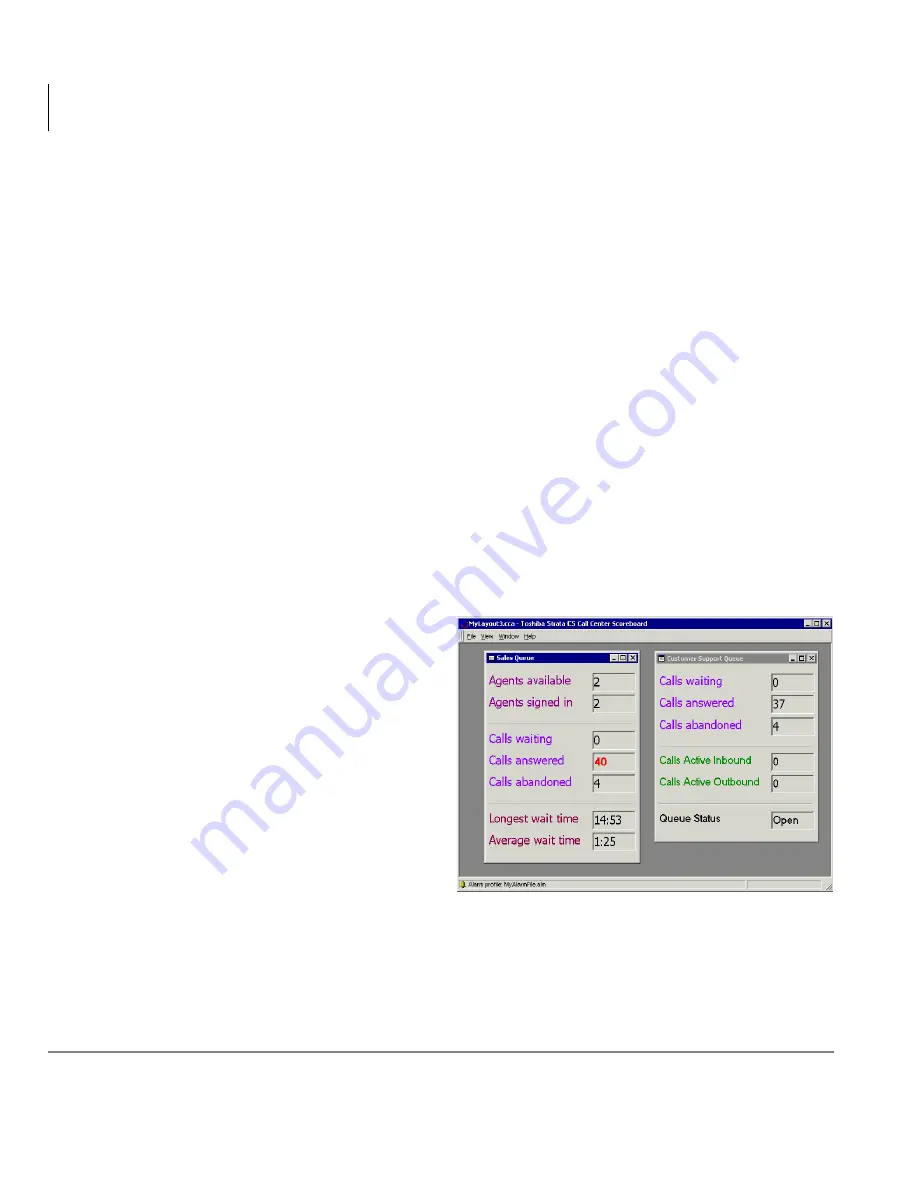
Call Center Scoreboard
Understanding Call Center Scoreboard Layout
6
Stratagy CS Call Center Scoreboard User Guide 08/02
7. In the Station ID field, enter the station ID of your Strata CS phone. To learn the
station ID, pick up the phone and press
.
8. Click OK.
For command line startup arguments that you can put in a Windows shortcut, see
“Starting Call Center Scoreboard from Command Line” on page 36
.
Understanding Call Center Scoreboard
Layout
When you first start the Call Center Scoreboard, an empty layout window appears.
The layout can contain two things:
•
Statistics windows. You can place as many custom statistic windows in the layout
as you want, and each window can display as many statistics as you want. See
“Defining a Statistics Window” on page 12
.
•
An alarm profile. The alarm profile defines what alarms trigger on what statistics.
See
“Defining Alarm Profile” on page 16
.
The example shown at right is a
layout with two statistics windows
and an alarm profile defined. The
presence of the alarm profile is
indicated by the icon in the lower
left corner.
Once you define a layout, you can
save it for future use. You can store
multiple layouts, each with their
own windows and alarm profiles.
For more information on building
and managing layouts as a whole,
see
“Designing and Saving a
Layout” on page 20
.
Note
You can have the Call Center Scoreboard open with a layout already showing.
See
“Starting Call Center Scoreboard from Command Line” on page 36
.





























