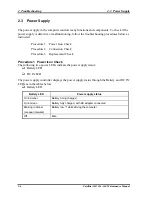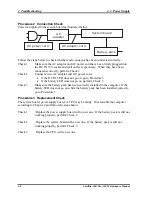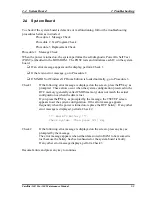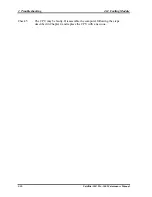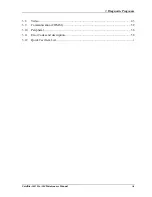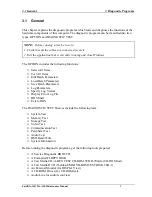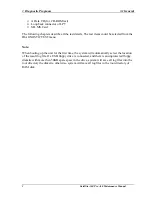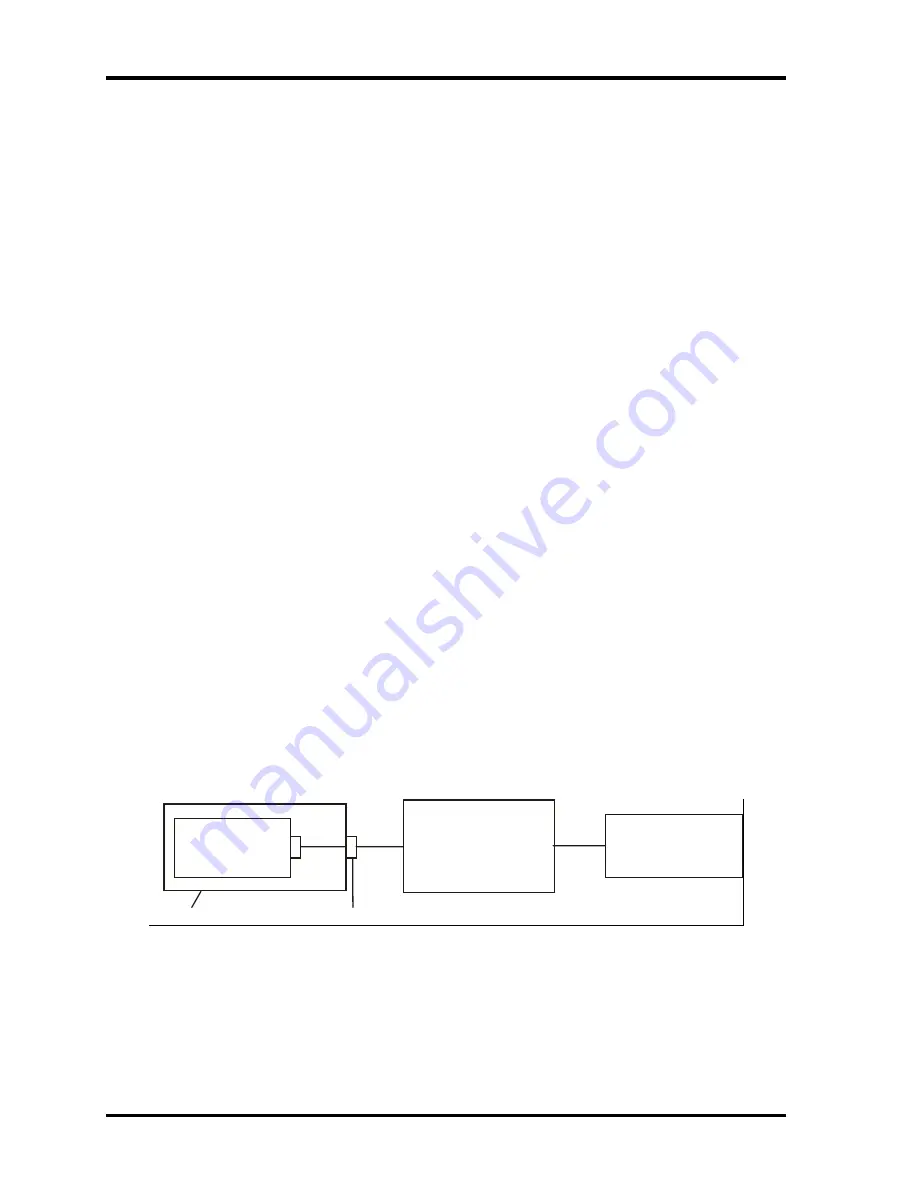
2 Troubleshooting
2.9 ODD Drive
2.8 ODD (Optical Disk Drive)
To check if the internal ODD drive is defective or malfunctioning, follow the troubleshooting
procedures below as instructed.
Procedure 1 ODD Cleaning Check
Procedure 2 Test Program Check
Procedure 3 Connector Check and Replacement Check
Procedure 1 ODD Cleaning Check
1. Turn off the power to the computer.
2. Open the ODD tray by inserting a slender object such as a straightened paper clip into
the eject hole. The object must be long enough to activate the eject mechanism.
3. Clean the laser pickup lens with a lens cleaner. Apply the cleaner to a cloth and wipe
the lens.
4. If the ODD drive still does not function properly after cleaning, go to Procedure 2.
Procedure 2 Test Program Check
Execute the ODD drive test program available as part of the maintenance test program. Insert
the diagnostics CD in the computer's CD, turn on the computer and run the test. Then insert a
test ODD (Toshiba-EMI DVD-ROM TEST DISK TSD-1) into the ODD drive. See Chapter 3
for information on how to perform the test.
If any error is detected by the test, go to Procedure 3.
Procedure 3 Connector Check and Replacement Check
The ODD drive is connected to the system board by the connector. The connector may be
disconnected from the system board or faulty. Disassemble the computer following the steps
described in Chapter 4 and perform the following checks:
Check 1
Make sure the following connector has been firmly connected to the ODD
drive and the system board.
ODD
drive
System board
CPU
Attachment case
Connector
If the connector is loose or off, reconnect it firmly and return to Procedure 2.
If there is still an error, perform Check 2.
Check 2
The connector may be faulty. Replace the connector with a new one following
the steps in Chapter 4. If the ODD drive is still not functioning properly,
perform Check 3.
2-18
Satellite A60/ Pro A60 Maintenance Manual
Summary of Contents for Satellite Pro A60 Series
Page 10: ...x Satellite A60 Pro A60 Maintenance Manual ...
Page 11: ...Chapter 1 Hardware Overview ...
Page 12: ...1 Hardware Overview 1 ii Satellite A60 Pro A60 Maintenance Manual ...
Page 35: ...2 Troubleshooting 2 Chapter 2 Troubleshooting 2 i Satellite A60 Pro A60 Maintenance Manual ...
Page 65: ...Chapter 3 Diagnostic Programs ...
Page 68: ......
Page 134: ...Chapter 4 Replacement Procedures 4 1 ...
Page 135: ...4 Replacement Procedures 4 ii Satellite A60 Pro A60 Maintenance Manual ...
Page 141: ......
Page 202: ...6000 1 次 Appendices ...
Page 203: ...Appendices App ii Satellite A60 Pro A60 Maintenance Manual ...
Page 211: ...Appendices Apx A Handling the LCD Module A 6 Satellite A60 Pro A60 Maintenance Manual ...
Page 221: ......
Page 223: ......
Page 225: ......
Page 229: ......
Page 231: ......
Page 235: ......
Page 237: ......
Page 239: ......
Page 250: ......
Page 252: ......
Page 254: ......
Page 256: ......
Page 262: ......
Page 264: ......