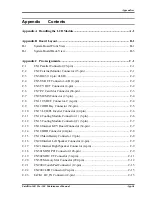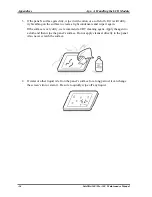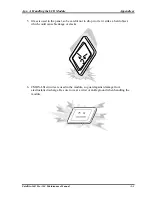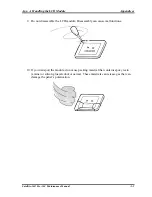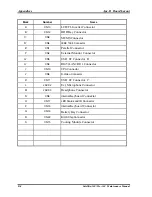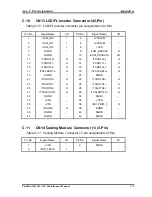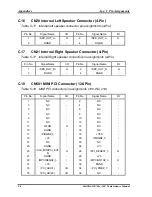Apx. C Pin Assignments
Appendices
C.6
CN7 PC Card Slot Connector (68-Pin)
Table C-6 PC card slot connector pin assignments (68-pin) (1/2)
Pin No.
Signal Name
I/O
Pin No.
Signal Name
I/O
1 DGND -
2
/A_CDAT(3)
I/O
3 /A_CDAT(4) I/O
4 /A_CDAT(5)
I/O
5 /A_CDAT(6) I/O
6 /A_CDAT(7)
I/O
7 /A_CE1# I
8
/A_CADR(10)
I/O
9 /A_OE# I
10
/A_CADR(11)
I/O
11 /A_CADR(9) I/O
12 /A_CADR(8) I/O
13 /A_CADR(13) I/O 14 /A_CADR(14) I/O
15 /A_WE# I
16
/A_RDY_IREQ
O
17 ACARDVCC - 18 ACARDVPP -
19 /A_CADR(16)_R I/O 20 /A_CADR(15) I/O
21 /A_CADR(12) I/O 22 /A_CADR(7) I/O
23 /A_CADR(6) I/O
24 /A_CADR(5) I/O
25 /A_CADR(4) I/O
26 /A_CADR(3) I/O
27 /A_CADR(2) I/O
28 /A_CADR(1) I/O
29 /A_CADR(0) I/O
30 /A_CDAT(0) I/O
31 /A_CDAT(1) I/O
32 /A_CDAT(2) I/O
33 /A_WP_IO16# O 34
DGND
-
35 DGND -
36
/A_CD1#
I/O
37 /A_CDAT(11) I/O 38 /A_CDAT(12) I/O
39 /A_CDAT(13) I/O 40 /A_CDAT(14) I/O
41 /A_CDAT(15) I/O 42 /A_CE2#
I
43 /A_VS1 I/O
44
/A_IORD#
I
45 /A_IOWR# I 46
/A_CADR(17)
I/O
47 /A_CADR(18) I/O 48 /A_CADR(19) I/O
49 /A_CADR(20) I/O 50 /A_CADR(21) I/O
51 ACARDVCC - 52 ACARDVPP I/O
53 /A_CADR(22) I/O 54 /A_CADR(23) I/O
55 /A_CADR(24) I/O 56 /A_CADR(25) I/O
57 /A_VS2 I/O
58
/A_RESET
I
59 /A_WAIT# O
60
/A_INPACK#
O
61 /A_REG# I
62
/A_BVD2_SPKR
O
63
/A_BVD1_STSCHG_R
I
O 64 /A_CDAT(8) I/O
65 /A_CDAT(9) I/O
66
/A_CDAT(10)
I/O
67 /A_CD2# O
68 DGND -
Satellite A60/ Pro A60 Maintenance Manual
C-1
Summary of Contents for Satellite Pro A60 Series
Page 10: ...x Satellite A60 Pro A60 Maintenance Manual ...
Page 11: ...Chapter 1 Hardware Overview ...
Page 12: ...1 Hardware Overview 1 ii Satellite A60 Pro A60 Maintenance Manual ...
Page 35: ...2 Troubleshooting 2 Chapter 2 Troubleshooting 2 i Satellite A60 Pro A60 Maintenance Manual ...
Page 65: ...Chapter 3 Diagnostic Programs ...
Page 68: ......
Page 134: ...Chapter 4 Replacement Procedures 4 1 ...
Page 135: ...4 Replacement Procedures 4 ii Satellite A60 Pro A60 Maintenance Manual ...
Page 141: ......
Page 202: ...6000 1 次 Appendices ...
Page 203: ...Appendices App ii Satellite A60 Pro A60 Maintenance Manual ...
Page 211: ...Appendices Apx A Handling the LCD Module A 6 Satellite A60 Pro A60 Maintenance Manual ...
Page 221: ......
Page 223: ......
Page 225: ......
Page 229: ......
Page 231: ......
Page 235: ......
Page 237: ......
Page 239: ......
Page 250: ......
Page 252: ......
Page 254: ......
Page 256: ......
Page 262: ......
Page 264: ......